Internet is the most used modern technology. It is used by billions of people everyday. Yes! billions of people use internet. In today’s world everything is going online from study to shopping. The Internet is becoming our daily basic need. But, having internet and having faster internet are two different things. Almost majority of the internet users are struggling with there internet speed.
These days people also can’t even wait for a second to download a file. But, some files are too big in GB that it take lots of time in downloading. You must have recently updated your windows to windows 10. So, you tell yourself how much time it took to download Windows 10 update. In this article i will tell you two methods to boost your internet speed with Google DNS and Open DNS.
Increase your Internet speed with DNS Hack
How many of you used YouTube?. You must have observed that Advertisement load faster than Videos on YouTube. In this article we will use there DNS server to increase the speed. Yes! we will use google DNS server to boost our Internet speed and i will also provide you address of Open DNS server.
Read more: How to Speed up Internet on Mac – Increase Internet Speed Mac
Why to use Alternative DNS service to increase your internet speed
There are several advantages of using Google, Open DNS because they provide internet at much faster speed. They also provide us internet when we are struggling with our internet. Yes! these server will work even when your internet is not working.
Read more: How to Send Large Files over the Internet – Top 5 Best Way to Send Large Files
How to Boost your Internet Speed with Open DNS
I will tell you a hack which will help you to increase your internet speed with Open DNS. Just follow each and every step below.
- Open Control Panel and Select the Network and Internet.
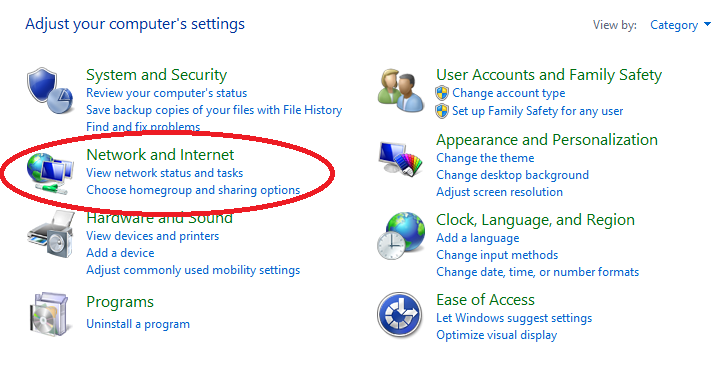
- Now, Select Network and Sharing center.
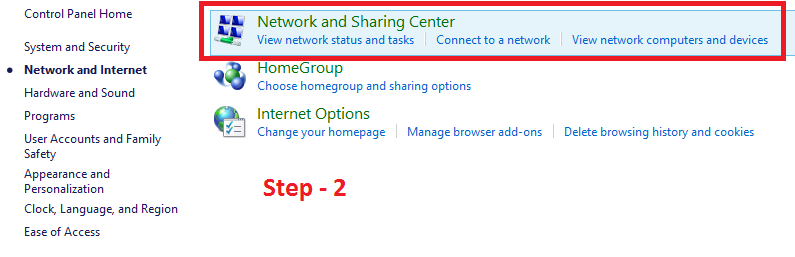
- Now, click on your WiFi as marked in red.
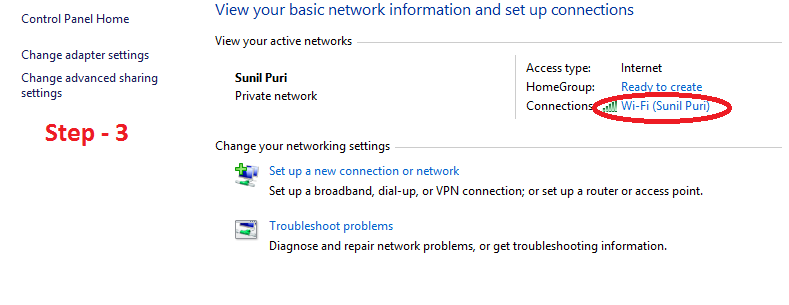
Note : It will show your WiFi name. So, don’t be confused. - Now, It will show your WiFi status. You just click on properties as highlighted with red circle.
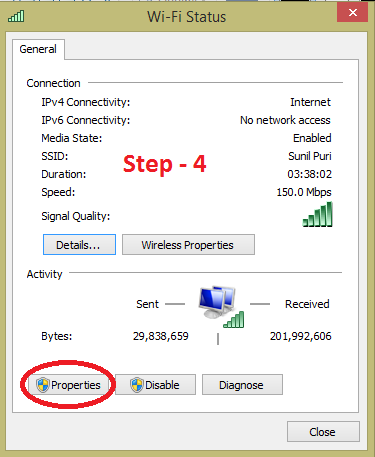
- Now, you will see WiFi properties. Just Select the option Internet Protocol Version 4 (TCP/IPv4)
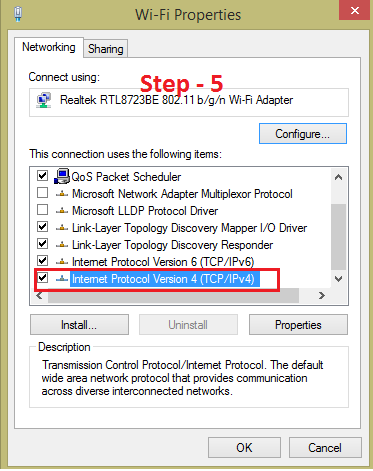
- This is the important step.
Click on ‘Use the following DNS server addresses’ to speed up your internet speed.
Preferred DNS server : 208.67.222.222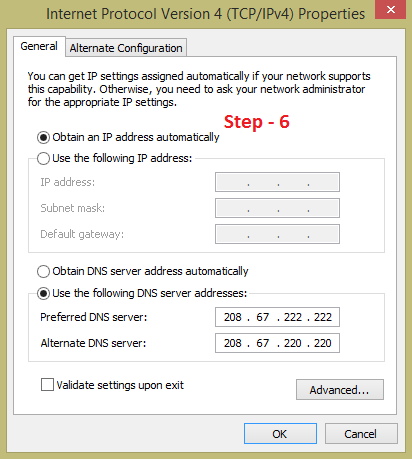
Alternate DNS server : 208.67.220.220 - Now, you are using Open DNS server and your internet has become faster.
Change Internet Protocol version IPv6
- Now, just take the reference from above Step – 5. Now, you will see (TCP/IPv6).
- Now, configure it by changing Preferred and Alternate DNS server.
Preferred DNS server : 2620:0:ccc::2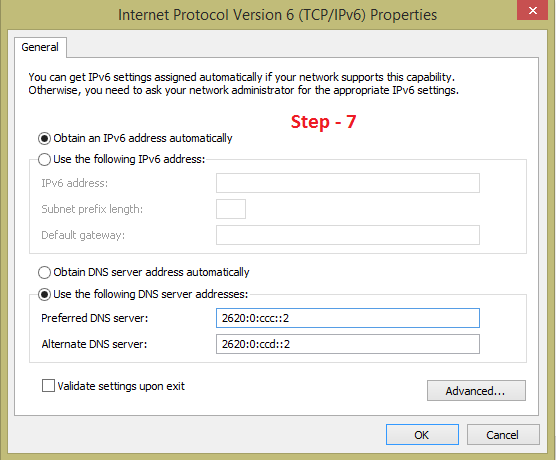 Alternate DNS server : 2620:0:ccd::2
Alternate DNS server : 2620:0:ccd::2
Boost your Internet Speed with Google DNS
Boosting your internet speed with google DNS is similar to above described Open DNS server. There is only one change all you need to write different numbers in Preferred and Alternative DNS server.
- Take reference from above Step 6 and Step 7 and write different numbers.
- In step 6 write,
Preferred DNS server : 8.8.8.8
Alternate DNS server : 8.8.4.4 - In step 7 write,
Preferred DNS server : 2001:4860:4860::8888
Alternate DNS server : 2001:4860:4860::8844
So, these are the two methods to increase your internet speed with hack. All you need to do is change the Preferred and Alternative DNS server. I have provided you Google DNS server codes and Open DNS server code. You can choose which is convenient to you and one more thing don’t forget to share this article.
Read more: How to Reduce Data Usage While Tethering to PC/Laptop Browsers – Best Methods for Internet Browsers
is this can also help reduce the lag of any video like in youtube and facebook?
Yes! It will load the website fast and increase internet speed.
Does this works in libya
It will work in every country!
THIS IS WORK!!! thanks
does not work for me
What problem you facing ?
Does This Work For MAC??
Yes! It will work.
worked only for one day
and now it is not working
but whenever i refresh the internet settings in 192.168.1.1 again speed increases for few minutes
any solution plzz ?
Thanks it increased my internet speed
Great!
Please show it for mac also latest OS
Does anyone have issues with their display driver after completing these steps?
NO
yep my internet become faster
How can i do this on a mac?
You can ask for the trick email- crazytechtricks@gmail.com
After all of it at the wifi properties do i need to click on configure and press yes?
Yes! Enter the same DNS server listed above.
Hi After entered the above Ip address my net speed not increased
Disconnect and reconnect…
Can I do this in a phone
No 🙁
what will be the router wi fi settings for gateway and static dns 1, 2 and 3?
These settings did not work as of now. The speed remained the same
If you are facing problem then you can see – Video tutorial
No need to change…. Just change the DNS server code from Control Panel.
very very great thanks to Crazytechticks…
can i do this one in ethernet
Yes you can.
Does it work?
Yes it works.
Unbelievable its working wow
Enjoy!
Bro im on windows 10 and it only has IPv6 not IPv4? so do i only change in IPv6?
Yes!
this truly work
It Worked! But It Increase The Speed Of YouTube Uplaods?
It will increase both download and upload.
Thanks And Sorry For Reply Late 🙂
It Works For Me
HI,
I don’t know if this is really works or not but yes I felt the differences while opening the websites, or youtube.
Some correction to you steps:
1. Speed is not increasing at all? I have check my speed with speedtest.
2. in Wireless network connection status window, You are referring to sent and received bytes as a speed. But my friend it is not a speed. Its how much bytes you have sent/received since connected to internet.
But the overall it is good trick at least i can browse quicker or watch videos quicker.
Its DNS hack so it won’t show any increase or decrease in speed. But it will eventually increase the download speed! 🙂
Ekaant Puri pa G it did not work on my Network plz Help
It has helped several. Do check our YouTube video. I have shared the link above
how can we check our internet speed?
You can check your internet speed here
I’d put the first method but when I configure it, its changing to google DNS method why is that?
Watch our YouTube Video for more clarification. I have shared the video in above article.
Thanks
tried in San diego ,calif ….. no increase??Tried both open and Google. ISP throttles me to 5mbp.
It has helped Whole World.Try this trick again!
Try again the whole world is benefited with this trick do check our YouTube video.
thanks bro it help me a lot can you make a video to increase range of wi fi adapter please.
Yes! I will start working on this project soon.
Does it work in Europe / Germany? I cant see it …
Yes! It works.
this works in the philippines?
Yes! It is working worldwide.
it’s working thank you very much
thanks, man I am using ur trick from 5 months my original connection speed is 15mbps and now I am getting a speed of 40 Mbps thanks very much
AWESOME
hi please tell me will this cost me money by my INTERNET server provider will they also pick it up and can i get billed. thanks in advance
It is completely free!
hey bhai thanx for your assistance, it did increase the speed of my net I also tried to disconnect and again reconnect.
Happy to help you bhai
Can i use this for Windows 7 Home Basic.Will it increase my internet speed.
Yes, it will work. All you need is an internet connection and DNS.
the download iw increasing…..Before my download speed was 120kb and now increased.
Great
i tried and it worked.
hi It worked for me – upload as well as down load changed.
dear i am using windows 10 pro and it worked for me the speed is 150 thanks
i am using wifi router of tp link
Thanks! My internet speed has increased.
happy to help you 🙂 do share with your friends.
Sir my internet speed increased it worked.
Sir my internet speed bossted once when i restarted my PC next day.
Great!
thanks alot man!
🙂