In This Article, I am telling you How to Disable Windows 10 Updates with Top 4 Best methods using Services, Group Policy, Registry, and metered connections. Also, I will tell you what things to keep in mind while disabling Windows 10 updates.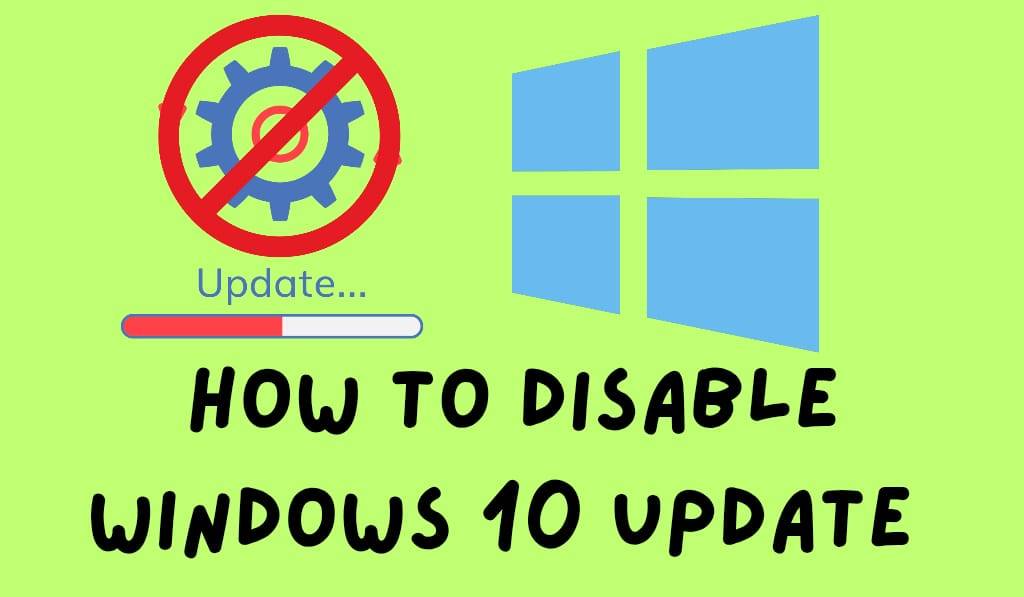
How to Disable Windows 10 Update
In Windows 10, updates are pushed out to keep your system secure and current. Although these updates are a great feature, many users prefer to have the option of when to install them. At times, updates may interrupt what you are doing, use valuable bandwidth, or cause unanticipated issues that disrupt productivity. In these cases, the ability to turn off Windows 10 updates is a very useful tool that also gives you more control over your machine.
Read More: How to Stop Store App Update Notifications on Windows 10 PC/Laptop
Why Disable Windows 10 Update?
Before we get into the steps, it is key to understand what makes users want to turn off Windows 10 updates. Some of which are:.
- Interruptions: Updates will reboot your PC at any time.
- Compatibility Issues: New issues at times present with app and driver performance.
- Limited Data Plans: Automatic updates may use large amounts of bandwidth.
- System Stability: Users prefer to see that something is stable before.
Read More: How to Update Windows 10 Offline
Methods to Disable Windows 10 Update
There are many options for disabling Windows 10 updates. You can use the built-in system tools like the Services app, Group Policy Editor, or registry changes. We will go step by step.
Method 1: Disable Windows 10 Update Service
- Open the Run dialog by pressing Windows R.
- Type services.msc and press Enter.
- Scroll down and locate Windows Update.
- Right-click it and select Properties.
- Under Startup type, choose Disabled.
- Click Stop the service and then apply changes.
By this method, you may disable Windows 10 updates for a while. But do keep in mind that Microsoft may re-enable this during major updates.
Read More: How to Stop Windows 10 Update in Progress
Method 2: Use the Group Policy Editor (Pro and Enterprise Users)
In Windows 10 Pro or Enterprise, you may use Group Policy to do this.
- Open up the Run dialogue box (by pressing Windows + R), then type gpedit.msc in and press Enter.
- Navigate to:
Computer Configuration – Administrative Templates – Windows Components – Windows Update.
- Double-click on Configure Automatic Updates.
- Select disabled, click Apply, and OK.
This approach is more reliable and also prevents automatic updates from Windows.
Method 3: Set metered connection
If you are on a Wi-Fi network that is metered, you may set it up to disable Windows 10 updates from running automatic downloads.
- In Settings, > go to Network & Internet > Wi-Fi.
- Click your connected network.
- Set the metered connection to ON.
This may not remove updates totally, but we will see less of automatic downloads, which in turn gives you more control.
Method 4: Turn off Windows 10 Update via Registry
Advanced users can turn off Windows 10 updates with registry changes.
- Open the Run dialog by pressing Windows + R, then type in regedit, then hit Enter.
- Navigate to:
HKEY_LOCAL_MACHINE\SOFTWARE\Policies\Microsoft\Windows.
- Create a new key named WindowsUpdate.
- In, create a new DWORD (32-bit) value named NoAutoUpdate.
- Set its value to 1.
Before you make any changes, do a registry backup.
Things to Keep in Mind
While you can turn off Windows 10 updates, do keep in mind that updates include security patches and performance improvements. For too long, a disabled may leave your system at risk. It is better to disable for short times and to do manual updates as they come.
Conclusion
Learning which Windows 10 updates to disable is for you if you prefer to have greater control of your PC. You can use the Services app, Group Policy, registry keys, or metered connections as at present whichever way you choose. Also, make it a point to install the key updates yourself to keep things secure and efficient.
Leave a Reply