You can now enable hibernation in Windows 10. Allowing hibernation facility in Windows 10 is very simple and straightforward. Users can now enable hibernation in Windows 10 without downloading any additional software. Any extra software waste time in the installation. Thus, I have shared the smartest way which will use Windows 10 inbuilt settings to enable hibernation in Windows 10. This facility comes with the Windows 10 operating system so that no additional settings are required to do so. Hence, to use it you only need a Windows 10 PC nothing else. Let’s move on the article and check how you can enable hibernation in Windows 10.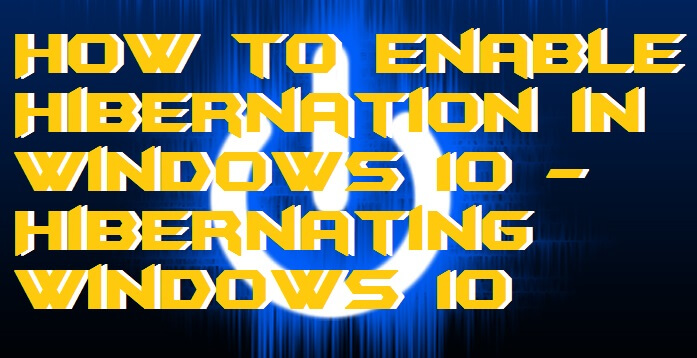
Windows 10 has many inbuilt features such as slip screen, Cortana assistant, wireless display and much more. Thus, the hibernation option is one of them. Windows PC allows the user to customize their PC according to their wish as compare to the old versions of Windows operating system. However, using this you will get a hibernation option on the menu of the power menu. On the submenu of the power menu till now you were getting shut down then restart option. But, now you will get hibernation option between shutdown and restart option.
Read more: How to Increase Laptop Battery Life of Dell, HP, Acer, Asus and Lenovo – Top 10 Tips
Why Should I Use Hibernation Option in Windows 10?
Using hibernation option in any PC will be very helpful if you don’t want to shutdown your PC. Then, you can use hibernate option to resume your work from where you left it. The main reason why hibernation option is trendy. It pauses each and everything on your PC which saves the battery of a PC. Thus, when you pull out your PC from hibernation then you will find that battery isn’t drained and the PC is back to the same work where you left from. Isn’t sounds this interesting? If yes then you can do try this with your PC too.
Read more: How to Remove $recycle.bin Virus in Windows 10, 8.1, 7
How to Enable Hibernation in Windows 10
We are on the method which will guide us that how we can enable hibernation in Windows 10. If you are a businessman or using a Windows 10 PC at your office, then this option is going to help you a lot. As we have seen that how important is the hibernation option is on our PC. Though, now you have an idea that why should we use it. This method is the official way to enable hibernation in Windows 10. Hence, follow the below step by step guide to learn the fantastic way to enable hibernation in Windows 10.
- Go to the Control panel on your Windows 10 PC.
- Now, click on Hardware and Sound then click on Power options.
- Then, click on Choose what the power buttons do.
- Lastly, check the checkbox before Hibernate option.
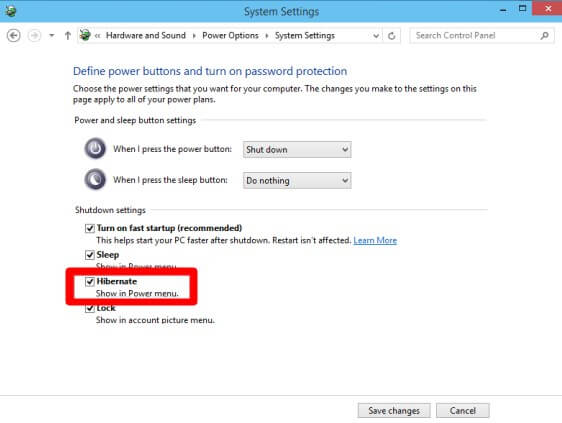
You are done. Now, you will see that you are getting the hibernation option in the power menu.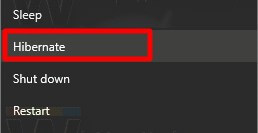
Read more: How to Change Your Windows 10 Background Pictures – Change Wallpaper
Conclusion
This is the fastest way to enable hibernation in Windows 10. Using this method you can quickly enable hibernation in Windows 10. This method does not require any additional settings. You have to follow above-discussed step by step guide to do so. This guide will help you to add the hibernation option to the submenu of the power menu. I hope this article found to be helpful for you. If you like this article, then do share it with your friends also. Sharing will notify them that here is the fantastic way to enable hibernation in Windows 10.
Leave a Reply