You can check Motherboard model in Windows 10 by following these 10 methods. You can check the version of motherboard in your computer. Users can also check in-depth specifications of Windows 10 Computer/laptop.
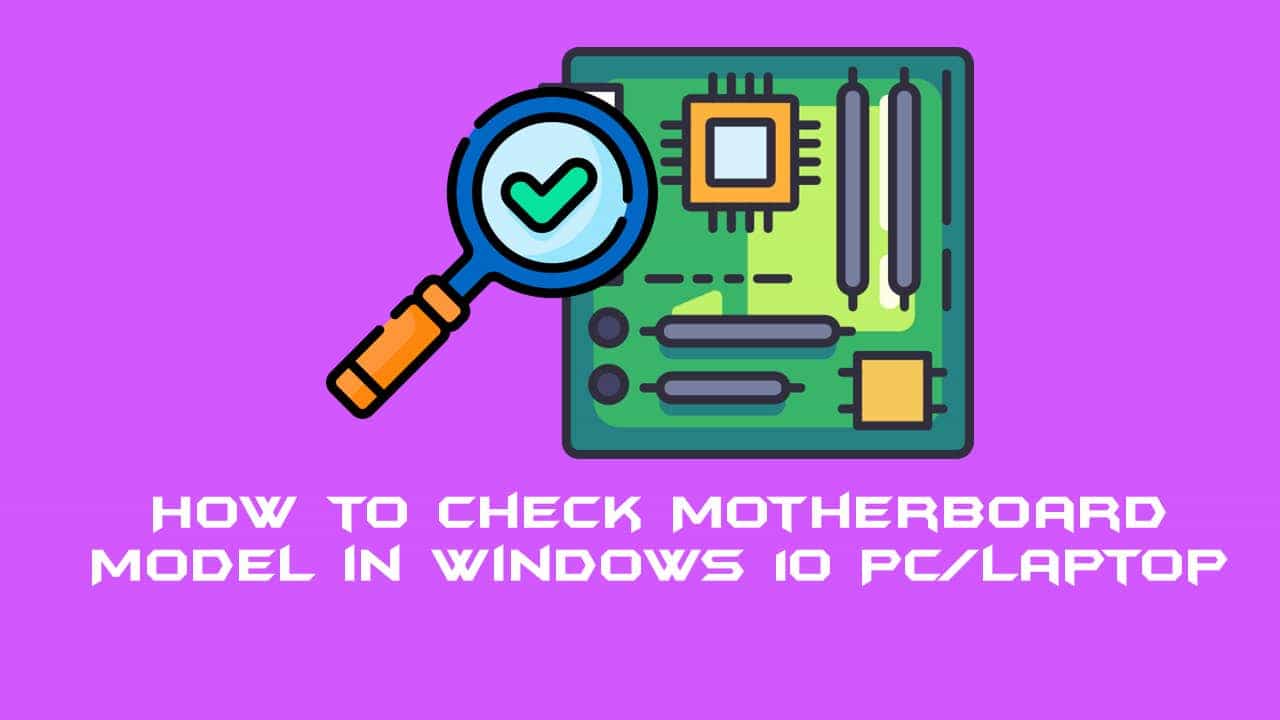
What is a Motherboard?
A motherboard is the main and essential part of a computer. It consists of many of the tiny components of the computer. Components like CPU (Central Processing Unit), a memory device, connectors, input and output devices, etc are connected to the motherboard of a computer. The base of the motherboard consists of the very firm sheet of the non-conductive material. Overall, the body of the motherboard is a type of some rigid plastic. Traces of the motherboard are very narrow so that it gets easy to connect other parts of the computer to the motherboard quickly.
Check Motherboard Model in Windows 10: Knowing which motherboard model you have is crucial when it comes to hardware upgrades, driver updates, or troubleshooting technical issues. Additionally, you can check the Motherboard model in Windows 10 by a few easy steps, which applies to both desktops and laptops. In this guide, we will walk through various methods that will enable you to identify your motherboard model in no time at all.
Why You May Need To Check Motherboard Model in Windows 10
Your motherboard is the base of your computer, which in turn connects all the key elements like the processor, memory, and storage. Here are some common causes you may have to check:
- Upgrading RAM or CPU
- Installing compatible drivers
- Troubleshooting hardware problems
- Updating BIOS/UEFI
- Checking out which expansion cards (e.g., graphics card) are compatible.
For whatever it is that you need to check, Motherboard Model in Windows 10 has put together a set of tools that make this process easy.
Read more: How to Find Computer Specs Windows 10 – Top 4 Best Methods
How to Find Out What Motherboard I Have Windows 10
Many of us are using Windows 10 OS based PC/Laptop. But, the majority of the users doesn’t know that which Motherboard does their PC is having. Basically, the motherboard will be of your manufacturing company. But, the thing is that what is the serial number if our motherboard and what are its extra details. Thus, in that case, we have to use a method that tells us that which motherboard does a computer is having. Go through the below article to get to know the method which will lead you to get the details of the motherboard of your Windows 10 PC/Laptop.
Note: Maybe somewhere Motherboard can be represented as Baseboard. So, don’t be confused. That Baseboard is the Motherboard.
Read more: How Old is My Computer/Laptop – Top 2 Ways to Check without any Software
Method 1 – By Using System Information Application
This method will let us find out the motherboard details from our Windows 10 PC/Laptop. The System Information app is a pre-installed application which comes along with the Windows 10 OS. We can take advantage of it to find out the motherboard of a Windows 10 PC/Laptop. Basically, Windows developers have implemented this software for the Windows 10 users so that we can get details about the System by using it.
- Go to Start Menu.
- Now, type system information.
- Then, open the System Information App.
- Now, you will be able to see the motherboard details.
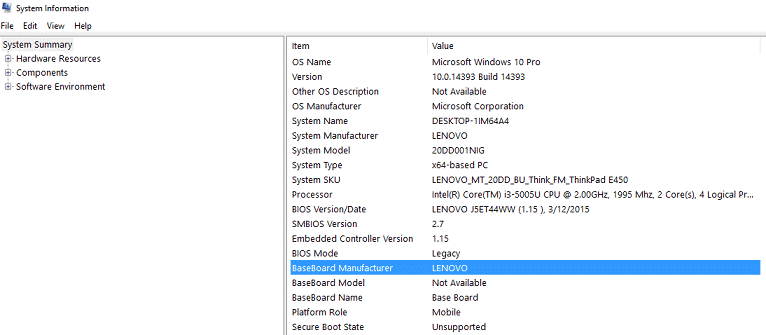
Read more: How to Turn on Bluetooth on Windows 10 – Best Method
Method 2 – By Using Speccy Software
Speccy is a software which is offers by CCleaner for free of cost. It shows all the details os motherboard to the viewer. We can also check the graph, and many more things regarding the motherboard of our Windows 10 PC/LAptop. If you are ready to check out the details of your motherboard which your Windows PC consist then let’s start.
- Get the Speccy software from their website.
- Install and then open it.
- Now, on the homepage, you will see the motherboard details.
- To know more you can click on the motherboard from the left-hand side option.
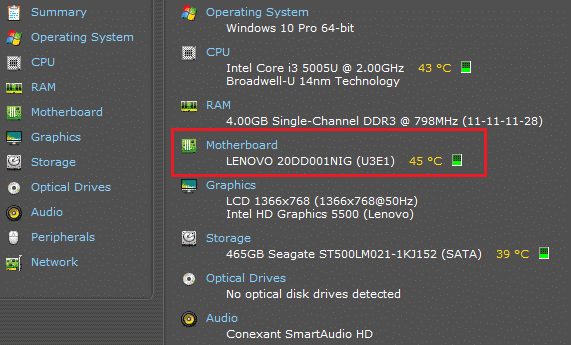
Read more: How to Fix Bluetooth Icon Missing in Windows 10
Method 3 – By Using Command Prompt
The command prompt is the best way to find out the motherboard details from any Windows PC. However, we have to use a single and simple code to find the motherboard’s details from any Windows 10 PC. This method is very simple so that you don’t have to worry about seeing the name of the method that is command prompt. Head up to the below-given method an check out the details of your Pc’s motherboard.
- Open the command prompt.
- Now, type wmic baseboard get product, Manufacturer, version, serial number and hit enter.
- Then, you will get all the details regarding the motherboard of your PC’s.
Read more: How to Install Windows 10 Bluetooth Driver on Dell, Hp, Acer PC/Laptop
Method 4 – By Using CPU-Z Software
CPU-Z software is basically designed for viewing the CPU or the hardware details by any Windows 10 user. This software is free of cost and many users use it. Thus, you can also use it for free to get to know that which motherboard does your Windows PC is having. Instead of Windows 10 PC, you can use it on any Windows OS based PC/Laptop.
- Get the CPU-Z software form their website.
- Now, install and then open CPU-Z software.
- Then, click on Mainboard tab and check the motherboard details under Motherboard tab.
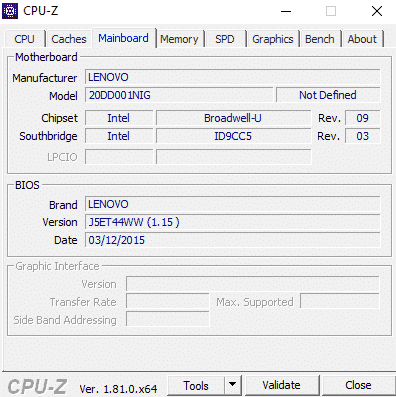
Read more: How to Open Rar Files on Windows 10 – 2 Methods
Method 5 – By Using DirectX Application
DirectX is the pre-installed app in almost every Windows PC. But, it may be possible that your PC doesn’t consist DirectX application in it. Though, you can use it to determine the details of the motherboard from your Windows 10 PC. Once you have the DirectX app on your PC after that you can follow the below step by step guide to finding out the motherboard details.
- Open the command prompt.
- Then, type dxdiag and then hit enter.
- Now, wait for 5-10 seconds.
- Then, DirectX app will be opened.
- At that window, you will be able to see the motherboard details.
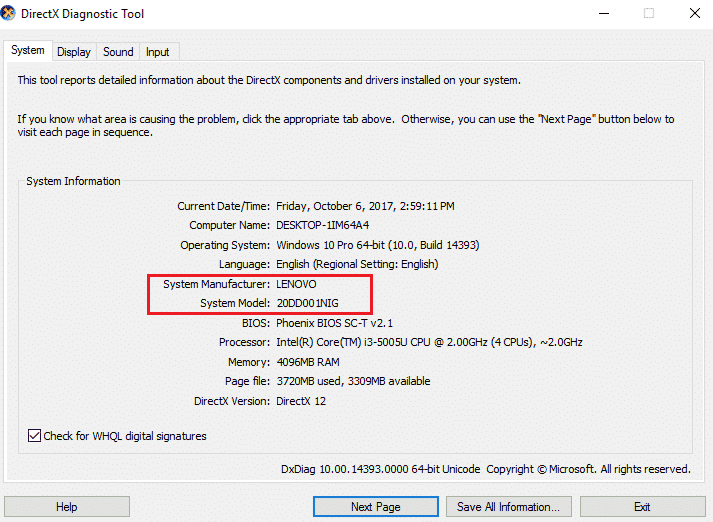
Read more: How to Fix Sound Problems in Windows 10 – Top 5 Methods
Method 6 – Use the System Info Tool To Check Motherboard Model in Windows 10
In Windows 10, you have the option of using the built-in System Information, which is a quick and easy way to check out your hardware.
- Press Win+R to open the Run box.
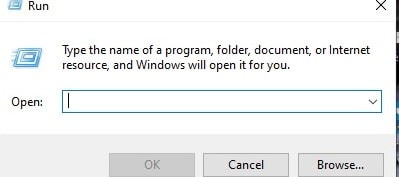
- Type msinfo32 and press Enter.
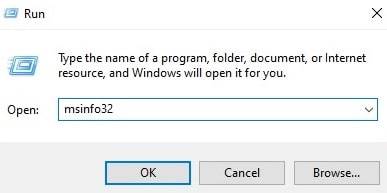
- In the Information tab, see:
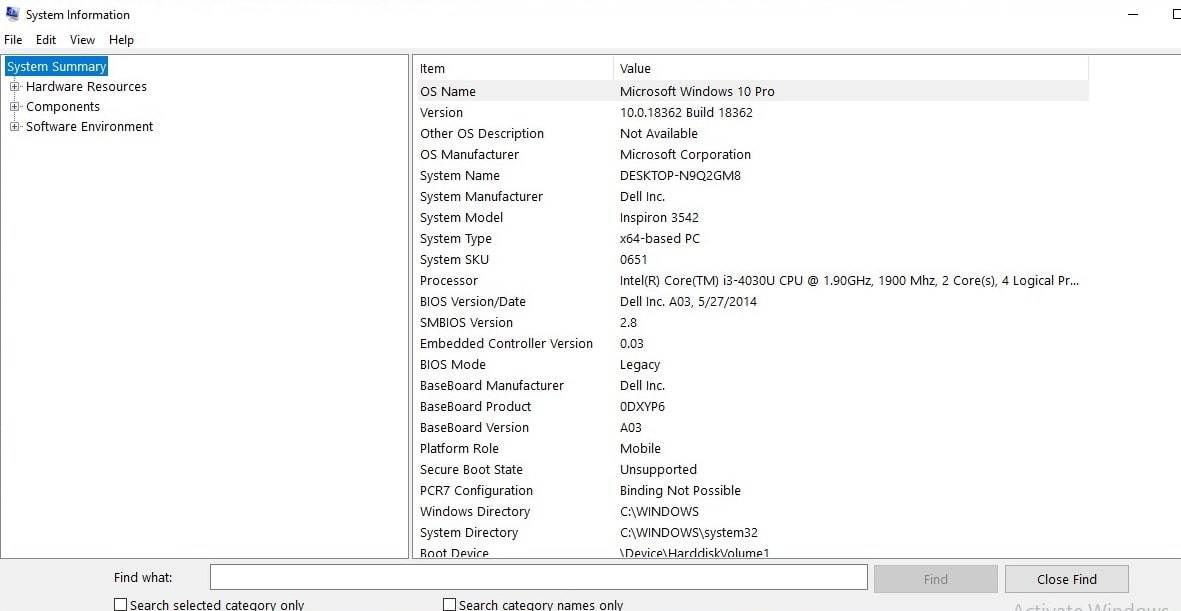
- BaseBoard Manufacturer (Motherboard brand)
- BaseBoard Product (Motherboard model)
- BaseBoard Version
This method presents you with clear and precise information about checking Motherboard Model in Windows 10.
Method 7 – Check motherboard model in Windows 10 via Command Prompt
You can also check motherboard model in Windows 10 via Command Prompt(cmd)
- Press Window + R, which brings up the Run function, then type in cmd and run Command Prompt as Administrator
- Enter the following command:
>bash
>wmic baseboard get product, Manufacturer, version,serialnumber - Press Enter, and you’ll see:
- Manufacturer
- Model (Product)
- Version
- Serial Number (if available)
This is also for tech support and remote assistance, which is when you need quick command-line access.
Method 8 – Use PowerShell To Check Motherboard Model in Windows 10
Power users may also prefer to use PowerShell for system queries.
- Click the Windows key and X, then choose Windows PowerShell (Admin).
- Enter the following command:
>Get-WmiObject win32_baseboard | Format-List Product, Manufacturer, SerialNumber
- Press Enter to view your motherboard info.
PowerShell provides in-depth and scriptable output, which is for advanced users and sys admins.
Method 9 – Use external applications To Check Motherboard Model in Windows 10
If you want in-depth information, also try out tools like CPU-Z, Speccy, or HWiNFO.
- CPU-Z: A lightweight app that displays the motherboard model, chipset, BIOS version, and more.
- Speccy: A fully presentable interface for hardware reports.
- HWiNFO: In-depth diagnostics for power users.
These tools not only report on motherboard model in Windows 10 but also include info on the GPU, RAM, and storage.
Method 10 – Check Physical To Check Motherboard Model in Windows 10 (If Applicable)
If you are unable to get your PC to boot and are trying to determine what the motherboard is, you can see which one you have.
- Turn off and unplug your PC or laptop.
- Open up the case (if you don’t mind).
- Look at the model number on the motherboard, which is usually by the RAM slots or CPU socket.
Note: This is not a recommended approach for laptops for which you are not experienced in hardware disassembly.
Conclusion
Whether you are looking to upgrade your hardware or to solve a compatibility issue, it is easy to identify your motherboard model in Windows 10 with the use of what the OS provides for you, like System Information, Command Prompt, or PowerShell. For more in-depth information, third-party apps are also available, which you may use. By knowing what your motherboard is, you are able to make better-informed decisions regarding your system’s performance and compatibility.
Leave a Reply