Hello friends, Today I will tell you a method on how to fix chrome PDF Viewer not working. You can fix all error related to PDF opening. I have shared 5 methods to fix chrome PDF viewer not working. You can use these inbuilt methods and eliminate all error related to Chrome. I have attached the screenshot with every method. Try this method and fix PDF not working in Google Chrome.

How to Fix Chrome PDF Viewer Not Working – Top 5 Methods
Google Chrome web browser has an inbuilt PDF viewer which get open when you download any PDF file in the Chrome browser. Whenever we click on the download link of a PDF file, then that PDF viewer get waked. But, sometimes people say that their Chrome PDF viewer was not working. So, how do we fix it? In this section of the article, I have shared some best methods which you can use to fix Chrome PDF viewer not working problem from your Google Chrome web browser. Have a look at the guides which I have explained to you very simply.
Read more: How to Fix Netflix Not Working on Chrome [PC/Laptop/Mac]- Top 5 Methods
Method 1 – By Reset Settings
It is possible that you have done something wrong with the settings of Google Chrome web browser so that you are facing Chrome PDF viewer not working issue. But, don’t worry because here is the solution. I will be explaining a method to reset the settings of Chrome browser so that it will get to the default settings and the problem Chrome PDF viewer not working will be fixed. So, let us have a look at the step by step guide from below.
- Open Google Chrome web browser on your PC/Laptop.
- Now, click on Three Dots.
- Then, click on Settings.
- Click Advanced then click Restore settings to their original defaults link.
- Lastly, click on the Reset Settings button.
Read more: How to Change Language in Google Chrome – Change Any Language
Method 2 – By Clearing Cookie and Cache
Sometimes it happens that Chrome PDF viewer didn’t work because of cookie and cache. So, how should we fix it right? Below I have shared step by step guide to solve Chrome PDF viewer not working issue. The method is very simple and straightforward so make sure you follow the entire way to fix Chrome PDF viewer not working problem.
- Open Chrome browser on your PC.
- Now, press Ctrl+Shift+Del at the same time.
- Then, a window will open.
- Click on Basic and then click Clear Data button.
Read more: Chromebook vs MacBook – Which is Best to Buy? Complete Comparison
Method 3 – By Hardware Acceleration
Hardware acceleration is a setting which can be used to fix Chrome PDF viewer not working issue from the Chrome browser. Most of the Chrome browser users don’t know about it. Though, I am going to share a method by which you will be introduced to the Hardware Acceleration setting and can fix Chrome PDF viewer not working using it.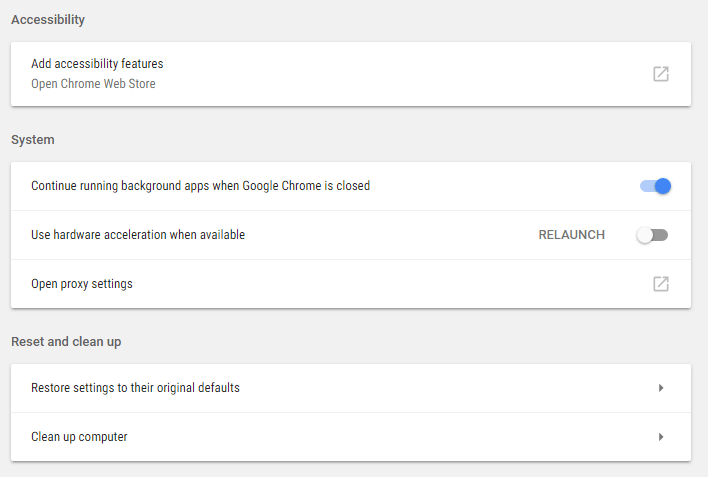
- Open the Google Chrome on your Pc/Laptop.
- Now, click on Three dots then click on Settings.
- Then, click Advanced.
- If the option Use hardware acceleration when available is to disable then enable it.
Read more: Updated 2018 – How to Set Parental Controls on Google Chrome – Chrome Parental Controls Extension
Method 4 – By Updating Chrome
Maybe your Google Chrome web browser is not updated that is why you are facing Chrome PDF viewer not working issue. Follow the method which I have shown below to get the updated version of the Google Chrome browser to fix Chrome PDF viewer not working issue.
- Open the Google Chrome web browser.
- Now, click on Three Dots.
- Then, click on Help then click About Google Chrome.
- Now, let the chrome update itself.
Method 5 – By Cleaning Chrome
It is possible that Google Chrome has been triggered by some malicious code so that the Chrome PDF viewer not working. We have to remove that malicious virus or code using Google Chrome settings. So, let us have the method and fix the Chrome PDF viewer not working issue using cleaning the chrome method.
- Open the Chrome browser.
- Click on Three dots then go to the settings.
- Click Advanced then click on Clean up Computer.
- Now, click on Find option to clean up your browser from viruses.
Read more: How to open Recently Closed Tab in Google Chrome, Firefox and Internet Explorer 11
Last Words on How to Fix Chrome PDF Viewer Not Working – Top 5 Methods
By using these methods, you can fix the Chrome PDF viewer not working issue from your Goge Chrome browser. Every method is different from each other so that you can try other methods if somehow one didn’t work for you. You can use other methods too if you want to use. But, these methods are straightforward to understand and will fix Chrome PDF viewer not working issue. I hope using this article you have successfully fixed the Chrome PDF viewer not working the problem from your Chrome web browser. Share this article with your friends also who are having the same issue that is Chrome PDF viewer not working.
Trending: How to Screenshot on Samsung Tablet – Top 10 Best Methods
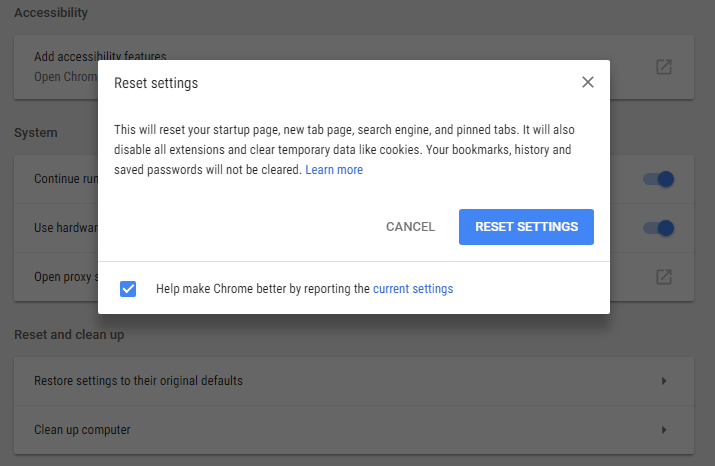
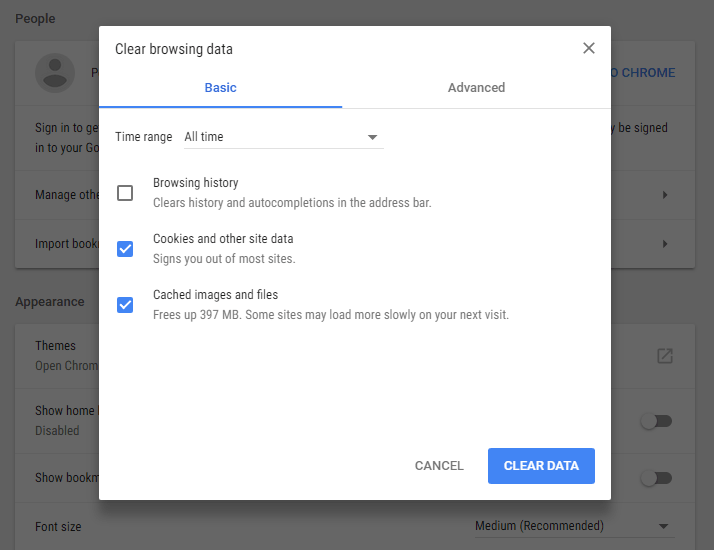
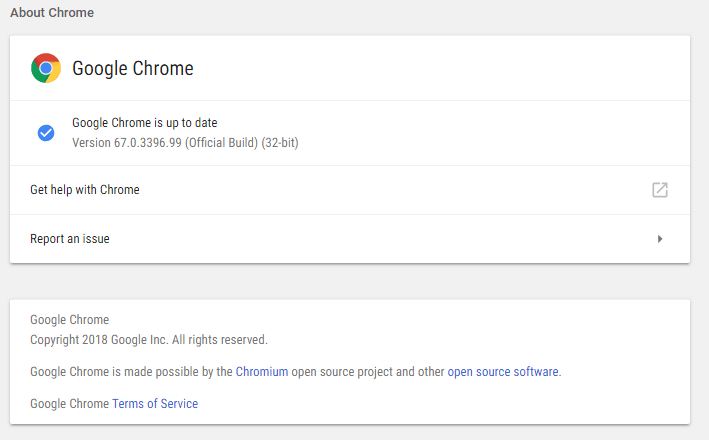

Leave a Reply