Hello friends, Today I will tell you a method on how to log out of Windows 10. Users can sign out from their Windows 10 login account and remove there account from everywhere. You can logout your login email ID from the Windows computer.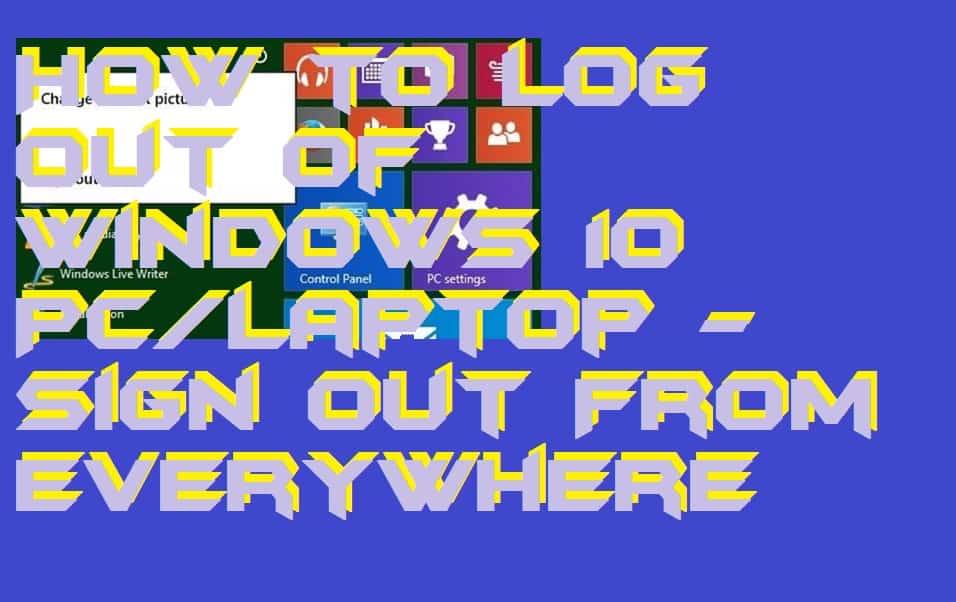
When the Windows 10 operating system comes up then we find that many of the thing related to Windows OS has been changed. Even many basic settings, shortcuts, options, and more have been changed in Windows 10. Some of us are having a single Windows 10 PC/laptop in which multiple users are there. So, at that time it becomes critical to shut down every time and then on the PC to select a new user account in order to let anyone use that PC/laptop. Though, let me tell you to solve this problem there is a way which is called Log out. But, the thing is that how you have to use this thing so that you can log out of Windows 10 PC/laptop.
How to Log out of Windows 10 PC/Laptop
In this part of the article, I am going to share the top four best methods to log out of Windows 10 PC/laptop. I am damn sure that these methods will let you understand how you can log out of Windows 10 with ease. But, if somehow you are unable to do that then I hope one of the methods from them become helpful for you. These methods do not require any extra equipment like an application or any kind of resource. Such that they can be followed up very easily.
Method 01: Using Start Menu
Using the Start Menu on your Windows 10 PC or laptop you can easily log yourself out. In order to log off from Windows 10 what you have to do is that click on the Start Menu or click on the Windows button from the keyboard. Now, click on the user icon. After that, click on the Sing out option. Then, you will see that you are now logged off from Windows 10 very easily.
Read more: How to Stop Windows 10 Update in Progress
Method 02: Right-click on Start Menu
This method is quite similar to the previous method. We are going to use the Start Menu or going to hit the Windows button again. Just right click on the Start Menu. You can also press the Windows button which will appear the Start Menu and then right-click on it. After that, click on Shut down or sign out option. Then, click on the Sign-out option. You are now signed out successfully.
Method 03: Using Ctrl+Alt+Del
This method is very useful if you wish to quick sign out from Windows 10 PC/laptop. I personally use this method when I have to sign out from my PC. What you have to exactly do is that just press the Ctrl button along with the Alt and Del button. This will popup a screen where you will get many options in which the second or third option will be of the sign-out option. Just click on it and boom you are signed out successfully.
Must Read: How to Fix Computer Has Power But Won’t Turn On
Method 04: Using Alt+F4
If you have ever noticed that in our computer class our teachers use to do some magic with the keyboard to shut down the computers. So, we are going to use that magic in the form of a simple tweak to log off from Windows 10. Just press the combination of Alt + F4 key and a menu will pop up on the screen. Simply, click on the dropdown menu and select sign-out. That’s it, you will be signed out immediately.
Must Read: How to Clean Boot Windows 10
Conclusion
This was the entire article about how we have to log out of Windows 10 Pc/laptop. There are many ways available to do so. But, the methods which I have shared with you guys are the best ways to log off yourself from Windows 10 PC or laptop. I hope using this article you have learned how you have to sign out from Windows 10 in an easy way. Make sure you share it with others so that they can also learn the same.
Leave a Reply