Hello friends, Today I will tell you a method on how to open RAR files on Mac. Users can use this method to use RAR files on their MacOS. These are the best and most trusted apps. You can open any type of RAR file on Mac for free. Yes! You heard it right! Both of these methods are free, and anyone can use them on their MacOS. I will suggest you try these methods once.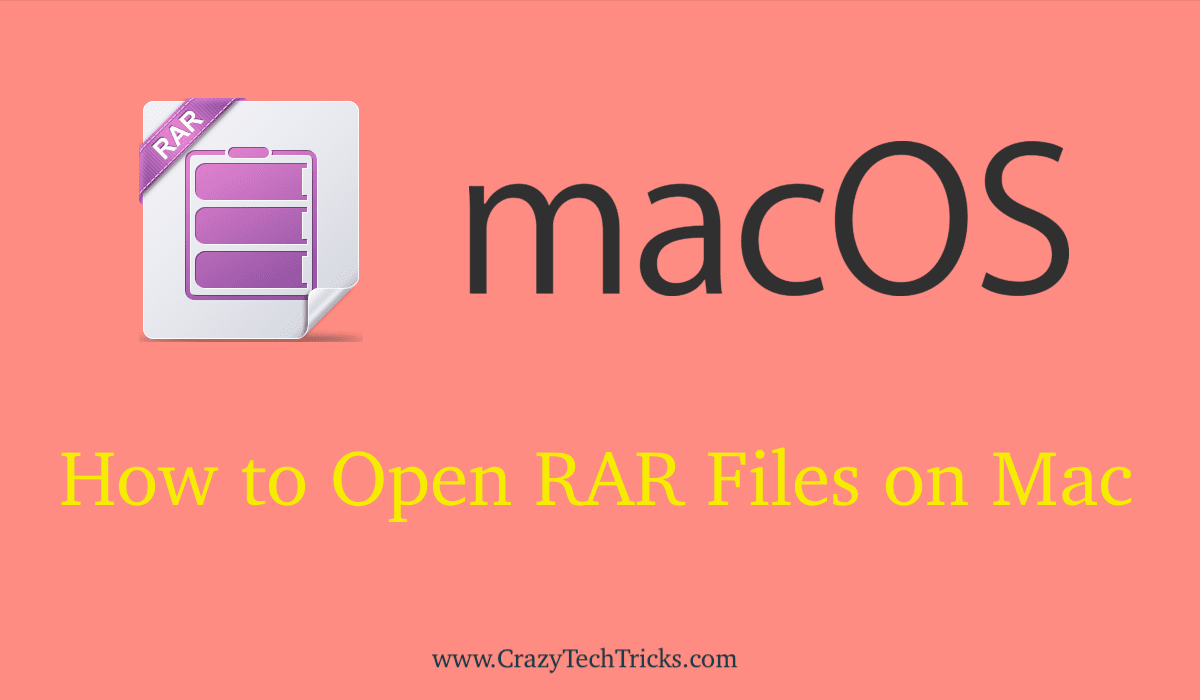
How to Open RAR Files on Mac 2018 – Top 2 Methods
In Macintosh, there is no such app that can open RAR files on Mac. Though, how does a Mac user should open RAR files on Mac? Well, in this section I will be explaining to you that how to open RAR files on Mac. If you are a Mac user, then this guide is going to help you a lot. However, we are going to use apps to open RAR files on Mac. There are a couple of methods that are discussed in this section of the article. So, scroll below and check the ways to know that how do you open RAR files on Mac.
Read more: How to Open Rar Files on Windows 10
Method 1 – Using Unarchiver
Unarchiver is a light weighted and easy to use app that can help a Mac user to open RAR files on Mac. Not only RAR file it can even open much more archived files such as zip, gzip, arc, arj, etc. This app can be easily found on the Apple store so that a Mac user will no anywhere else to download it. Below I have shared a guide to know how a Mac user should use Unarchiver app to open a RAR file on Mac.
- Get the Unarchiver app from Apple Store on your Mac.
- Now, install it on your Mac.
- Then, select the RAR file.
- Choose the Unarchiver app from Open With option.
- Now, follow onscreen instructions to open the RAR file on your Mac.
Read more: Top 10 Best Free Zip Software to Compress Files & Folders
Method 2 – Using StuffIt Expander
StuffIt Expander is a utility app which is available for Macintosh to be used for unzipping or opening a zipped file on Mac. A mac user can take the help of StuffIt Expander to open a RAR file on Mac. It is a free app which is offered for Mac users to download and install it on Mac so that it can be used to open RAR files on Mac. The guide to know how to use this software to open RAR files on Mac is given below which you can follow.
- Get the StuffIt Expander app from Apple Store.
- Now, install StuffIt Expander app on your Mac.
- Then, select the RAR file which you want to open.
- After that, right-click on it and select Open with option.
- Now, click on StuffIt Expander.
- You will see that you have opened the RAR files on Mac.
Read more: How to Compress Large Files to Smaller Size
Last Words on How to Open RAR Files on Mac 2018 – Top 2 Methods
Using these ways you can now open RAR files on Mac. There is no inbuilt app installed for Mac users to open RAR files on Mac. So, they can use these methods to open a RAR file on Mac. However, these methods are straightforward to understand, as well as sincere to follow. Both the method is different from each other so that you can use another if one didn’t work for you. I hope now you have learned the way to open a RAR file on Mac. Share this article with the colleagues and let them know that how to open RAR files on Mac.
Trending: How to Free Up Disk Space on Mac
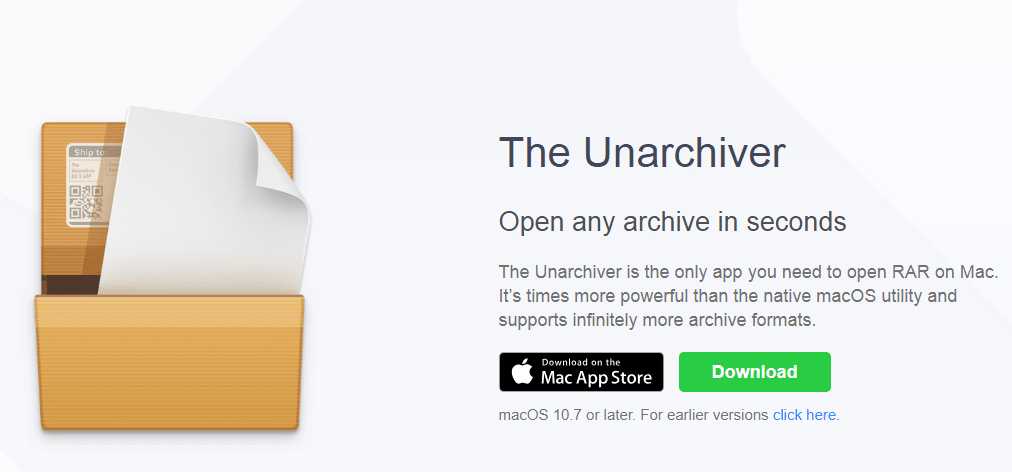
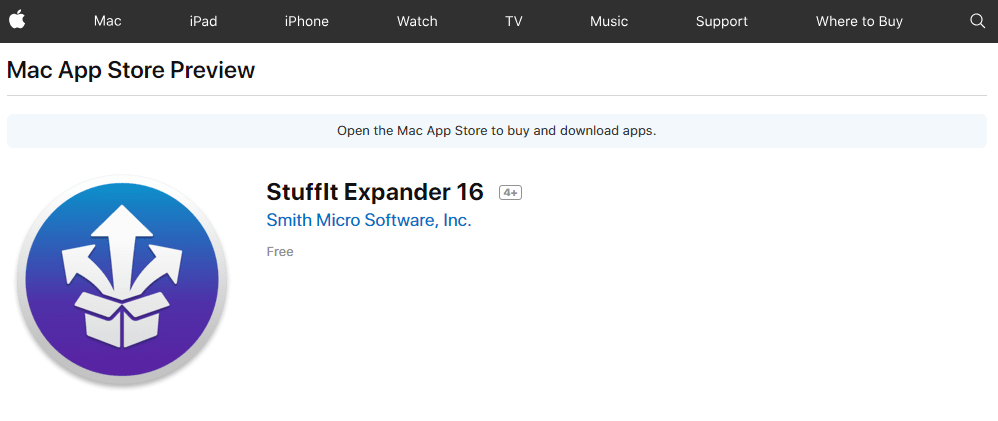
Leave a Reply