Use these methods on how you can reduce Facebook Data Usage on your Android or iPhone and reduce the data usage up to 50%. I have shared 5 different ways to reduce data usage on both mobile data and WiFi. 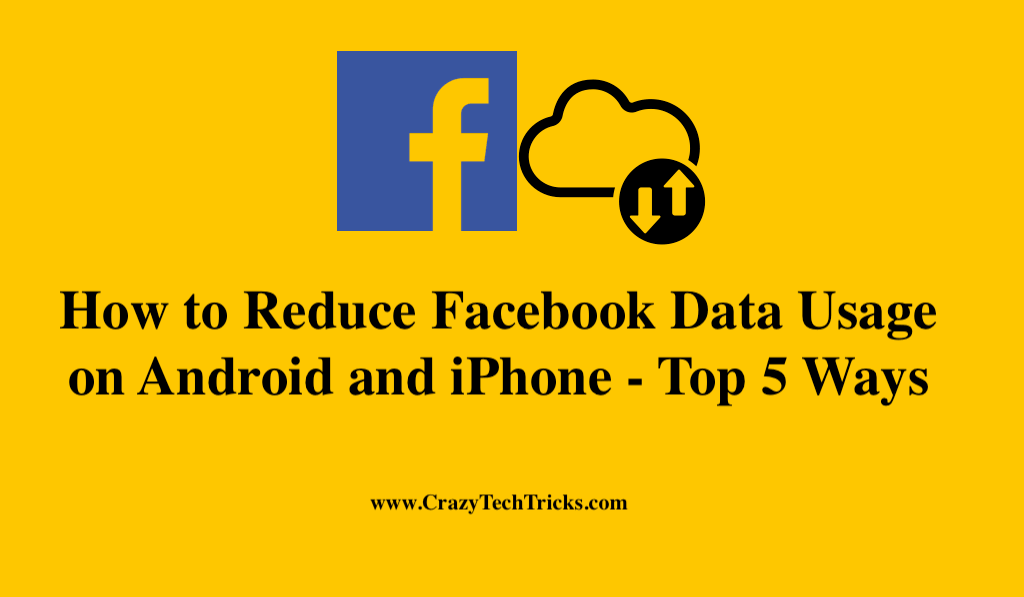
The size of the Facebook application is really huge, which is around 250 MB of memory. This shows that the Facebook application is really complex and has tons of different features in it. Facebook has been increasingly adding new features which is advertently increasing the size of the application and at the same time, it increases the amount of data the application consumes while it is running.
Because of the plethora of complex mechanism working in the background, Facebook tends to utilize a lot of data. In this article, we would tackle the situation and learn how we can reduce Facebook Data Usage on Android and on iPhone.
How to Reduce Facebook Data Usage using Facebook Application Settings
The Facebook application does provide a solution to the problem of excessive data consumption. Let us go through the steps that the application provides in order to reduce Facebook Data Usage in general on any mobile phone.
- Open Facebook application on your device.
- Log in to your account.
- Tap on the “More” button which has an icon of three parallel lines. This icon is present at the top right corner of the screen.
- Scroll down at the bottom of the screen and tap on the “Settings & Privacy” option.
- Now, tap on the “General” option.
- Select the option of “Data Usage” which is beside the “Edit” option.
- You would have three options on the page. The options would be “Less“, “Normal” and “More“.
- Less: On selecting this option, Facebook would not show you any photos.
- Normal: On selecting this option, Facebook would show you photos in low quality.
- More: This option would make Facebook show photos in high quality.
- Once you have selected the option, click “Save” option.
These are the steps that are provided by the Facebook application to reduce some form of data consumption. In the next section, we would see different methods of how you can reduce Facebook Data Usage in Android phones and iPhone.
Read more: How to Reduce Data Usage on Android
How to Reduce Facebook Data Usage on iPhone
Facebook application on the Apple platform provides some in the house or native settings that can be used to limit data usage. There are three features or settings that we would look at. These settings are video auto-play feature, photo-video HD upload, background refresh and Wi-fi-Assist. Further, let us look into these settings and see how we can reduce Facebook Data consumption on your iPhone.
Read more: How to Reduce Data Usage While Tethering to PC
Reduce Facebook Data Usage by Turning Off the Auto-Play Feature
You would have a variety of content on your Facebook feed which will include text and videos. However, if you do not turn off the auto-play video feature then the videos on your feed will automatically play and your data consumption goes up. As Facebook tries to autoplay the videos before you even start watching them, your data will be exhausted fast. To save data consumption and to turn off the settings, follow the steps that are given in the section below.
- Open the Facebook application. Make sure that you are logged into your account.
- Tap on the option of “More“, a three parallel line icon on the top right of the screen.
- Scroll down and navigate to the option of “Settings“.
- Select “Account Settings” from the pop – up that presents.
- Tap on the option of “Videos and Photos“. You will have two options that are “Never auto-play videos” and the “On Wi-fi Connections only“. The former option would stop playing video altogether and the latter option will only play videos when you are connected to a Wi-fi connection.
- Select the option that you want. Both the option would help you reduce your data consumption, however, the option of “Never auto-play videos” will help better
This section covered the steps through which you can reduce Facebook data consumption by turning off the autoplay feature of Facebook videos. Follow these simple steps properly in order to do so. In the next section, we would discuss how you can disable the background refresh option in the Facebook application to reduce data consumption.
Read more: How to Sideload Apps on Android TV
Reduce Facebook Data Usage by Turning Off Background Refresh
Background refresh is the functionality of Facebook where the application continuously updates the background information. This is done by the application in order to keep the feed up to date as there is a continuous inflow of data or content on the platform. Therefore, this results in an increase in the data consumption and fortunately we have the settings to turn this off. Let us take the steps to disable the settings of Background Refresh.
- Open the Facebook application and then log into your account.
- Tap on the “More” icon.
- Go to “Setting“.
- Navigate and go to the “General” settings.
- Navigate to the setting “Background App Refresh“.
- Toggle the button off.
These are the steps that you would need to take in order to reduce Facebook data usage by turning off the background refresh option. In the next section, we would look at how you can disable another setting of Wi-fi-Assist to reduce Facebook Data Usage.
Read more: Best SNES Emulators
How to Reduce Facebook Data Usage by Disabling the Wi-Fi Assist Setting
This addition to the Facebook application was done in order to keep a stable internet data connection whenever you are connected to a wireless network. The problem is not with using this feature but really how this feature works. If your wireless connection is not up to the mark then the application would, in turn, start using your mobile data in order to keep a stable internet data speed. Let us look at the steps to disable this feature as your data would be declining without you knowing.
- Open the application and log into your account.
- Tap on “More” and then scroll down to “Settings“.
- Now, navigate to the “Mobile Data” option. Tap on it.
- Scroll down and then toggle off the settings of “Wi-fi-Assist“.
Follow these steps to reduce Facebook data usage much further down so that your data consumption decreases. In the next section, we would see the final settings that you can manipulate in order to reduce Facebook data consumption. The setting we would be disabled will be off the photo, video HD upload.
How to Reduce Facebook Data Usage by Disabling HD Video, Photo option
This setting allows you to view photos and videos in the highest quality available which is most of the time is an HD or high definition quality. Moreover, it enables you to upload content in HD quality. This increase the data consumption if you have this setting enabled. Let us take a look at the steps that are required to reduce Facebook data usage by disabling this setting.
- Open the application and then log into your account.
- Now, tap on the icon of the “More” option and scroll down to the “Settings” section,
- Now, select the option of “Account Settings“.
- Now, select the option of “Videos and Photos” by tapping on it.
- Toggle the option of “Upload HD” in the video section and also toggle the option of in the photos section.
These are the simple steps that you would require to do in order to reduce Facebook data usage by disabling the settings.
In this section, we went through four different methods that can be used to reduce your data usage and be sure to know that going through the steps and disabling these settings would help you to reduce your data consumption by up to 50%.
Read more: How to View Google Photos Location Map
How to reduce Facebook Data Usage on Android
The application of Facebook is quite similar on both platforms of Android and iPhone. It does have the option to disable HD videos and to disable autoplay video. At the same time, the Android application provides a data saving feature which is exclusive to the Android application itself and is not present in the iPhone application. Lets us go through the steps required to disable the HD video upload option on the Android application.
- Open the application.
- Login to your account using your credentials.
- Once logged in, tap on the “More” menu button on the top right corner of the screen.
- Scroll down to Settings and then tap on the button of “App Settings“.
- Toggle off the setting of “Upload photos in HD“.
- Then on the same page, toggle off the setting of “Upload video in HD“.
Follow these steps in order to reduce Facebook data usage from your Android Application. In the next section, lets look at how you can disable the option of auto-play video.
- Open the application. Log into your account.
- Tap on the “More” option and then go to “Settings“.
- From Setting -> “App Setting“.
- Choose the appropriate option from “Never Auto-play videos” and the option of “On Wi-fi Only“. The option of “Never Autoplay videos” is preferred as you have more control of which video you want to see and at the same time you save quite a lot of data.
These two steps are similar to the ones for the iPhone application. Follow these steps in order to reduce Facebook Data usage in your Android Application. Further, in the next section, we would look into the setting of data saver and how we can use it.
Read more: How to Fix Data Connection Problem in Android
How to Reduce Facebook Data usage using the Data Saver
Facebook provides an Android exclusive feature that allows the Android Facebook application to reduce the amount of data utilized. Let us go through the steps to access this setting.
- Open the application and sign in to the application using your credentials.
- Now, tap on the three parallel line icon named “More“. This icon is on the top right of the application screen.
- Scroll down and then locate the option of “Data saver“.
- Toggle the option of “Data Saver Mode” to on.
- Now, you would have the option of toggling the option off when you are connected a wireless network or Wi-fi.
Follow these steps and you would be able to complete the process of saving your data on your Android application.
Read more: How to Fix Mobile Network Not Available
Conclusion
This article covers how you can reduce Facebook data usage and guides you through the different process that you can use in order to reduce Facebook Data Usage on both your Android and iPhone device. Go through the steps given in the different sections in order to learn the complete process.
Leave a Reply