In this, We Learn How to remove AI from Google search with 4 Best methods. Also, discuss Disable AI overviews, use browser extensions, or switch search engines to improve on clean traditional search results and speed up your browsing.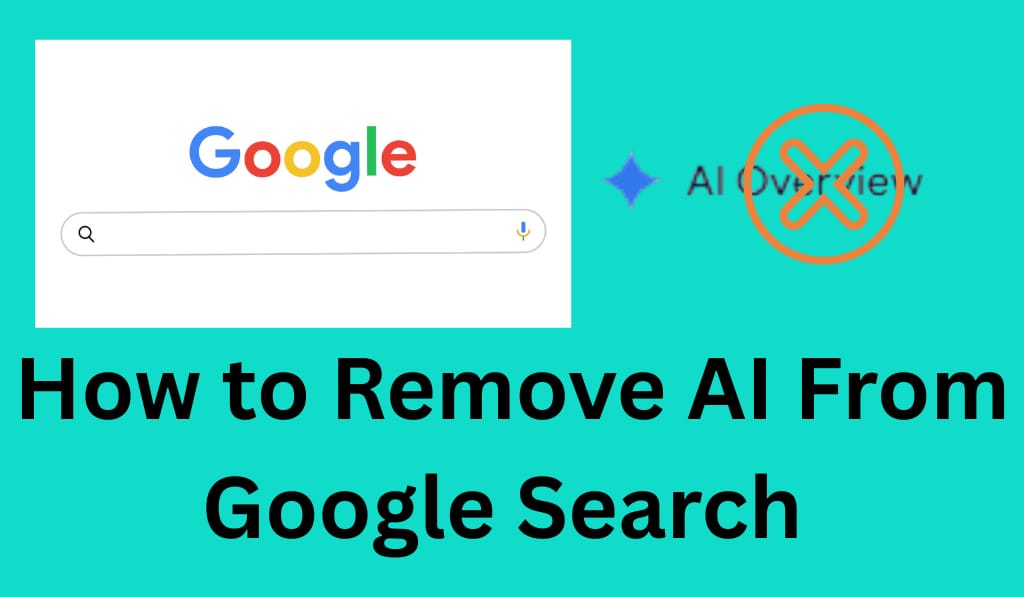
How to Remove AI from Google Search
As we see an increased role of AI in search engines, many users are reporting that they want out of that technology. We see AI-generated overviews that, sometimes, produce irrelevant results for what traditional searchers are looking for. If you are one of those users who prefer a clean, simple search experience, you may want to remove AI from Google search, which in turn will improve your experience.
Read More: How Does Chatgpt Work – Machine Behind Chatgpt
Why do People want to Remove AI from Google Search?
Many users report that when they search, Google tends to present AI-generated summaries at the top of the results. Though some do find this feature useful, others think it is an issue for natural results. Here are some reasons why people want to remove AI from Google search:
- It can clutter the results page.
- AI may not always be accurate.
- Users like to go to what they consider to be reliable websites.
- It can slow down the experience on some devices.
These include what we see as the most common reasons people look to remove AI from search.
Read More: How to Remove Password From Word Document if you don’t know or know
Method 1: Disable Search Labs features
Google Search Labs is a feature that puts out experimental AI-powered tools. If you’re into it, here’s how you can get out of AI in Google search:.
- Open Google Search in your browser.
- Click the “Labs” (flask) logo at the top of the page.
- Look for the “AI Overviews” option.
- Toggle the feature off.
- Refresh the screen to see the normal search results.
Disabling this is also a very easy way to Remove AI from Google search, which doesn’t require extra tools.
Method 2: Use an Alternative Search Interface
If Google is not giving you the option to fully disable AI, you may use other versions of their services that do. Also, some users go for incognito or privacy-oriented browsers. To Remove AI from Google search, you can:.
- Use a tool that blocks AI results.
- Try out different URL parameters to avoid overviews.
- Save the “text only” version of Google Search.
These may not totally remove AI from Google search, but we see that they do reduce what amount of AI content you do come across.
Method 3: Use Ad-Blockers or extensions
Many put out the ability to block certain types of ads. Should you find AI pop-ups or overviews too intrusive, you can fix that by installing an adblocker or a custom script that removes AI from search results.
Steps to follow:
- Install a quality ad block or content filter extension.
- Go to the settings or filter list.
- Add rules that block AI-overview containers.
- Refresh your search page.
This is for users who use our service to take out AI from Google search, which doesn’t require them to switch browsers.
Method 4: Use Different Search Engines
If all those methods still fail, you may try out other search engines that do not use AI for results. Popular choices are:.
- DuckDuckGo
- Startpage
- Bing (which has AI features turned off)
I think you would see that. Switch out of Google for other engines, and you will see AI’s reduced in scope on Google.
Important Note
Completely getting out of AI on Google Search may not be an option for all users, as we see a gradual rollout of AI. But the above methods do help to remove AI from search results or at least reduce its presence.
Conclusion
As technology, which is AI, plays a bigger role in search tools, some people are drawn to the classic, clean look of search results. By disabling experimental features, using extensions, or switching search engines, you can remove AI from Google search, which in turn puts you in the driver’s seat of your browser experience. Through these easy steps, you may browse the web free of unnecessary AI overviews and enjoy quicker, more focused results.
Leave a Reply