Hello friends, Today I will share two methods on how to Sync Google calendar with Outlook. Users can access Google Calendar on Outlook or Outlook on Google Calendar. All the data will be shared between these calendars. Users can see all there Google Calendar or Outlook information. You can also edit Google calendar in Outlook.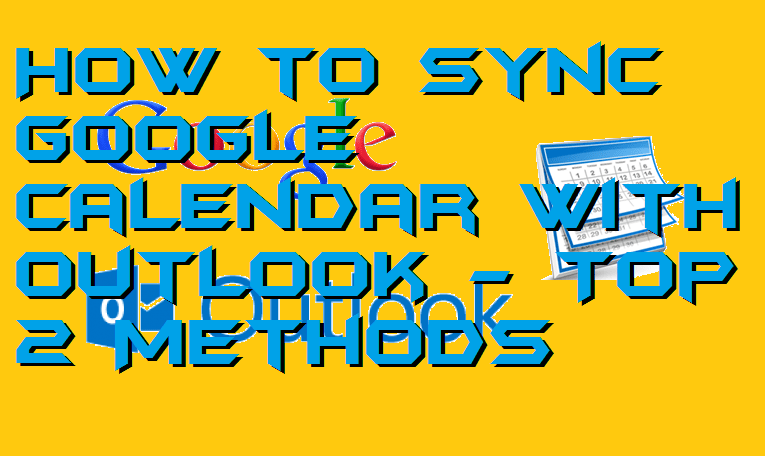
If you are an employee, teacher, or student, then you might be familiar with Google Calendar and Outlook. Many of us use Google Calendar nowadays along with the Outlook Calendar. It might happen with you many times that you have the access of the Google Calendar and you also need access to your Outlook Calendar. So, what if you want to connect both the calendars or I should say sync Google Calendar with Outlook then what procedure will you follow? Obviously, you don’t know the exact method of doing the same. Here, I am going to show you the same.
How to Sync Google Calendar with Outlook – Top 2 Methods
In this part of the article, I have explained two different ways by which you can learn how you have to sync Google Calendar with Outlook. After doing this thing, you don’t have to take worry about Google Calendar or Outlook Calendar. Just open either Google Calendar or Outlook Calendar to view your task because they both will be connected and synced to each other. Basically, in the first method, I have explained how you can do so using the official settings of Google and Outlook Calendar. And at the second method, I have explained how you can get the help of GSuite to sync Outlook Calendar with Outlook.
Read more: How to Transfer Facebook Birthdays and Events to Google Calendar
Method 1: Using Google Calendar and Outlook Settings
It is the best and easiest method ever if you want to sync Google Calendar with Outlook. Google Calendar and Outlook both offers the functionality to sync every kind of online available Calendar with them. Such that, everything you do at the Outlook will also be done in the Calendar you want to sync with it.
- On a web browser, open Google Calendar LINK.
- Now, login to your Google account.
- After logging in to your account, click on the dropdown menu of the name of your Google Calendar.
- Then, scroll down and click the ICAL button which is in front of the Private Calendar title.
- Now, you will get a link of your Google Calendar, just copy it.
- After that, move on to your Outlook account.
- Click on the New Calendar tab and then click Online Calendar option.
- It will ask you to paste the link of the ICAL of your calendar.
- Just paste the link there are click OK.
Must Read: How to Create and Add a Text Box in Google Docs – Add Shapes Too
Method 2: Using Google Apps Sync Software
Google App Sync software is also known as G Suite Sync for Microsoft Outlook is a best and official software provided by Google to sync Google Calendar with Outlook. This software is designed for the Outlook users who want to sync their Google Calendar with an authentic and genuine application within a click. It is an efficient, cost-saving, time-saving, reliable, and secure application. If you don’t want to use the fort method, then this method will definitely help you to sync Google Calendar with Outlook with ease.
- Get the Google App Sync LINK software on your PC/laptop.
- Now, login to the Google account and follow the onscreen instructions.
- On the random page, you will have to click on the Accept button under the Google Apps Sync for Microsoft Outlook section.
- Now, create a new Microsoft Outlook account or log in to your account using the form.
- That’s it. Everything regarding the Calendar will be synced with your Google Calendar.
For Excel users: How to Create a Calendar in Excel 2013, 2010 & 2007 – With Code
Conclusion
This was all about how you have to sync Google Calendar with Outlook using two different methods. There is some third party software also available by which you can sync Google Calendar with Outlook. But, I am not going to suggest you that because you have the official settings for it, then why to use the third party for that. I hope using this article you have learned how you can sync Google Calendar with Outlook successfully. You can share this article with other people who need to know about how to sync Google Calendar with Outlook.
Leave a Reply