Hello friends, Today I will tell you a method on how to update graphics driver on Windows 10. You are going to know the best and official way to update graphics driver on Windows 10 PC/Laptop. The method is very simple and straightforward. Also, no extra software is required to update graphics driver on Windows 10 PC/Laptop. If you were looking for an article on the same topic. Then, I hope by this quick guide you can easily learn how to update graphics driver on Windows 10. Let’s end the introduction here and start our guide to learn that how to update graphics driver on Windows 10 using this smartest method.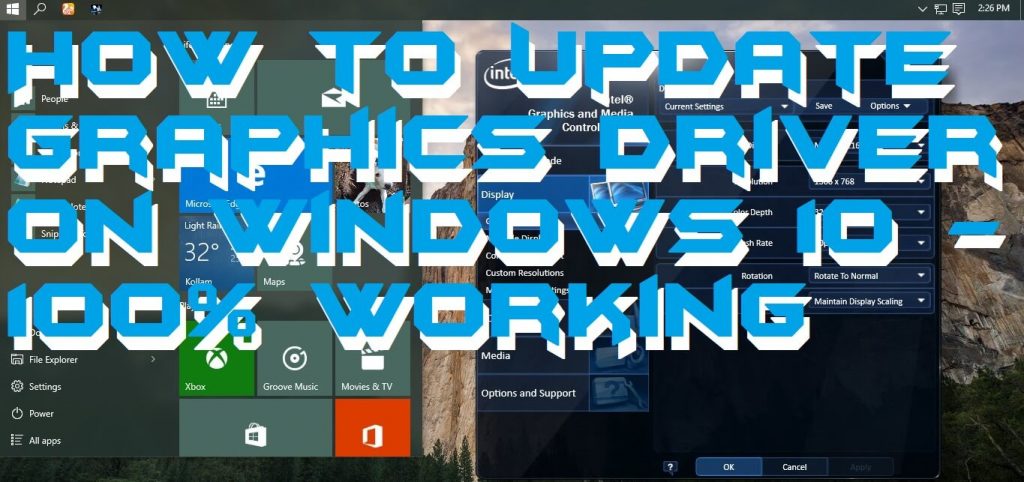
Graphics Driver on Windows 10
Graphics driver plays a very important role in our Windows 10 PC. However, they play their major role in every technical device. But, in Windows PC our Graphics cards are nothing without the graphics driver. To use the graphics card in a Windows 10 PC we all need to have graphics driver on the PC. Well, sometimes it happens that our graphics driver get corrupted. Though we need to update it in our Windows 10 PC which we can’t. Most of the Windows 10 users don’t know that how to update graphics driver on Windows 10. The reason is that the developers have improved the old settings in Windows 10. So, many users are unable to find the settings that were to do it.
Read more: How to Change Administrator Name on Windows 10 – 100% Working
How to Update Graphics Driver on Windows 10
Learn that how to update graphics driver on Windows 10 in an easy way. The method which I am going to explain to you guys is very simple. In this method, I have used the official settings to update graphics driver on Windows 10. Because the Windows PC has these inbuilt settings so that we don’t have to use any extra software for that. This is the quick step by step guide which you can follow to learn that how to update graphics driver on Windows 10. Let’s check out how we can update the graphics card of our Windows 10 Pc/Laptop.
- Go to Start Menu type Device Manager and select it from the search results.
- Now, under graphics cards expand the Display adapters category.
- Now, right click on your graphics card then clicks Update Driver.
- Then, select Search automatically for updated driver software.
- Lastly, let the software update your graphics card’s driver and relax.
Read more: How to Create a Calendar in Excel 2013, 2010 & 2007 – With Code
Conclusion
We have now leaned that how to update graphics driver on Windows 10. There are many ways to update graphics driver on Windows 10. This is the best and simplest way ever to update graphics driver on Windows 10. This official way will allow you to easily update graphics card driver on your Windows 10 PC without demanding for any additional software. Now, whenever you feel that your graphics card driver must be updated then use this article freely. I hope using this article you are now able to update graphics driver on Windows 10 PC/Laptop. Share this article with your friends too so that they can also learn that how to update graphics driver on Windows 10.
Thank you so much