You can Fix Windows 10 Touchpad scroll not working. If you are facing a problem with Asus touchpad scroll not working or hp, dell, Synaptics, and Sony Vaio. Then, you can use this method to solve all your issues related to Touch-Pad Scroll. You can fix the Touchpad of your Windows PC/Laptop by doing some changes in your computer settings.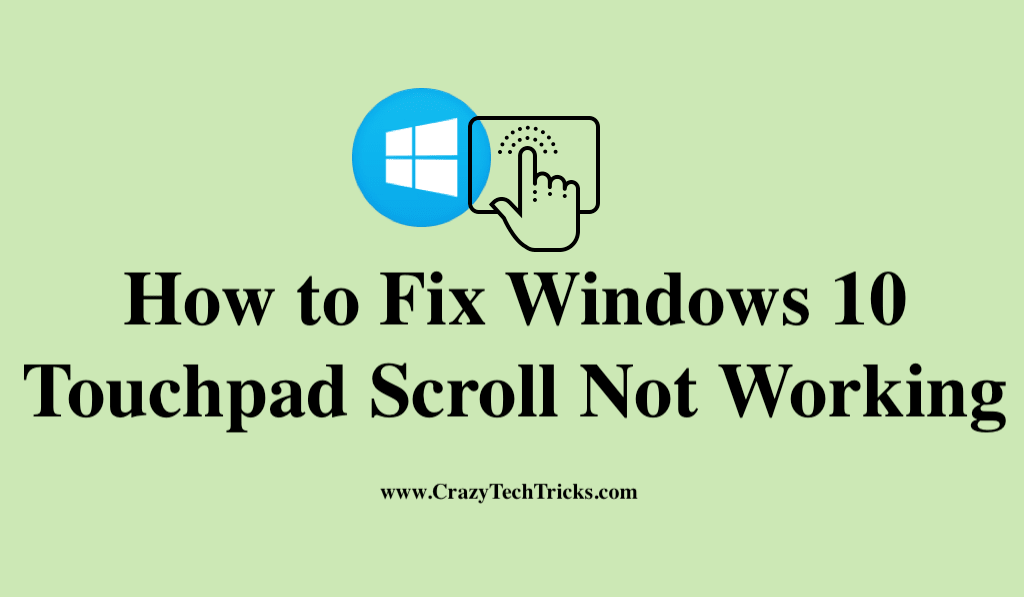
Are you facing touchpad issue on your Windows 10 PC/Laptop? Means that you have windows 10 touchpad scroll not working issue? Well, I have a simple method to solve the issue and quickly fix the touchpad scrolling problem of Windows 10 PC/Laptop. Till now, you feel very irritated but, now here I am to provide you a solution of this touchpad scrolling problem on your Windows 10 system. So, let us end this introduction here and start our guide on this topic.
Read more: How to Fix External Hard Drive Not Showing in Disk Management
Fix Windows 10 Touchpad Scroll Not Working Without Software
To fix Windows 10 touchpad scroll not working you don’t have to waste your time in the installation of software. However, most of us feel very irritated to use any software for a small issue. And, when it’s a minimal issue which is that our windows 10 touchpad scroll is not working, then we get more aggressive.
Well, we just use the Windows 10 system settings which are situated in very deep of our Windows 10 PC/Laptop. Means, we will use the touchpad settings, which is present in the system settings of the Windows 10 operating system. However, correctly using this setting, I have made a quick step guide so that it will be easy for you to fix this issue.
Read more: How to Fix Printer Problems with Windows 10
How to Fix Windows 10 Touchpad Scroll Not Working
You are not the single person who is facing this windows 10 touchpad scroll not working issue. Because of the upgrading of Windows 10 OS, the way of using the touchpad has been changed. Nothing more than that has happened on your Windows 10 PC/Laptop.
In this newer version of Windows 10 OS, your touchpad is working. Don’t you believe on me? Just use double fingers to scroll, and you will be shocked. Now, it is confirmed that your touchpad is working fine as usual but, what if you want to use it using a single finger as previous. Just read out this step by step guide which I am describing to you.
- Go to Settings. > Devices > Mouse and touchpad.
- There, click on Additional mouse options.
- Now, a popup will be opened.
- Click on the Settings.
- In the next popup, on General tab check the Scrolling checkbox.
- Then, click on Scroll tab and check all the checkboxes under one finger edge scrolling.
- Lastly, click on OK button to save changes.
That’s it. Now, you will be able to use mouse touchpad scrolling functionality.
Read more: What is Error 651
Conclusion
We have just now seen that how we can fix windows 10 touchpad scroll not working problem. This method is best and easy to aim your task. However, you can also use any software if you do not want to do it manually. Lots of software are available on Microsoft Store to download and install.
Moreover, if this didn’t solve your issue, then you have to use Device Management app and update the driver of your mouse. Make sure you share this article with your friends also so that they can also be able to fix windows 10 touchpad scroll not working without any software.
Thank you so much!!! This literally saved me.
Thank You Very Much!
thank you so much
happy to help you
i cannot find where i might change the direction of the scrolling – it suddenly goes backwards!
Hey Leslie, I will suggest you to follow all methods and if nothing works then take your laptop to the company service centre.