Learn how to solve the problem that is Windows key not working Windows 10. In this guide, I will be showing you a quick way to solve the Windows key not working Windows 10 problem easily. The method which I am going to discuss in this article is the official way to fix the Windows key not working Windows 10 issue. Most of the users are facing Windows key not working issue on their Windows 10 PC/Laptop. So, using this guide, they can smartly fix the Windows 10 problem that is the Windows key not working. Let’s have a look at the below guide so that you can learn how to fix it.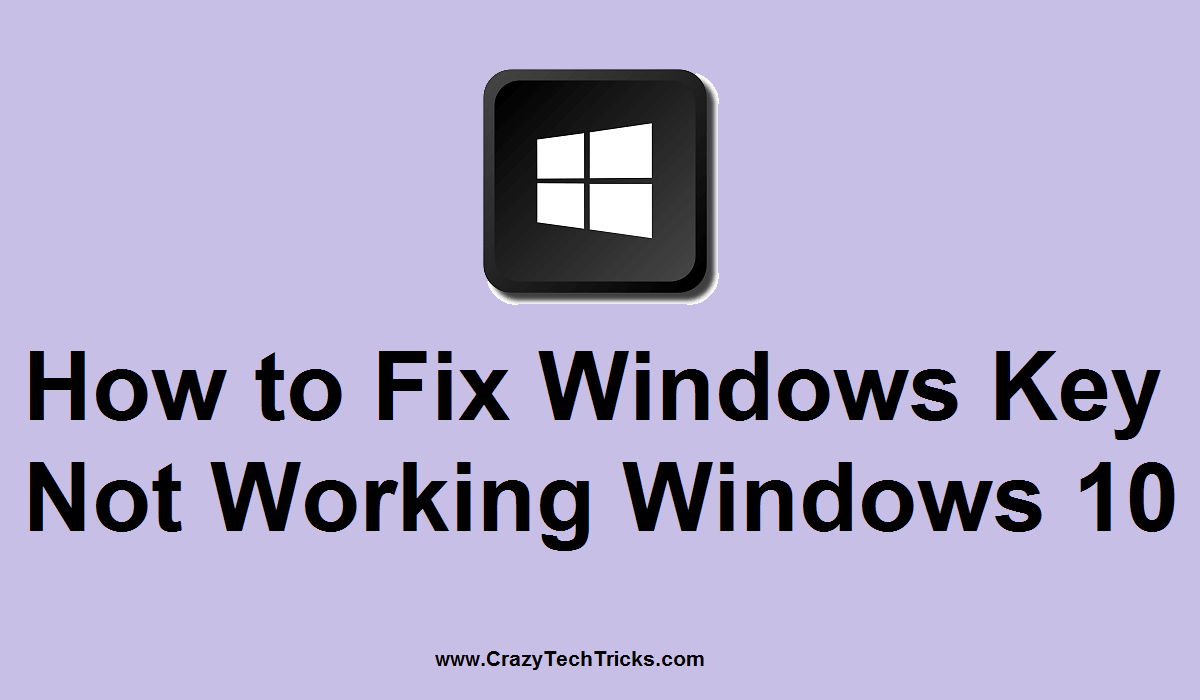
Read more: How to Split Screen on Windows 10
In Windows 10, users can enable or disable the Windows key. Disabling the Windows key will create a problem that is Windows key not working Windows 10. However, these Windows key settings can be found in the Windows 10 settings page. But, to enable it users have to do it manually by visiting Windows Registry settings.
Windows 10 has the pre-defined options and methods to fix the Windows key not working Windows 10 issue. Thus, any user can take advantage of it to solve the same problem from his/her Windows 10 PC/Laptop. Moreover, the reason behind the Windows keys not working in Windows 10 Pc is that some technical influences have triggered the PC.
Read more: How to Fix Cortana Windows 10 Not Working – 2 Best Methods
How to Fix Windows Key Not Working Windows 10
To fix the Windows key not working Windows 10 problem you have to follow the step by step guide which I have described in this article. If you are a Windows 10 user, then it is common that you face Windows key not working issue on your Windows 10 PC/Laptop. Some technical issues, settings damage issues can be the reason behind this common problem. Well, using this article you can quickly learn how you have to solve Windows key not working Windows 10 problem. Let’s check out the below step by step guide to fix the Windows key not working issue from any Windows 10 PC/Laptop.
- Press Windows + R key and type regedt32 in run command then click OK.
- Under Windows Menu click on HKEY_LOCAL_ MACHINE on Local Machine.
- Now, click on System\CurrentControlSet\Control folder then click on the Keyboard Layout folder.
- Now, open the Scancode Map registry entry. Click Delete then click Yes.
- Lastly, close the registry entry then restart your Windows 10 PC.
Read more: How to Fix Windows 10 Touchpad Scroll Not Working
Last Words on How to Fix Windows Key Not Working Windows 10
Using this smartest way you can quickly solve Windows key not working Windows 10 issue. The method which I have discussed is the official way to solve this problem from any Windows 10 PC. However, you can use the official software also for resolving this issue which you can find on Microsoft’s official website. This method is dedicated to those Windows 10 users who are facing the Windows key not working Windows 10 issue and are unable to find any solution. Though, this article is going to help those people a lot. I hope you have successfully fixed the same issue from your Windows 10 PC. If you did so, then do share this article with your friends also. So, they can even get to know that how they can fix the Windows key not working Windows 10 problem.
Leave a Reply