Hello friends, Today I will tell you a method on how to get Wireless display Windows 10. Users can make their Windows 10 PC/Laptop wireless connected. It is the best method to connect your Windows 10 to any wireless display. Users can even connect Windows 10 directly to their TV or any other Wireless screen. You don’t need any software or wire to attach Windows 10 to any laptop.
Windows operating system is one of the best customizable operating systems. Any Windows user can easily customise Windows operating system according to their wish. However, if we talk about Windows 10 operating system, the developers of Windows has implemented many amazing features in Windows 10. Where the wireless display feature is one of them. In this article, we are going to see the best method to get wireless display Windows 10. I have shared a straightforward way to all the Windows 10 user so that it will be easy to understand and follow the steps. So, without taking your more time on introduction. Let’s start this guide to get wireless display Windows 10.
Read more: How to Remotely Wipe Laptop Data if Stolen – Delete All Data Wireless 2017 [100% Working]
How to Get Wireless Display Windows 10 – 100% Working
If a Windows 10 user has a small Windows desktop, then he/she can efficiently use wireless display feature of Windows 10 OS. You can hook up to the TV screen to get the advantage of the wireless display Windows 10 feature. To use the wireless display feature, you can duplicate the monitor of your Windows 10. Things which everyone should know before using wireless display functionality of Windows 10 is that your PC’s WiFi and the next screen WiFi must be enabled.
Read more: How to Connect PC to Mobile File Transfer – Android to Windows [Without USB-Wireless]
Also, to connect to the next screen through wireless display feature, you have to try it for 3-4 times. So, make sure you must have patience and don’t be in a rush. But, these details are not much enough to get to know that how to get wireless display Windows 10, however. To check out the full method, you have to scroll down to the article.
- Open Action Center on your Windows 10 PC/Laptop.

- Then, click on Connect.
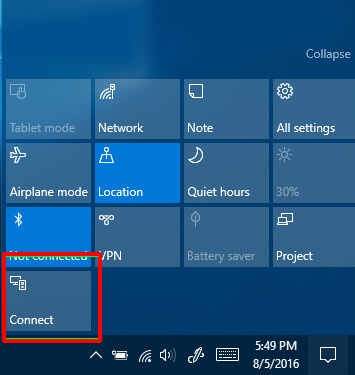
- Now, click Projecting to this PC.
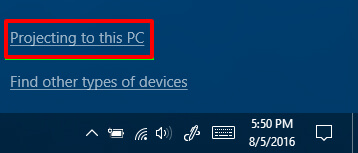
- A popup window will appear, click Available Everywhere.
- Then, click Everytime a connection is requested.
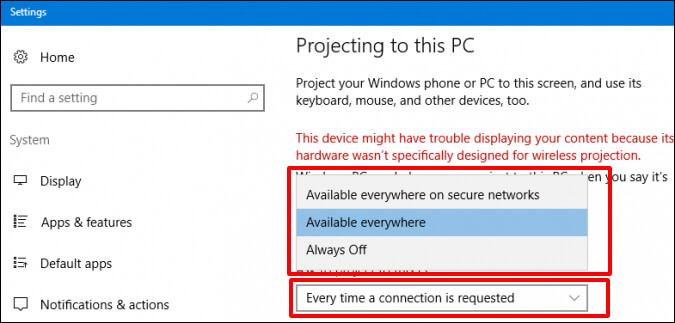
- Now, when you send a request to your PC, it will show a box to you. Click Yes to connect.
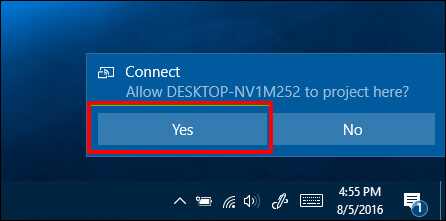
- Lastly, adjust the Window size according to your wish. You are done!
Read more: How to Send Large Files over the Internet – Top 5 Best Way to Send Large Files
Last Words on How to Get Wireless Display Windows 10 – 100% Working
This is the fantastic way to get wireless display Windows 10. You have to make sure that both of your devices must have WiFi enabled, otherwise you would not be able to use the wireless display feature of Windows 10 OS. Using this method and wireless screen feature you can efficiently use another screen from your existing Windows 10 PC. Also, you don’t have to fulfil any requirement. And, you don’t have to waste your time on the installation of any software. I hope this guide has helped you a lot. Make sure you share this article with your friends too so that they can also take advantage of wireless display Windows 10 feature.
Leave a Reply