You can flip selfies on iPhone from upside to down or right to left. Users can flip selfies while clicking or even their existing selfies. I have shared inbuilt and apps to flip your selfie on iPhone.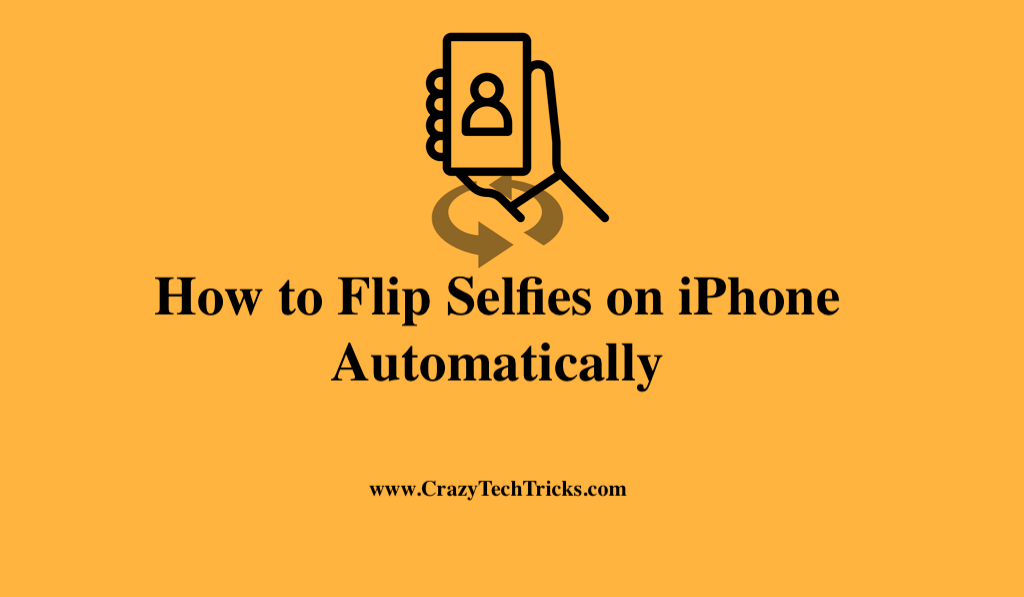
Getting a decent selfie is tough enough, but once you press the shutter button and check the finished product, you’ll find that the picture has been flipped, mirror-image-style, from the composition you lined up. It’s also easier and more convenient to capture “mirror selfies” on your iPhone than to flip selfies on iPhone after you’ve taken them.
On an iPhone, self-portraits taken using the stock Camera app are automatically flipped or mirrored to match the preview of the actual picture.
On the iPhone, you may flip your photos:
There are two sections to this:
- Self-portraits that are not flipped over (mirror image).
- Reverse or unflip the photographs that have previously been taken.
How to Flip Selfies on iPhone
Apple has now made it possible for users to override the camera app’s default behavior of flip selfies on iPhone and take mirrored selfies as they are accustomed to. Here are the steps to flip selfies on iPhone:
- Open setting application on your iPhone.
- Select Camera from the drop-down menu.
- Continue scrolling down to the section titled “Composition.”
- Switches next to it must be turned to the green ON position in order to activate the Mirror Front Camera.
By following these instructions, you can take flip selfies on iPhone that will look exactly like the previews you saw in the Camera app when you took a selfie with it.
Read more: How to Create your Own Stickers on WhatsApp on iPhone
How to Flip selfies on iPhone 13 and Earlier
The following is how to take flip selfies on iPhone 13 and earlier:
- Navigate to the selfie that you wish to flip in the Camera roll.
- You’ll find the “Edit” option in the menu in the upper right corner of your screen.
- Select the crop controls, which are the third icon in the toolbar at the bottom.
- The triangle symbol in the top left of the screen is the flip button, select it.
- Then, after you’re finished, click the Done button to save your modifications.
Read more: How Can you Block Someone on LinkedIn from iPhone
How to Flip Existing Selfies on iPhone
It is possible to flip images that are already on your iPhone with the help of the following steps:
- If you want the app to have access to your flip selfies on iPhone, tap the Gallery icon on the app’s home screen.
- Select the album and photo that you want to flip.
- To flip the photo, swipe left or right on the screen.
- The Save Image option is available on the lower right corner of the Share menu after you have flipped the image.
Because of this, the final image you upload will no longer be distorted.
Read more: How To Save Video to Google Drive on iPhone
Use A Third-Party App To Mirror Existing iPhone Photos
You can use third party apps also.
- Alternatively, you can utilize the Adobe Photoshop Express link program. Tap to install it.
- When you open the app, make sure to grant the rights it needs.
- Next, choose the photo you want to crop and hit the Crop icon.
- Then, go to the Rotate tab and choose Flip Horizontal from the list.
- After that, you can tap the Share icon at the top right and choose Camera Roll from the menu.
In the photos app, you will find your flip selfies on iPhone.
Read more: How to Use a Different Text Size for a Specific app on iPhone
Conclusiom
The unmirrored shot is more accurate, whereas the flipped image is less accurate. Most people, however, believe that the flipped version is the correct version and that the unflipped version should be deleted. Before, this feature was not available in the default Apple camera app. Those who have used third-party social media apps are more likely to be familiar with the mirroring function than with flipped selfies taken by their iPhones. However, it is frustrating when this happens.
Leave a Reply