Hello friends, Today I will tell you a trick to automatically forward Gmail to another Email ID. You can even forward multiple emails in Gmail. This email forwarder will help you to forward unlimited emails to any email. Users can forward Gmail to outlook or any other business Email.
How To Automatically Forward Gmail To Another Email – Enable Gmail Forwarding
Yes, we can automatically forward Gmail to another email. I’m now going to present two different methods which will help you, to do this task. I will tell one manual method and other using extension. Both methods are working and can easily forward Gmail to another Email.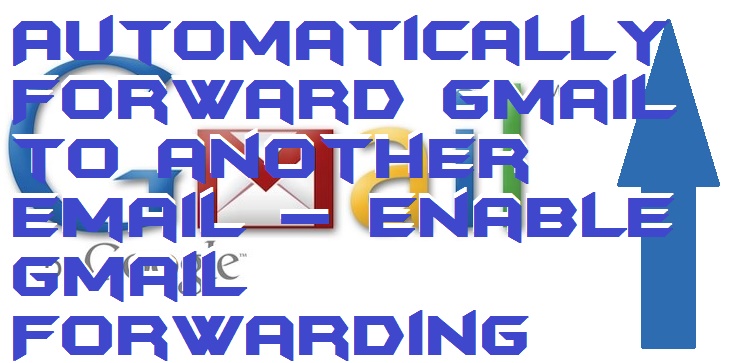
What is Gmail Forwarding?
When we want to send a bunch of emails to someone, it takes a big time. Instead of wasting time, we can use many available methods for the same. Although, sending a bunch of emails from Gmail separately is a time taken procedure. Moreover, we will learn the trick to send wished or any chosen email from Gmail to anyone on another mailing service such as Gmail, Hotmail, Rediffmail, etc.
Read more: How to Send Emails to Gmail “Primary” tab in place of “Promotion” or ”Social” – Easy Method
Forward Gmail To Another Email – Enable Gmail Forwarding
This is the method to send Gmail to another email automatically. This method is manual and you don’t have to download any extension. Forward Gmail to another Email will automatically forward your future emails also. Users don’t need to give a command or anything. This complete process is free and automatic.
- Open Gmail in your computer’s browser.
- Now, login to your account.
- Then, click on the “Settings” icon.
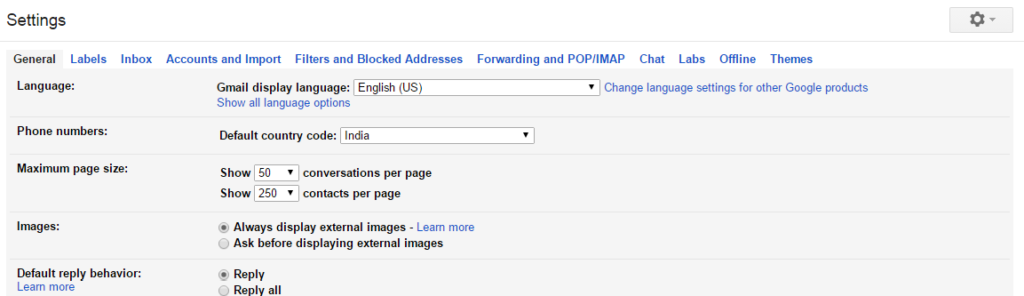
- Now, click on “Forwarding and POP/IMAP” tab.
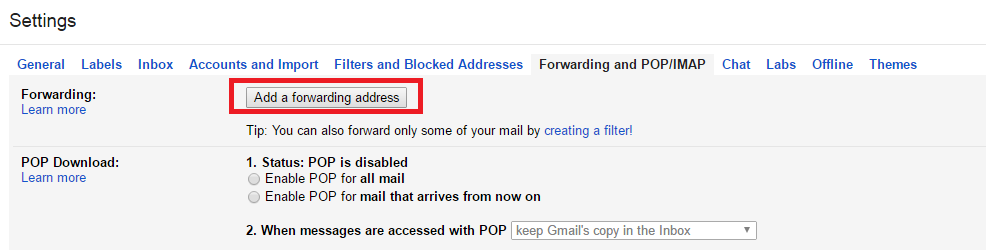
- Under “Forwarding” section, click on “Add a forwarding address”.
- Now, enter the “Email Address” on the email which you want to forward messages.

- Then, click “Next” à “Proceed” à “OK”.
- Now, verify that email address.
- Further, go back to the same page and select “Forward a copy of incoming mail to”.
- Lastly, manage your settings according to your wish.
- That’s it. Click on “Save Changes”.
So, in this way you can automatically forward your Gmail messages to another account email easily. I hope this guide will help you a lot.
Read more: How to Send Large Files over the Internet – Top 5 Best Way to Send Large Files
How To Forward Multiple Emails in Gmail
In this method, we will use a Google Chrome Extension which will allow us to forward multiple Gmail messages to another account in just one click. This Google Chrome Extension if free to download you don’t have to pay any single penny for that. This method will be very helpful if you want to send a bunch of messages from Gmail to some another email. Time to check this trick now.
- On your Google chrome browser and install the extension Multi Forward To Gmail.
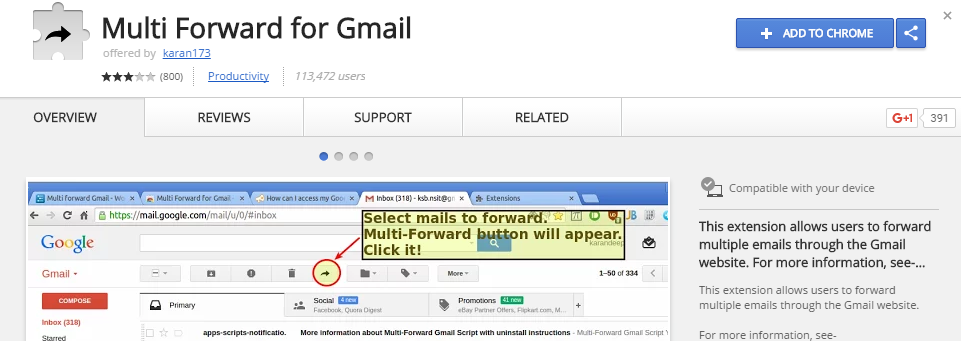
- It will ask you to “Sign in”.
- Then, it will prompt you to the “Google Control Panel”, click “Continue”.
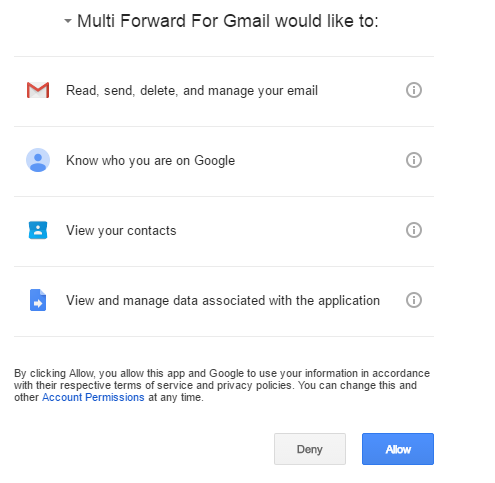
- Now, click on “Allow” button.
- Then, it will show you the instructions like how to use it.
- Further, open your “Gmail Account”.
- Choose any email which you want to forward.
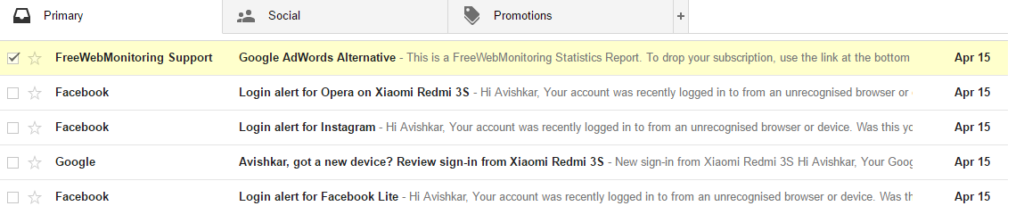
- Now, you will find a “à” arrow icon. Click on it.
- Now, “Multi-Forward” box will be opened.
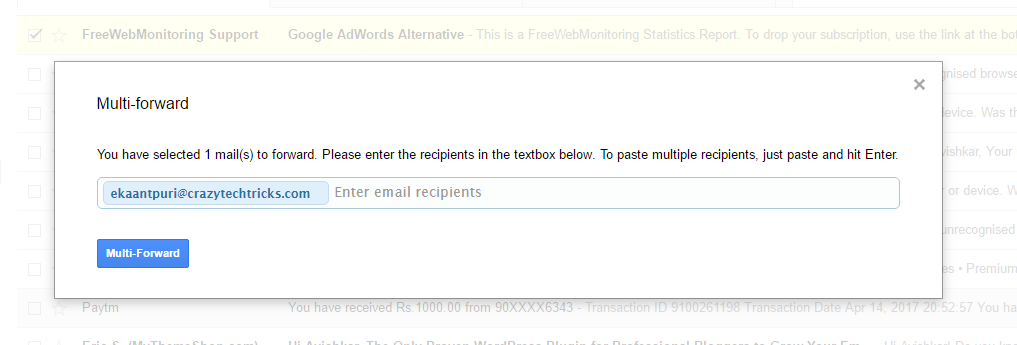
- Add your “Recipients” there and click on “Multi-Forward” button.
- That’s it. After sometimes, it will send your chosen mail to another email account.
So guys, in this way you can forward your Gmail messages to another account in just single click. This was the method in which we have used a simple Google Chrome Extension.
Read more: How to Delete Emails from your iPhone and iPad – Best Method
Gmail Forwarding Not Working
It is possible that maybe Gmail forwarding feature do not work in your case. If it does so you don’t have to panic. I have collected some details about that which will help you to figure out that why you are facing error while using Gmail forwarding feature. Google has also answered about these errors which sometimes some people face. See these mistakes, what are they?
- Do not send any message to spam or trash category.
- Make sure you have verified your another email correctly.
- Make sure you do not remove your added email from the list.
- Check that message is sendable or not.
- Final setting while adding that email should be correct.
So, guys, these are some error which will cause Gmail forwarding not to work in some cases. Make sure you focus each and every brief detail about Gmail forwarding and do not do anything which can cause these above errors.
Read more: How to Check whether your Email Read or Not on Gmail Yahoo Outlook
Last words on How to Automatically Forward Gmail to another Email – Enable Gmail Forwarding
These are the best way to send Gmail to another mail automatically. Users can even send their old emails to another email using a plugin. Both of these methods will save the time. So, was this trick helpful? Well, don’t forget to share this article with your friends and help them forwarding their Gmail to another Email address automatically.
Leave a Reply