Hello friends, Today I will tell you a method on how to create and add a text box in Google Docs. Users can create a table and add any text or shape in the box. You can also add your desired space in the Google Docs. I have shared a step by step guide to add a text box in Google Docs. Users can use this same method on Windows PC/Laptops, Android, iPhone, iMac or iPad.
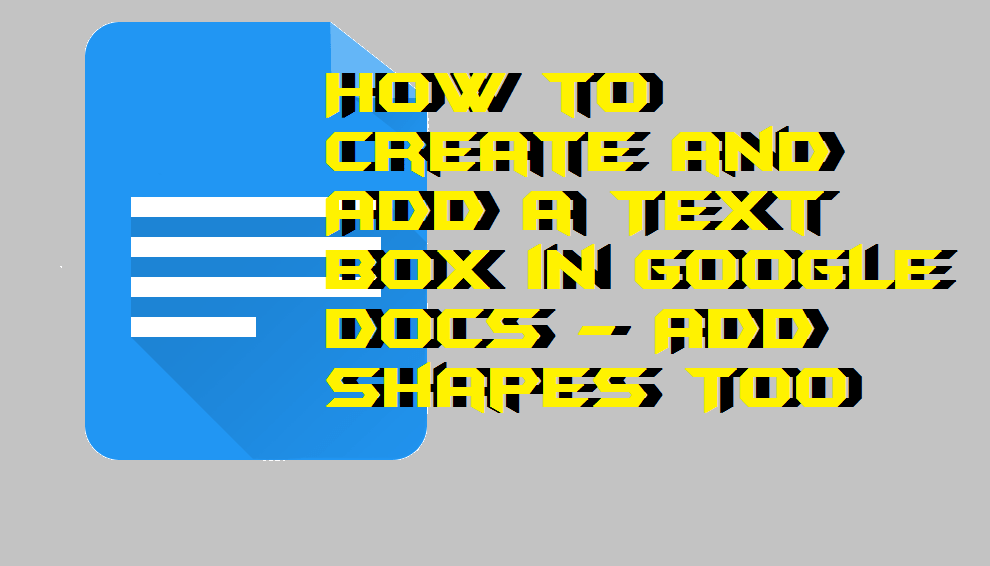 Google Docs is a very famous online text editor and document creation tool which helps you to generate a text document online without any software. Google Docs has been used by many of the users worldwide. However, there are some certain things that we need to know. Why? Because that is very important to make our document more attractive and professional. Thus, to add a text box in Google Docs is also an important and must known thing. That is why you should know it. So, that’s why I have selected this topic for you guys so that you can also get to know about it.
Google Docs is a very famous online text editor and document creation tool which helps you to generate a text document online without any software. Google Docs has been used by many of the users worldwide. However, there are some certain things that we need to know. Why? Because that is very important to make our document more attractive and professional. Thus, to add a text box in Google Docs is also an important and must known thing. That is why you should know it. So, that’s why I have selected this topic for you guys so that you can also get to know about it.
Read more: How to Make a Spreadsheet in Google Docs – Create a Spreadsheet Online
Why Should I Add a Text Box in a Google Docs
Adding or Inserting a text box in Google Docs makes your document more attractive, professional, eye catchy, and more. However, the basic reason behind inserting a text box on a document in Google Docs is that a person wants to draw attention to his/her document. If you’re going to give your document a more formal and professional look, then you must add a text box on your Google Docs. Also, if you are sharing your document with some of your colleagues, then you must add a text box to highlight your key phrases of it.
This method will work on almost every device where you can use Google Docs online. Users can use this method to create Textbox or even shapes of their desired sizes. It will also work on Android and iOS devices. We will not use any external software to the website. All we use is the official Google Docs website to insert a box/shape in Google Docs.
Read more: How to Search For a Word on a PDF Without any Software
How to Insert/Create and Add a Text Box in Google Docs – Add Shapes Too
In this section, I have explained to you that how you can add or insert a text box in Google Docs. Well, this method is very simple and very straightforward. I would also like to tell you that there is no software required to add or insert a text box in Google Docs. There is a simple thing which you need to add a text box in Google Documents, and that is a Google account. Why? Because without having Google account you can not add or insert a text box in Google Docs. So, make sure that you have it before following the steps. Let us assume that you are having the credentials of your Google account in your mind and begin the procedure of adding a text box in Google Documents.
- Go to Google Docs and login to your Google account.
- Now, after logging in to your Google account click on a blank page on the Google Docs website.
- Now, after that, a blank page will be opened to your device screen.
- Click on Insert then click on Drawing.
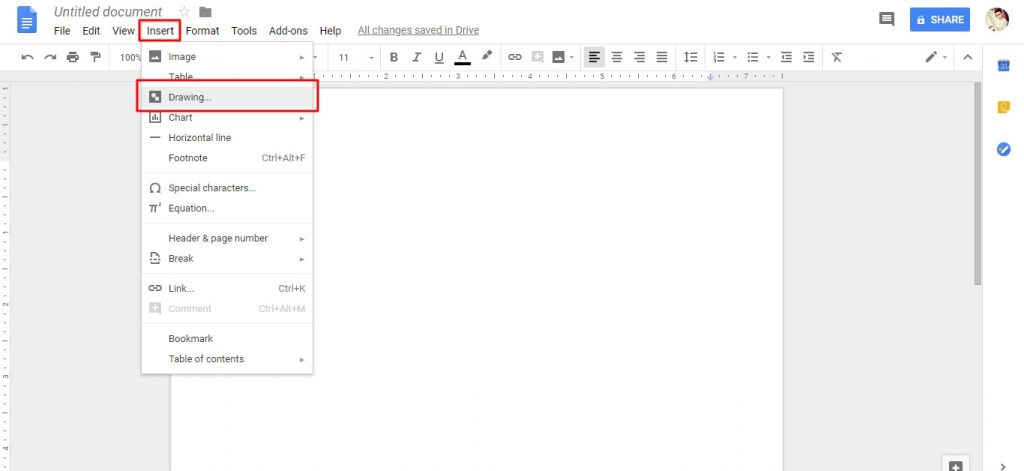
- Now, a popup will be opened. There click on Text box icon as shown in the below image.
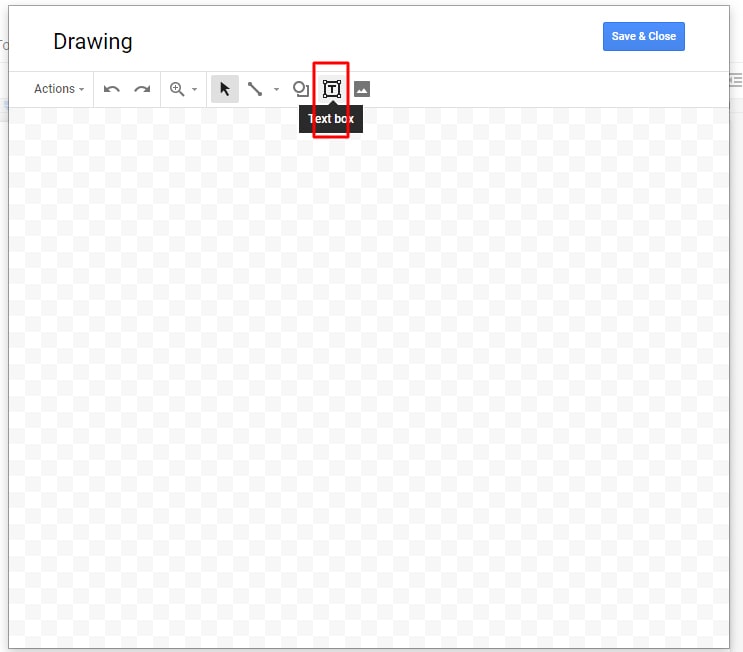
- Use your cursor to draw a box.
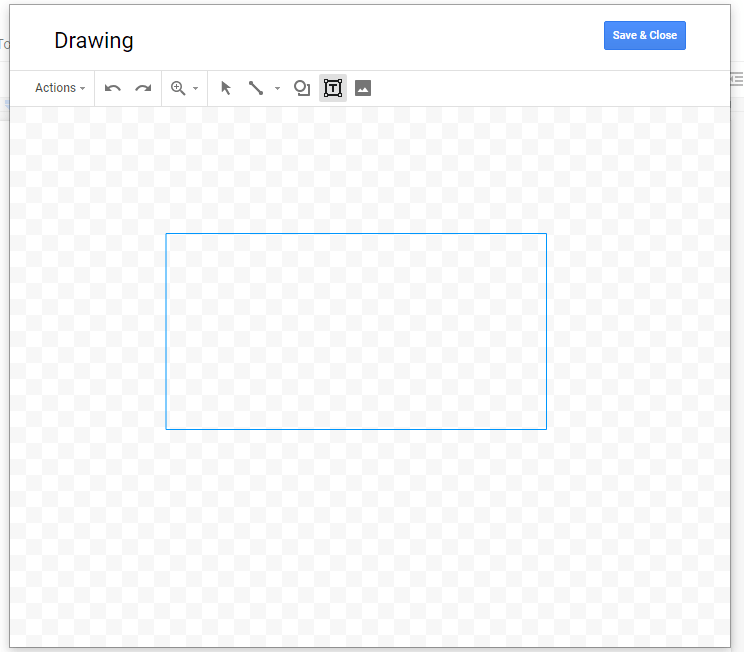
- Once the box is drawn simply use text box options to create an attractive text box.
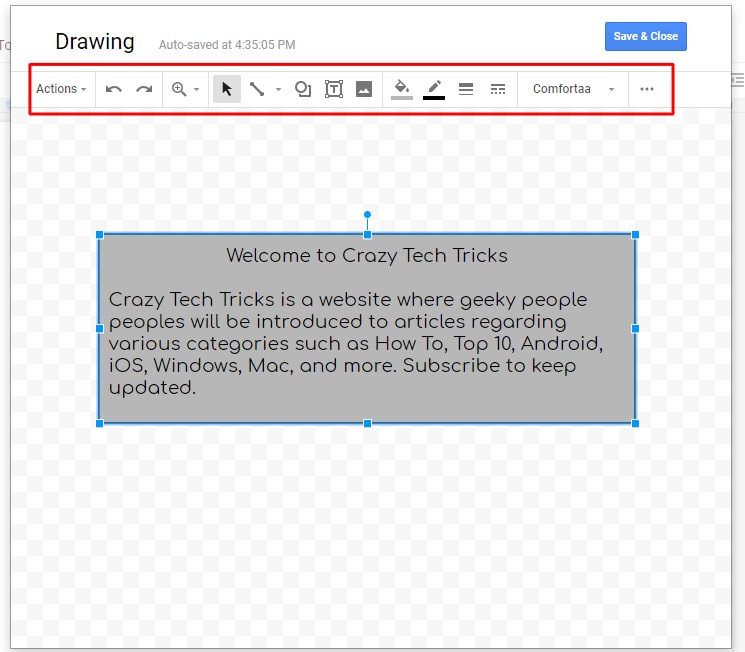
- Lastly, click on Save & close to save it.
Read more: How to Create a Calendar in Excel 2013, 2010 & 2007 – With Code
Last Words on Create and Add a Text Box/Shape in Google Docs
In this way, you can add or insert a text box in Google Docs. Also, let me tell you that this guide is applicable for those persons also who want to add a text box over an image in Google Docs. You can also add an image instead of text in the text box in Google Docs as well. So, what are you waiting for? Go and create a professional document using Google Docs and its text box option now. Share this article with your friends and family members who used to work on Google Docs and need to create an attractive document through it.
Trending: How to Convert PDF files to Word Online for Free – Any format file
Leave a Reply