Hello friends, Today I will tell you a method on how to get Gmail new version on your Gmail Account. Users can change the complete user interference of Gmail. This new version of Gmail has fantastic navigation. You can save any of your text using *Keep*. You can get these options on the right sidebar navigation. And you can add Task, Use the calendar to book a meeting and a lot more.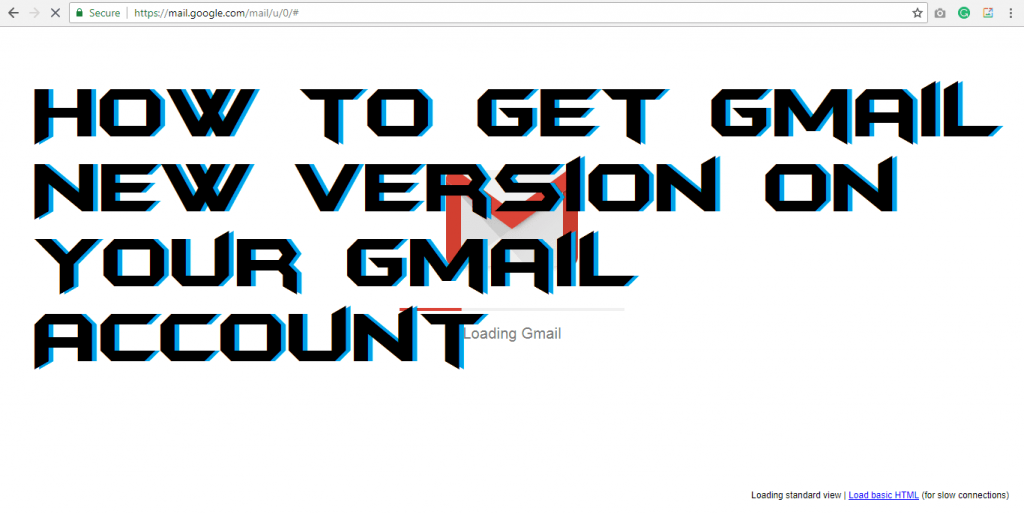
Read more: How to Enable Dark Mode for Gmail – Night Mode in Gmail
What is Gmail New Version?
Gmail new version is a new experience for the users who use Gmail account or Google account. Previously, for many months and days, the Google developers were busy in making a whole new experience of Gmail for their users. However, Google has also targetted in the bugs which should be fixed and probably they have been fixed in the new version of Gmail. A user is going to get a whole new experience of Gmail when it will do a little job. Till now this new version was available for beta versions only but, now it is available for all the users so that anyone can use and surf it.
Read more: How to Use Gmail With Outlook 2007, 2010, 2013, 2016 – Top 3 Best Methods
How to Get Gmail New Version on Your Gmail Account
Frankly, it is straightforward to get Gmail new version on your Gmail account. Google has availed the Gmail’s new version for all Gmail users so that we can use it without doing anything. But, a little thing we have to do and that thing is mentioned right below. The requirement to get Gmail new version on your Gmail account is only one thing that you must have a desktop with a Gmail account nothing else. Once you are on it, then you can follow the below procedure to know that how to get Gmail new version on your Gmail account.
- Open Gmail on your desktop web browser.
- Now, log in to your Gmail account.
- After that, click on the Settings icon.
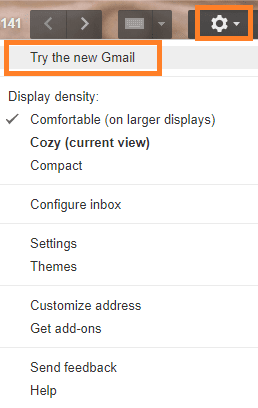
- Then, click on Try the new version option from the drop-down menu.
- Now, wait till the new Gmail version is loading.
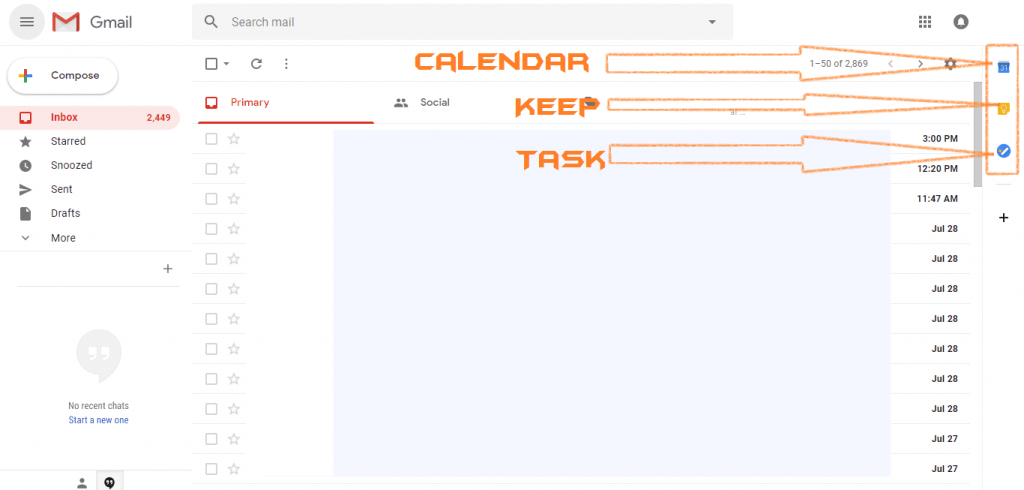
- Once the loading is done, then you will be able to see the brand new version of Gmail in which you are going to get many new features like dark mode, custom images, more.
Read more: How to Sign Out of Gmail on Windows PC/Laptop/Android/iPhone – Remove Gmail ID
Last Words on How to Get Gmail New Version on Your Gmail Account
We have seen a method by which we can get Gmail new version on your Gmail account. This method is fully official and reversible as well. Somehow, if you don’t like the new version of Gmail, then you can revert the version back to the previous one so that no effect will be made on your experience. But, once you have used the newest version of Gmail, then I am sure that you will forget to use Gmail new version, and I am not joking. However, it is essential to tell your friends and relatives that there is a way to get Gmail new version on your Gmail account. Go and tell them now so that they can also experience it.
Trending: Top 10 Best Free Email Tracking Tool for Gmail, Bing and Yahoo 2018
Leave a Reply