Here is how to change name on Fortnite on PC, PlayStation, Xbox, Nintendo Switch, and mobile devices. We have step-by-step guides that will have you update your Epic Games display name or console ID in no time.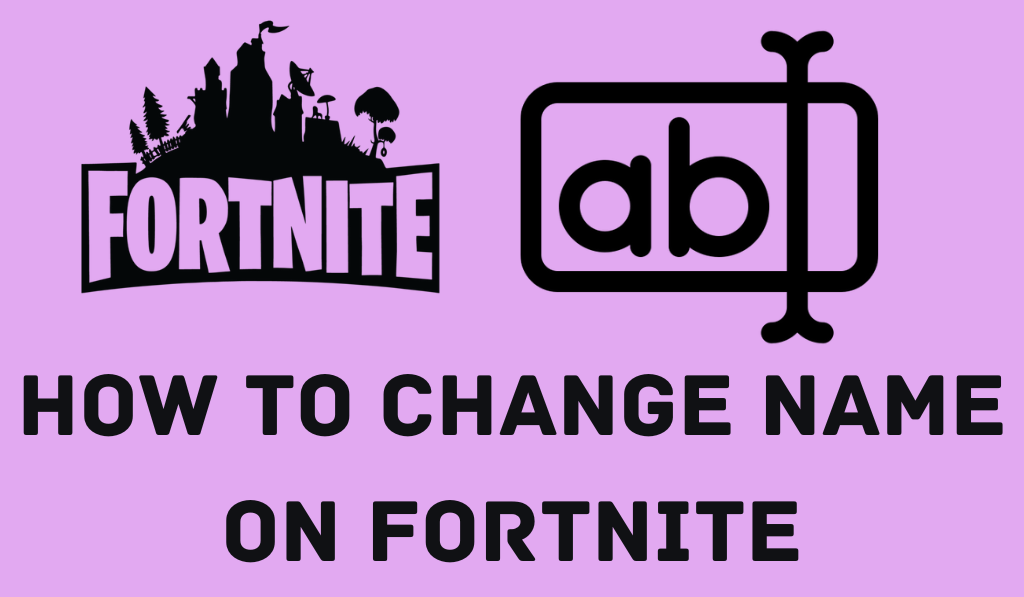
How to Change Name on Fortnite
If you are a regular Fortnite player, you know that your in-game name is significant. Your name is the first thing other players see, and it can make your profile look fun, cool, or unique. Many players tend to change their names over time, which is why how to change your name in Fortnite is a common search. The good news is that changing your name in the game is easy, but the process varies a bit by device.
Read More: Top 10 Best LEGO Fortnite Seeds You Need to Try!
How to Change Name on Fortnite (Epic Games Account)
In most cases, your Fortnite names are connected to your Epic Games account that so you will have to change your Epic display name to also change your Fortnite name.
Read More: When is Fortnite New Season Out
Steps to Change Your Fortnite Name on PC or Browser
- Go to the Epic Games website.
- Log in to your Epic Games account.
- Click on your username in the top right.
- Select Account.
- In the General tab, look for Account Info.
- Beside the Display Name, click the Edit button.
- Type out your new name and hit enter.
- Save your changes.
Once you finish these steps, your new Fortnite name will display in-game within a few minutes. This is what most people do when they go about changing their name in Fortnite.
Read More: Fortnite vs PUBG
How to Change Name on Fortnite for PlayStation (PS4/PS5)
In the PlayStation version of Fortnite, we use your PSN ID. Also, when you change your PSN name, your in-game Fortnite name will change. Steps
- Open Settings on your PlayStation.
- Go to Account Management > Account Information.
- Select Profile > Online ID.
- Enter your choice of name and confirm.
PlayStation may charge a fee for each additional name change. Also, this is the procedure for players who are to change their name on Fortnite on PS4 or PS5.
Read More: Does Xbox Series S Have 120 FPS
How to Change Name on Fortnite for Xbox (Xbox One/Series X/S)
Similar to PlayStation, Xbox also uses your gamertag. When you change your Xbox gamertag, your Fortnite name will update.
- Press the Xbox Guide button.
- Go to your profile.
- Select Customize Profile.
- Choose Change Gamertag.
- Enter a new gamertag and confirm.
Your in-game name for Fortnite will change once your gamertag is updated.
Read More: What is UPnP Xbox
How to Change Name on Fortnite for Nintendo Switch
On Switch for Fortnite, you will use your Epic Games username. Which means that although you play through the console, you still have to go through the Epic website.
Just do as we did in the post about the Epic Games Account. We have detailed the process for any Nintendo Switch user who is looking to know how to change name on Fortnite.
Read More: How to Turn off Crossplay on Xbox
How often can you change your Fortnite Name?
Epic Games allows for a new name once every 2 weeks. Go through the thought process of what you would like to name yourself, and then put it in. That change will not be available to you for 14 more days.
Tips for choosing the Best Fortnite Name
- Keep it basic and easy to recall.
- Avoid using personal information.
- Go with what is true to your style.
- Make sure to follow Epic Games’ rules.
- Go for what is unique that which will set you apart in the game.
Conclusion
Learning how to change name on Fortnite is a quick and easy process once you get the hang of it. No matter if you are on PC, PlayStation, Xbox, or Nintendo Switch, updating your name is a 3-step process. Go through what is outlined above, pick a name that is you, and we’re off to the races with your new look the next time you get into a match.
Leave a Reply