You can change your playing status on Discord by following few steps. I will also share a method to show the playing status on Discord. You can show the playing status on Discord publically to everyone around the world.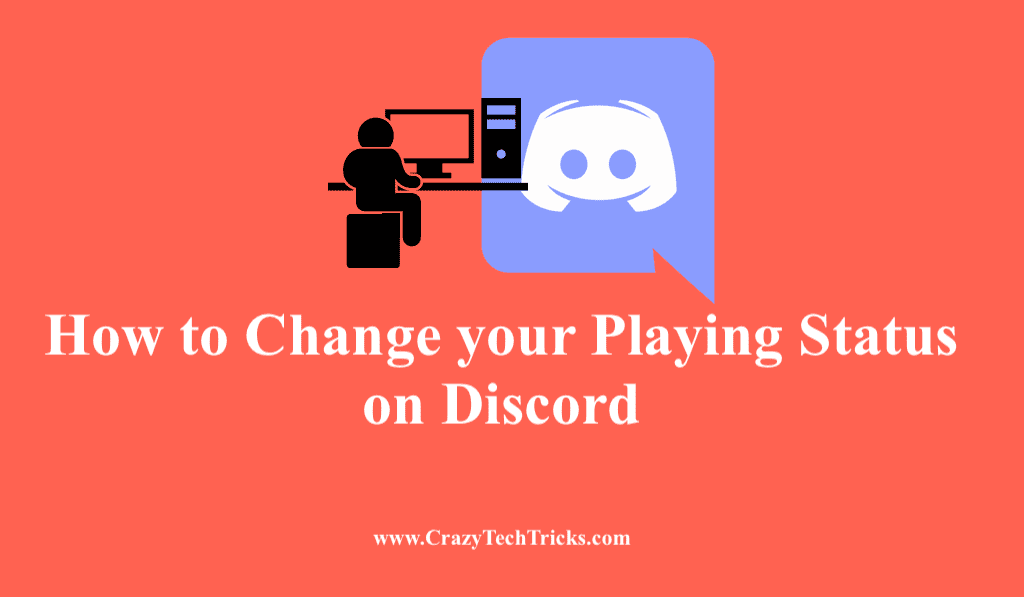
With the introduction to it, Discord is a great place that has been particularly admired by the gamer community. This platform provides easy customization and personalization to hang out with other community members. Discord displays the playing status of the gamers about what they are currently playing, which can be seen by you. Here, we will discuss the ways to change your playing status on Discord.
Status is ideally a great way of informing your present situation to your friends or about the game you are currently heading into or to show your humorous side by putting an amusing status on Discord. There are two types of status displayed on Discord- Availability Status and Playing Status. Apart from the two, you can set custom status on Discord to set the status of the game you are not even playing. Discord sets the status of the game you are playing now automatically. So, you won’t need to hustle for it. Now, let us see the ways to change your playing status on Discord.
Read more: How To Add Groovy To Discord
The playing status of the game on Discord is mainly updated automatically. This is applicable only if you are playing verified games or the games that are available in the database of Discord. If you are using Discord on mobile, then there is no such option to display your playing status there. However, Discord shows your present status on mobile only if you are participating in a public stage. Before getting across the steps to change playing status on Discord, let us first discuss the ways to show the playing status on Discord.
How to Show the Playing Status on Discord
Before getting across the steps to change playing status on Discord, let us first discuss the ways to show the playing status on Discord.
- Select on the three horizontal bars, which is located at the top-left corner or you can swipe left.
- Click on your Discord avatar which is present at the bottom-right corner. This will open up User Settings.
- Select Activity Status.
- Toggle on the setting Display current activity as status message.
Read more: How to Use a Voice Changer on Discord
How to Change your Playing Status on Discord
The playing status on Discord can be changed only when you change your status manually.
- Open your game.
- Press Alt-Tab that will allow you to get yourself out of that particular game, but your game will be running in the background.
- Now open Discord.
- Then navigate to the User Settings on the screen bottom.
- In User Settings, you can find Game activity on the left side > Click on the Game activity > list will appear.
- Now, add the game manually as you want from the list.
- Enter the required status in the message box that is going to display on Discord. Then, toggle on the game status.
- You will find the game running in the background of the Discord. Discord will detect this game as the currently running process on your Discord server.
By following these processes, you can change your playing status on Discord. This playing status gets changed not only on the game but even on messaging. Remember that this process is used only for unverified games. But for verified games, we have another method to change the playing status on Discord.
Read more: How to Turn Off Mouse Acceleration in Windows 10
Note: The changed status will remain active on your Discord till the preferred program is running in the background. Once you close this program, the playing status gets changed to default.
How to Change Verified Game Status on Discord
Discord shows the status by looking at the current processing in the task manager. So, you can change the verified game status on Discord by managing from the task manager. You can manually add another processing program and get Discord to display. If you want to sort it more conveniently, then run light program applications, say Notepad. Notepad has not been verified by Discord yet. This is how you should change your playing status on Discord of verified games.
Note: If you are not in the mood to inform people on Discord about the game you are currently playing, you can opt for closing the playing status of the game. Head into the Games menu as discussed above and toggle off the setting Display currently running game as a status message.
Read more: How to Enable Do Not Disturb on Google Pixel Phones
Conclusion
Discord has put its worth with the help of bots and their simple commands to perform assigned tasks which offers an overall unique experience to the users. Getting across the status on Discord will surely help you in many ways, as discussed earlier. This article explains all the steps to change your playing status on Discord.
Leave a Reply