Hello friends, Today I will tell you a method on how to create Windows 10 WiFi hotspot on PC/Laptops. Users can make their Windows computer WiFi hotspot. You don’t need any software. I will share an inbuilt method to setup WiFi hotspot in Laptop. You can connect as many devices from your WiFi hotspot.
We all know that creating a WiFi hotspot in a mobile phone is very simple. However, in the world of technology, most of us use WiFi hotspot internet. Majority of the people ask for their friends or relatives that please turn on the WiFi hotspot so that we can use the internet on our mobile phone.
Well, this was the words on the terms of the mobile phone and its WiFi hotspot. But, what about Windows 10 WiFi hotspot? Have you ever think of that? I know that your answer will be a big NO. In this article, you are going to find out that how to create a Windows 10 WiFi hotspot, how to turn on the Windows 10 WiFi hotspot and even some best software that can help you in making Windows 10 WiFi hotspot.
Read more: How to Change WiFi Name on Windows PC/Laptop – Rename WiFi
Turn Windows 10 Into WiFi Hotspot
Windows 10 is the operating system that has all the ability to do a specific task. The developers of the Windows operating system has made Windows 10 like a fully customizable operating system in the world. Instead of it, Windows 10 can do everything which you can do with your mobile only or with your laptop only. No one has wondered that Windows 10 can be converted into a WiFi hotspot without doing a lot of work. You don’t have to buy any equipment to make or to turn on Windows 10 into a WiFi hotspot. Cortana, split screen, activity status, and much more thing has made Windows 10 a great operating system from Microsoft. And now the WiFi hotspot system is also an incredible feature of the Windows 10 operating system.
Read more: How to Bypass Xfinity Username And Password Hack – Xfinity WiFi login Page
How to Create WiFi Hotspot for Windows 10
This is the main section of the entire article. Why? Because in this section you are going to learn about how to turn on the Windows 10 WiFi hotspot. I have explained the whole procedure by which you can turn on Windows 10 WiFi hotspot, configure it, change password and hotspot name, more. Instead of it, I have mentioned every detail about what you need. Hence, the difficulty level for you is null that is zero percent. I want to start the steps so that you can learn how to create Windows 10 WiFi hotspot on your PC/Laptop.
Read more: How to Mirror Android Screen on PC over WiFi or Mirror iPhone to PC/Mac -100% Working
-
Check that WiFi Hotspot Functionality is Supported or not
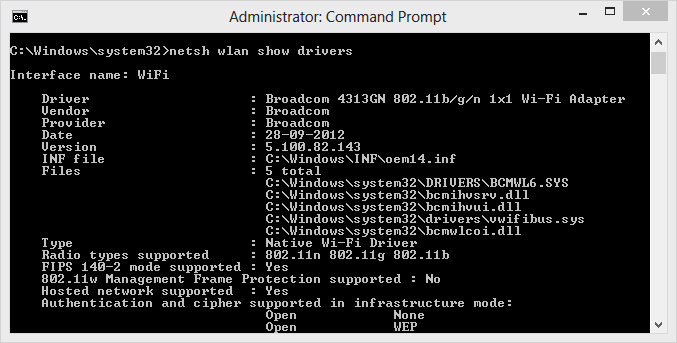
Before you start creating Windows 10 WiFi hotspot at first you have to check that does your Windows 10 PC/Laptop supports the WiFi hotspot functionality or not. For that, you have to enter the code in the command prompt and hit enter. The code is- NETSH WLAN show drivers -
Creating a Windows 10 WiFi Hotspot
- Open the command prompt in admin mode on your Windows 10 PC/Laptop.
- Enter the command in it and hit enter.
NETSH WLAN set hostednetwork mode=allow ssid=Your_WiFi_Name key=Your_Password - Now, enter this command and activate your Windows 10 WiFi hotspot.
NETSH WLAN start hostednetwork - Done! You have started your Windows 10 WiFi hotspot successfully.
-
Sharing your Internet with other devices
- Open Control Panel and navigate to the pane: Network and Internet>>Network Connections.
- Now, right click on the network by which you have to provide the internet via hotspot and click properties.
- Under Sharing tab tick the option of Allow other network users to connect through this computer’s Internet connection.
- Lastly, select Microsoft Hosted Virtual Adapter from the drop-down menu of the Home networking connection. Then, click OK.
-
Modifying/on/off your Windows 10 WiFi Hotspot
For turning on: NETSH WLAN set hostednetwork mode=allowFor turning off: NETSH WLAN set hostednetwork mode=disallowTo change WiFi name: NETSH WLAN set hostednetwork ssid=Your_New_WiFi_NameTo to change the password: NETSH WLAN set hostednetwork key=Your_New_Password
Read more: How to USE WiFi Direct on Andriod, Samsung Smart TV, Laptop & PC to Transfer Files – 100% Working
Best Wifi Hotspot Software for Windows 10
I have collected some top and best software that can help you in creating Windows 10 WiFi hotspot. These softwares are found to be working very fine so that I have listed them in the list of the best WiFi hotspot software for Windows 10. Some of them are having their pro version as well which will cost you some amount of money and will provide you better experience which will be far from the free version. However, the free version is enough if you want to create Windows 10 WiFi hotspot on your Windows 10 Pc/Laptop. Head up to the list and check them one by one.
- My WiFi Router
- MaryFi
- HostedNetworkStarter
- MyPublicWiFi
- mHotSpot
- 160WiFi
Read more: How to Control PC/Laptop/Mac from iPhone or Android Phone via WiFi – 100% Working
Last Words on ‘Create Windows 10 WiFi Hotspot’
This was the entire article about Windows 10 WiFi hotspot creation, software, and more details. I have told you how you have to create a Windows 10 WiFi hotspot, how you can modify it, how to disable or enable it, and some software by which you can create a Windows 10 WiFi hotspot easily. I want to recommend that use the command prompt method and do not use any software. Why? Because software is hungry for memory space and it is a very rough idea to install any software to create Windows 10 WiFi hotspot when you can do it by a pre-installed application. I hope you liked this guide. Share it in your friend circle for helping them by knowing the same.
Trending: How to Use WiFi and Data at the same time Android- WiFi with 3G/4G Simultaneously
Leave a Reply