Users can set up Kodi on Android and Android TV. I have shared several different methods to install Kodi from Google Play Store and other sources. Users can also download and install ES file explorer on Android TV. You can stream any content.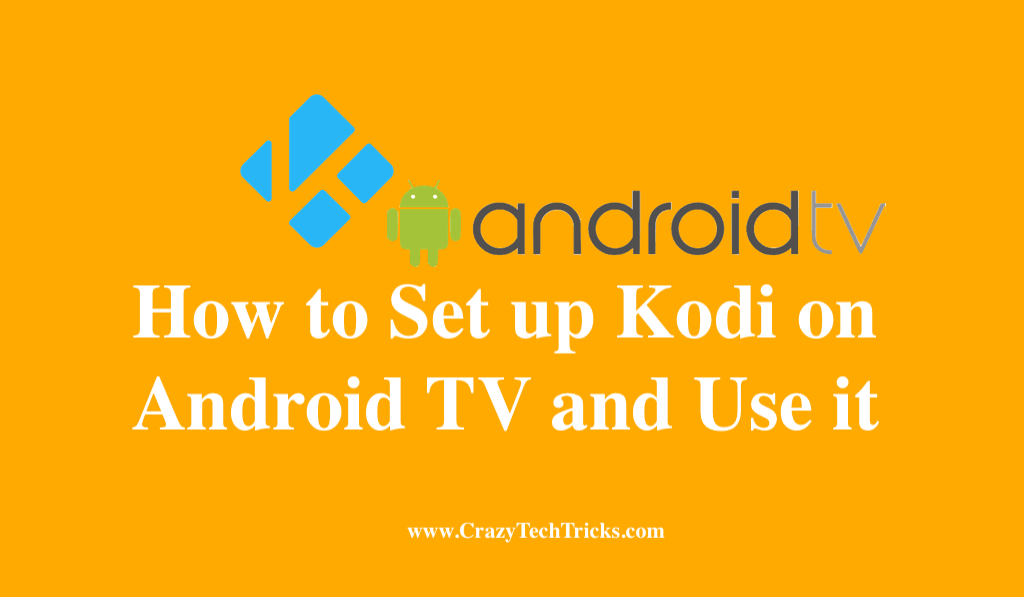
Kodi is the most popular free, open-source media software that is available in the market right now. The main benefit is that it is supported on multiple platforms such as Android, iOS, etc. This software is targeted towards the media streaming community that stream media on different platforms. In this article, we would see how to set up Kodi on Android. You can access different forms of media such as music, shows, and movies. You can stream these different types of content from your locally stored device.
How to set up Kodi on Android TV Box
Android TV are another device on which you can download the Kodi application and enjoy the free streaming of locally stored media content. We will be discussing two methods to set up Kodi on Android TV boxes, the first one is through the use of Google Play Store and the other is by using ES file explorer. The first method, to set up Kodi through Play Store on Android TV is given below:
- Make sure that you have Google Play Store installed on your Android TV box.
- Now, open the Google Play Store application on your Android TV.
- Navigate to the search box of the application.
- Search for the “Kodi” application in the search bar.
- Select the Official Kodi application and then install it.
- Once, downloaded and installed, open the application on your Android TV and enjoy the streaming experience.
Read more: How to Setup Parental Controls on Roku TV
How to set up Kodi on Android TV Box using ES file explorer
The next method involving the ES File Explorer is given below. Follow these steps to set up Kodi on Android TV box.
- Navigate to the “Settings” and then to the “developer option” on your TV.
- Turn on the option for “Download from unknown resources.”
- Open the ES File Explorer application on your TV.
- Navigate to the tools options > “Download manager.”
- Now, select the “New” option and in the name section, put in “Kodi.”
- Choose the option from the list and download the application on your Android TV.
- Once downloaded, install your application and then open it.
- Once open, enjoy your Kodi experience on your Android TV.
This was the complete guide on how you can set up Kodi on your Android phone and set up Kodi on your Android TV box.
Read more: How to Uninstall Webroot on Mac
How to set up Kodi on Android Phone
The first method to install Kodi is to install it on an Android mobile. With its multi-platform support, Kodi is also available on the Android mobile platform as an application. This Kodi application, like any other application, is available on the Google Play Store to be downloaded and installed. This application provides the user with an interactive and clean interface to work in an access media from the interface.
Read more: How to Sideload Apps on Android TV
Now, this is the generic way to download and set up Kodi on Android using the application present on the Google Play Store. Still, you can also download the application manually from the Kodi website too. For this process, you need to check the setting of “installation from unknown sources” and allow the setting so that the manual process to set up Kodi on Android can be done. When you enable the Installation from Unknown Sources, then only your device will install the Kodi application downloaded from their website. Once you have checked this on, you can follow the steps available in the section below:
- Navigate to the website: kodi Site
- Now, scroll down and click on the Android
- And download the corresponding APK for your device.
- Once, you have downloaded the application.
- You can install the application on your device and finally, enjoy the Kodi application on your device.
This was the complete generic and manual methods to download the Kodi application and set up Kodi on Android mobile. Follow these steps, and you would be able to enjoy the multifunctional features of the Kodi application. In the next section, you would see how you can set up Kodi on the Android TV box.
Read more: How to Fix Broken Charger Port on Android
How to set up Exodus Add-on Android on Kodi
Now that you have set up Kodi for Android, you can set up the add–on named Exodus for Kodi.
- Launch the Kodi application.
- Now tap on the “Gear” icon option present on the left side of the screen. This will open the Settings menu.
- Tap on the option of “System Settings”.
- Now, on the “System Settings” page you would have an option of “Add – ons” on the left side menu. Tap on “Add – ons”.
- Toggle the switch for the option of “Unknown sources”. It will enable the options to allow Unknown sources to be accessed in Kodi.
- Go back to the “System Settings” and now select the option of “File manager”.
- Select the option of “Add Source”.
- It will open a window that allows you to add the website from where you would be receiving the “repository packages”. Enter the following in the space and press OK. Enter this: lazykodi
- Now, name the source.
- Now, go back to the main menu and then click on the option of “Add –ons” present on the left side of the screen.
- On the “add–ons” menu, tap on the icon of “Box”. Tap on “Install from Zip file”.
- Tap on the “source code name” that you set up in Step 7.
- Select the option of “Zips”. Then tap on the “KODIBAE.zip” option.
You will be redirected to the menu we started from that is the Adds – on the menu. Moreover, there will be a notification on your screen stating that the package has been installed. - Now, click on the “install from repository” and then on the “Kodi Bae Repository.”
- Tap on the option of “Video add –ons” from the screen that opens up.
- Now, you will have access to the whole video add–ons that are available in the Kodi Bae repository.
- Search for Exodus and then tap on it.
- Once it opens, you would have the option of “Install”. This will start the installation process. It will take time as Exodus is quite extensive.
Finally, after Exodus is downloaded and installed, you can use it to access the video media that you want to stream.
Conclusion
This article covers how you can set up Kodi on different Android platforms, including mobile phones and Android TV boxes. Follow the given process in the article, and you can easily set up Kodi on Android-based platforms. After you set up Kodi on Android platforms, you can learn how to set up Exodus, an add-on to the Android platform.
Leave a Reply