Hello friends, Today I will tell you a method on how to save contacts on Google account. You can save contacts on Google with all details like Name, Email, Number, Work details and you can even add a description. This data will be stored on your Google account, so you can use these details on any Android or iPhone by signing into Gmail. I have shared the inbuilt method to save unlimited contacts on Google contacts.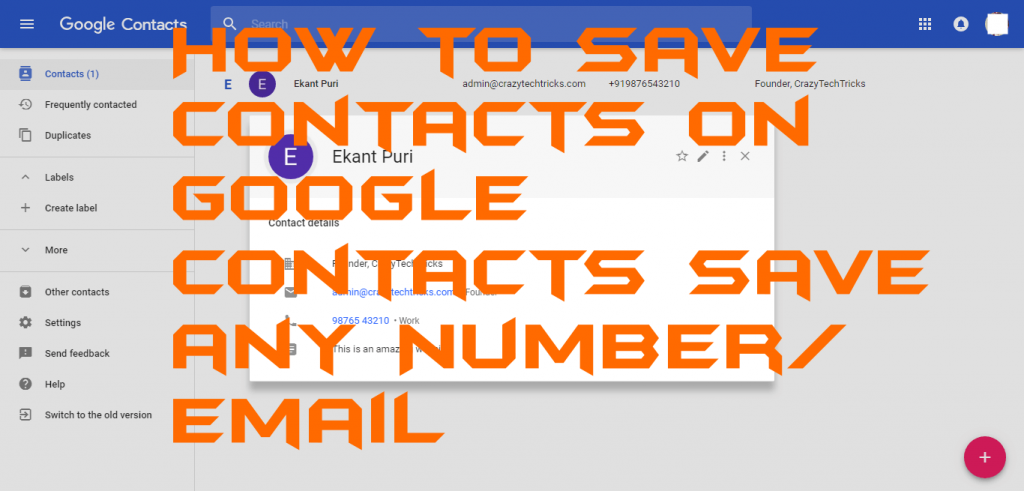
What is Google Contacts?
Google Contacts is a Google’s contact management tool which is available for the Google account holder to use it for free of cost. It was launched on 3 March 2015 and is now available for Android as well as web service. It is a standalone Google’s service which is capable of storing many contacts as much as you want. Previously it was a part of Google’s business-oriented suite, but now it has its place in the Google services. The requirement to use Google Contacts is that you must have a Gmail or Google account to use it.
Read more: How to Add Contacts on WhatsApp – Android/iPhone/Mac/Windows PC/Laptops
How to Save Contacts on Google Account – Save any Number/Email
Have you ever wondered that you could save contacts on Google account? I know that your answer is no and that is why this article is for you. Google Contacts is a very fantastic service which has been offered by Google LLC to its Google account users. So that they can store their contacts right here and even can recover them if they lost their device in a case. Do you also have a Google account and want to know that how you can save contacts on Google account, then you are at the perfect place. In this section, I will be explaining to you that how to keep contacts on Google account. You just have to take your Google account login credentials only nothing else is required. This action can be performed by desktop and mobile both the devices very easily. So, let us check them out.
- Log in to the Google account using desktop or mobile.
- Now, open the Google Contacts website.
- Then, you will see a “+” button.
- Simply, click on that button to add a new contact.
- Now, enter the details of your contacts and click on Save button.

- Once the contact has been saved, then you will be able to see it on your home screen of the Google Contacts page
Read more: How to Add Contacts on WhatsApp – Android/iPhone/Mac/Windows PC/Laptops
Last Words on How to Save Contacts on Google Account – Save any Number/Email
In this way, you can save contacts on Google account. You can store as many contacts as you want. The thing which you need is a Google account nothing else. However, using Google Contacts is also very easy you don’t have to go through any guide to use it. But, yes the beginning is stuff for everyone, and that is why I have told the procedure right here with you guys. This is an official and simplest way ever to save contacts on Google account. I am sure that after reading this guide you will be able to save contacts on Google account. Make sure that you share it with your friends and colleagues so that they can also save contacts on Google account.
Leave a Reply