Hello friends, Today I will share two methods on how to Record Gameplay on PS4. Users can record the complete gameplay and record their entire game. I have also shared a method that will help you to stream your PS4 game anywhere on the internet.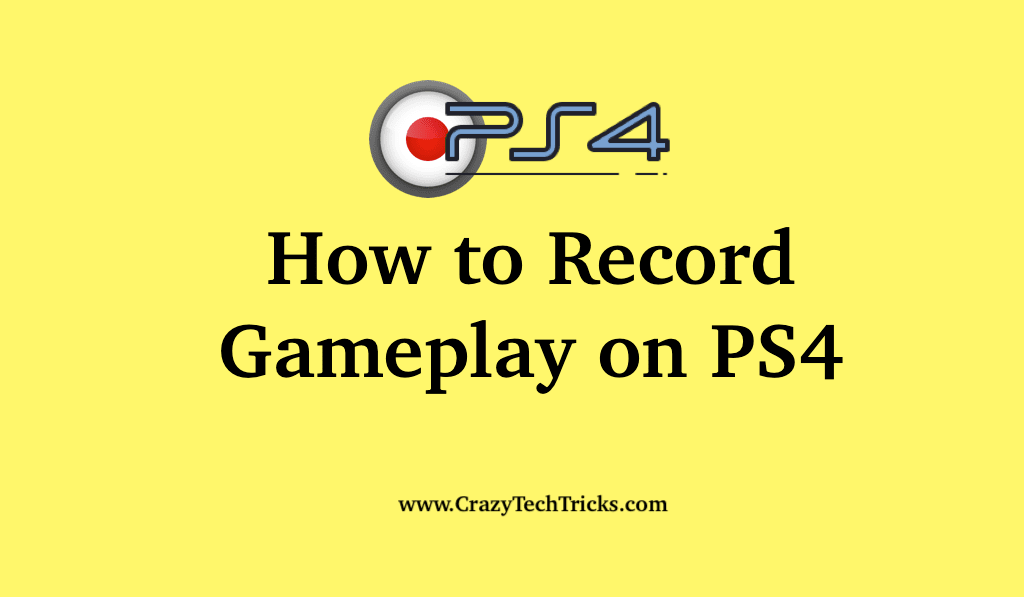
The PlayStation 4 or the PS4 is a gaming console made by the Sony Interactive Entertainment. PS4 console was launched back in the year of 1994 and has improved over the years to PS4.mainly used for gaming, but you can also stream media through it. Since the streaming industry, including Twitch, YouTube, and Mixer has an increase in popularity, streaming through PS4 has also been made relevant. You can record gameplay on PS4 and then share it, or you can stream through PS4.
How to Record Gameplay on PS4
There are two different ways or methods that you can use to record gameplay on PS4. The first is without the use of Capture Card, and the second is with the use of Capture Card. This Capture Card provides services that help you to capture the PS4 screen through the HDMI connection. This Capture Card is used to make streaming possible for the consoles such as PS4. We will also include one more section where you can use external software such as OBS to record gameplay on PS4.
Read here: How to Fix PlayStation Network Sign in Failed
How to Record Gameplay on PS4 without Capture Card
This section will tell you how to record gameplay on PS4 without the use of Capture Card. What PS4 does is that it records the last 15 minutes of the gameplay in the background of whatever game that you may be playing. And by default, the time for recording has been set to 15 minutes that you can change by going through the settings. The recorded gameplay is stored in the cache memory, and you can save the recording if you want.
Read more: How to Refund Games on Steam
Now, to record the gameplay that are longer than the duration of 15 minutes, you need to follow the method that is given below. Moreover, it will tell you how you can set up microphone settings and manual recording feature to record gameplay on PS4.
- You need to configure the length of the recording. You can do that by pressing on the “Share” button on your controller. It will open up the “Sharing and Broadcast menu page.”
- Now, in the option of “Length of Video Clip.” Select the option of the length of the video that you want to keep.
Now, the process of changing the length of the video is done. You can configure the microphone settings such that you can record the audio commentary if you want them in your videos.
- Now, again go to the “Sharing and Broadcast” menu. Navigate to the “Audio Sharing Settings.” Select the option of “Include Microphone Audio in Video Clips.” You have another option present there that you can choose, such as “Include Microphone Audio in Broadcasts” and “Share Party Audio.”
Now, you already know that PS4 records the gameplay in the background. So, to access and save the gameplay, you press on the “Share” button and then in the Capture Gallery, select the option of “Save Video Clip.” Or, you can manually set up the recording.
Read more: How to Play Xbox 360 Games on Laptop
- To manually record the gameplay, “double press” on the share button to start. It will start to record gameplay on PS4, and you can double press again on the controller to stop the recording. You would be greeted with a notification that will tell you that your recording has been saved in the “Capture Gallery.”
Now, that you have saved your gameplay, you can use the Capture Gallery to edit your recorded gameplay. You can trim and share your gameplay on different platforms such as YouTube, Twitch, etc.
This section covered how you can record gameplay on PS4 without the use of a Capture Card and also told you how you could set up a microphone for recording, manual recording, and how you can use the Capture Gallery to trim your recorded gameplay.
Read more: How to Cancel Twitch Prime Subscription
How to Record Gameplay on PS4 through PS4 Screen Recorder
We would be using the FonePaw Screen Recorder as the PS4 screen recorder. This implements the concept of Capture Card and is used to record gameplay on PS4. Follow the steps that are given to record gameplay on PS4.
- Go to the website Link. And download the software.
- Now, connect your PS4 and Capture Card with your computer through the HDMI cable.
- Now, once you have installed the software. Open it and go to the “Settings”. Navigate to the “Output” option. Change the output settings according to your preference.
- Now, go back to the main menu panel and then select the options that you want to record.
- Now, click on the “Rec” or the Record button to start recording.
The process to record using the capture card is pretty simple as it involves the use of external software and thus, you can use it record gameplay on PS4. Another software that can be used in replacement to the FonePaw Screen recorder is the XSplit.
Read more: How to Record Gameplay on PC for FREE
How to Record Gameplay on PS4 using OBS on PC
OBS or the Open Broadcasting Software is one of the most prominent and most used streaming and recording software that is used nowadays. Along with the OBS, we would be using the PS4 Remote Play software. So follow the steps that are given below to record gameplay on PS4 using OBS.
- First, go to the PS4 Remote Play website Link. And download the software.
- Install the software and then open it. Connect your DualShock 4 micro USB port to the PC USB port.
- Open the software. Go to the settings and configure it accordingly. You have the option to select the resolution and frame rate for recording.
- Now, sign in to your Play Station account that you have used for logging into your Play Station.
- Click on “Start,” and then you would be having access to your PlayStation on your PC. You can thus use your controller to control the software on PC.
- Now, start OBS.
- Click on the “Add” menu. From the drop-down, choose the option of “Window Capture” to the software “PS4 Remote Play”.
- Now, click on the option “OK” to start to record gameplay on PS4 using OBS.
The PS4 remote Play shows whatever has been playing on the console. So consider that you have been playing a game on your Play Station, that screen will be reflected on the Remote Play and will be recorded by the OBS on the PC.
Must Read: How to Screen Record on Android
Conclusion
Streaming games for entertainment has become streamlined nowadays. Streaming has become a trend, and some platforms allow streaming from different devices and platforms. This article guides you through the process of recording gameplay on PS4 using different methods.
Leave a Reply