You can switch between Watch Faces on Apple Watch by following these 6 steps. Users can change any Apple Watch Face using their iPhone.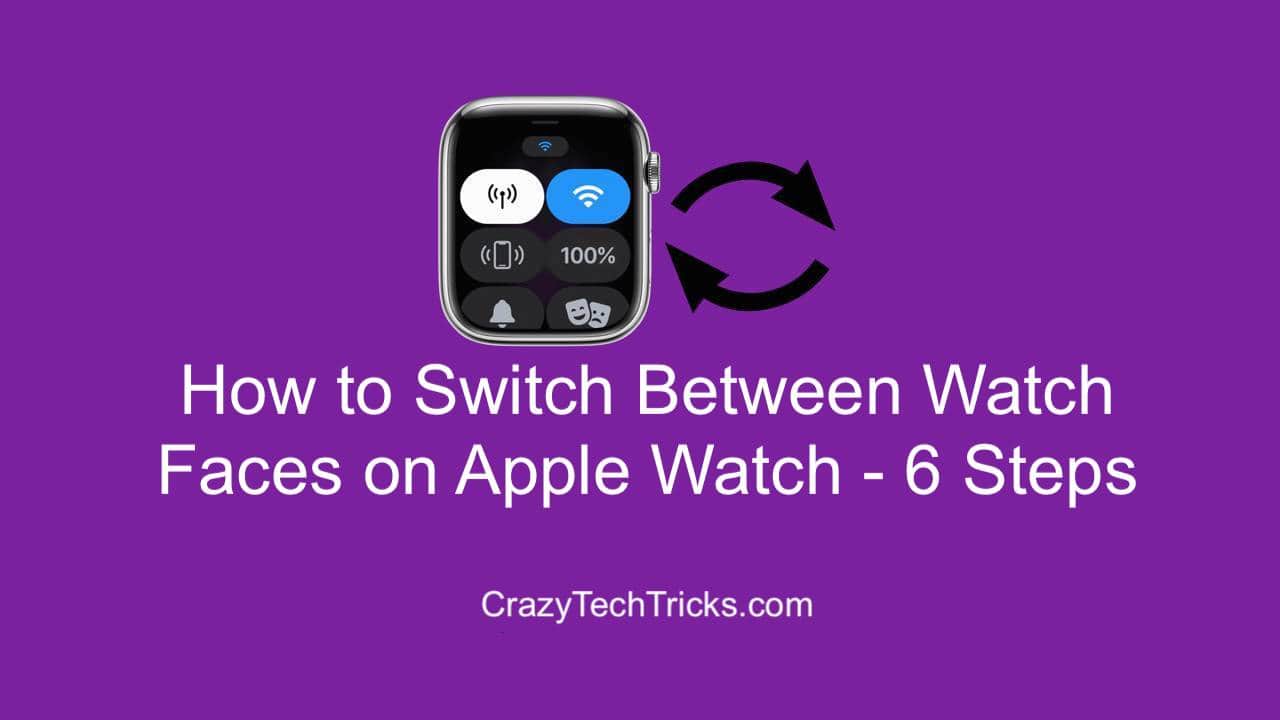
When it comes to smartwatches the first name that pops up is Apple. Apple has been the best when it comes to delivering the best gadgets with the best features. Smartwatch is one of its products that is widely used by people across the world. The unique traits of the watch make it stand apart from all the brands.
Read more: APPLE WATCH VS FITBIT
How to switch between watch faces on Apple Watch
This is a very common question that is in the mind of many Apple Watch users. How to switch between watch faces on Apple Watch? Switching between watch faces on Apple Watch is very easy.
It is a wrong assumption of many users that switching between watch faces on Apple watch is tough. But this is not the truth. Follow the steps to get it changed in seconds.
Read more: BEST METHOD TO PAIR YOUR APPLE WATCH WITH A NEW IPHONE
1: Click the digital button to turn on the watch
2: Swipe either left or right. By swiping left or right you can see the faces changing automatically. Once you have selected your favorite theme click once on the screen. Woohoo! You are all set with your new face of the watch. Wasn’t it so easy to switch between watch faces on Apple Watch?
How to Add or Delete Faces on Apple Watch
My dear friends, adding or deleting faces from the Apple Watch is a different process. For doing so one has to connect the Apple Watch to its Apple phone.
1. Open the Watch App
The first step in order to add or delete watch faces on Apple Watch is to open the Watch application. You will find this app on your Apple phone. Click on the Watch Application.
Read more: HOW TO FIX APPLE WATCH HEART RATE MONITOR NOT WORKING
2. My watch category
Once you open the watch app you will first find the “My watch” category. It is the category that has the faces which you can currently apply on your Apple Watch. These faces are the themes that you have already added to your watch’s category. The themes can be easily applied on your Apple watch by just swiping left or right.
3. Remove Faces
If you want to remove a particular face or face from the theme option then click on edit. Besides the list of faces, you will find the edit option. Once you click on the edit option you will see the list of faces that you already have in your collection.
You can easily pull it up and move it down just by holding and moving it. Towards the left-hand side, you will find a small orange circle option with a minus sign available on every theme.
Read more: HOW TO INCREASE APPLE WATCH HEART RATE ACCURACY
When you click on the orange circle you will get the option to remove it. When you click on remove the face gets deleted from the collection of your themes. You can delete as many faces as you wish from the list. Once you are done deleting click on “Done” to save the changes made.
4. Add Faces
If you wish to add back the face deleted or any new face then click on the “Done” button. Once you click on the “Done” button you will be taken to the “My watch” category. Besides “My watch” you will find “Face Gallery.” When you click on the face you will be taken to the gallery section where multiple new faces will be available.
You can easily add the faces by just tapping on the face once and clicking “Add.” By doing this you can easily add faces to your Apple Watch category.
5. Customization of Face on the phone
There is also an option to customize the face of your Apple watch as per your own requirement. This can be done by going back to the “My Watch” category. Select any one face from the “My Watch” category.
You will find multiple options like changing the color, style, size, and font of the face. You can customize every face of the watch as per your own requirement.
Read more: HOW TO FIX APPLE WATCH ACTIVITY APP NOT SHARING WITH FRIENDS
6. Customization of the Face on the Watch
You can also customize the face of the watch on the watch itself. You can do this by pressing the face of the watch for 1 second. Once you press hard for 1 second on the screen you will see the option to customize.
Click on customize and change the graphic of the watch. After changing the graphic click on the date to change the format of the date and time.
Read more: HOW TO CHANGE ACTIVITY GOAL IN APPLE WATCH
Conclusion
Switching between watch faces on Apple Watch is something that every Apple user wants to learn. But there is nothing to learn to switch between faces on the Apple watch. All you need to do is swipe left or to the right. But the settings of the faces can be done via the Apple phone only.
The best use of the Apple Watch can be made by connecting an Apple phone with an Apple watch. The connection can be done via Wi-fi or Bluetooth. Once the watch is connected you can use the features of the phone on the watch.
This is why Apple is the choice of many hearts!
Read more: HOW TO ZOOM ON APPLE WATCH
Leave a Reply