Fix External Hard Drive not Showing in Disk Management. You can fix all kind of errors like Hard Drive Not Showing, Not Recognized, etc. I am sharing an easy method which will correct almost all the errors related to your external hard drive. You can resolve all these issues in any of your Windows 10, 8.1, and 8. I will share 5 simple steps to fix external hard drive, not showing in windows 10.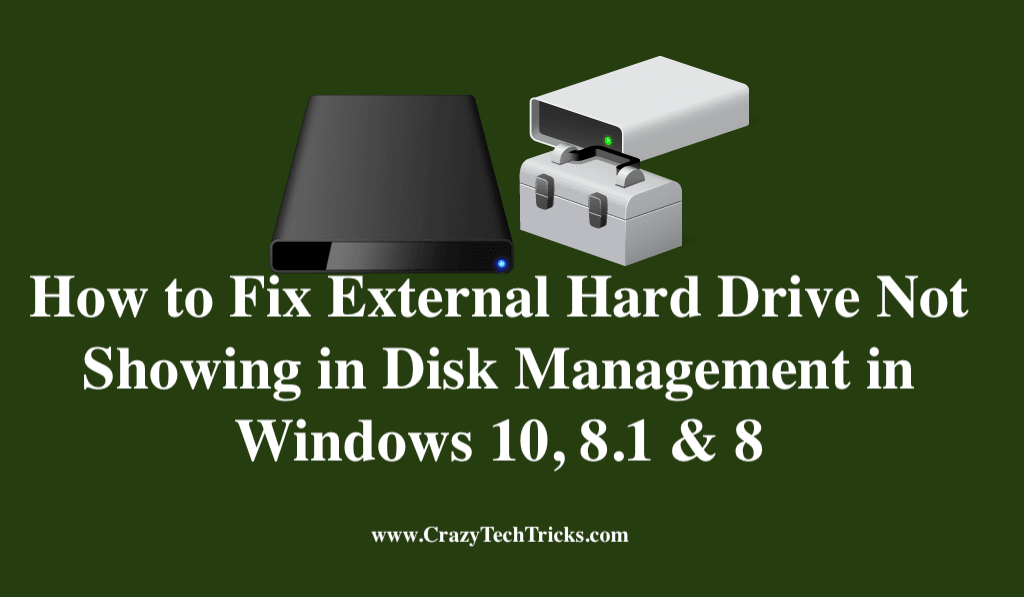
When you connect an external hard drive on your Windows PC/Laptop, then it does not show up in the disk management application? Well, don’t worry because I have a simple solution to fix the external hard drive, not showing in disk management on Windows PC/Laptop.
However, if you were looking for the simple and straightforward method to do this then surely this article is for you. Just go through the entire article for every detail regarding the same.
Read more: How to Fix Printer Problems
External Hard Drive Not Recognized in Windows
To fix the external hard drive not showing in disk management on our Windows PC/Laptop issue we will not be using any software on our Windows system. Setting this issue is a straightforward method; what exactly we are going to do is that we will use system settings only.
However, we all know that system’s problem can be easily solved by using system settings. So, this is the motive of our method. Moreover, Windows gives full support to its user that let they customize any settings as they want so we are going to mess with system settings of our Windows PC/Laptop.
Read more: How to Fix Error 651
How to Fix External Hard Drive Not Showing in Disk Management in Windows 10, 8.1 & 8
If you are having Windows 10, 8.1 or 8 PC/Laptop or either computer and having this issue, then this article will be helpful for you. I think now you have some idea that we will fix external hard drive not showing in disk management using Windows system settings.
There is no such hidden or inbuilt feature to do so. Even this is more simple than the method to use a hidden feature of Windows PC. Well, without taking your much precious time, I would like to get started with our quick guide, which is described below.
Fix External Hard Drive Not Showing in Disk Management
- Visit the Device Manager application & by using properties page, uninstall your external hard drive.
- Now, remove your external hard drive from your Windows system.
- Then, by choosing Restore option from Control Panel > Restore your Windows PC or Laptop.
- Now, after doing this, re-connect your hard drive to the computer.
- Then, open the Disk management app, and you will be able to see your external hard drive in it.
Further, you have to create a partition of that external hard drive to use it. That’s it Nothing else.
Read more: How to Fix Windows 10 Crashes Problem
Conclusion
We just saw a fantastic and simple method to fix the external hard drive, not showing in disk management on your Windows PC/Laptops. However, it is not sure that using this guide you will get a 100% success rate to fix it. But, if this doesn’t work.
Then I will suggest you to use BIOS settings to do so. Well, using this method will work for you I’m sure. So, use it freely. Also, make sure that you share this article with your friends though they will be able to fix this issue without any technician or mechanic.
Leave a Reply