Hello friends, Today I will tell you a method on how to add watermark in PowerPoint 2007, 2010, 2013 and 2016. I will share an inbuilt method to add watermark as a picture/logo or text at the background of PowerPoint. Users can insert/add watermarks or remove the watermark from PowerPoint. You can add watermarks in slides or presentations. Users can even add unlimited background images.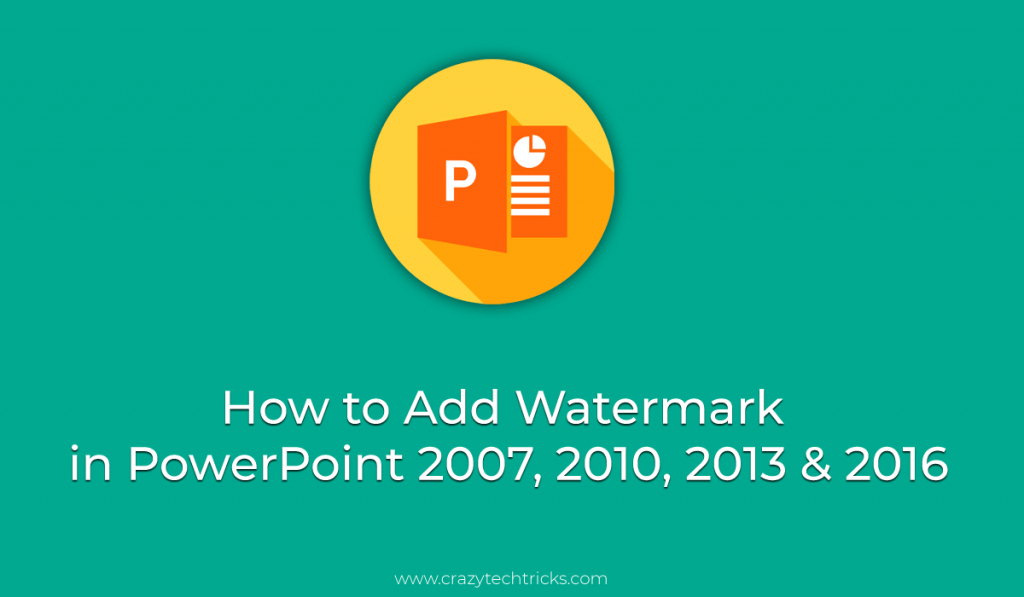
Why do you need to Add Watermark in PowerPoint?
Microsoft PowerPoint is a part of Microsoft office. It is used in making slides or presentations. Several industries use Powerpoint to make their company presentation. It has several features users can add effects to word or picture. Users can timely manage the complete slide. It has several features that make it different from other project software. But have you ever thought that someone else could also use the same slide and present it with their own name? I know that is the worst feeling. Well in this article, I will guide you a method to add watermark in PowerPoint. Yes! You heard it right. Many users don’t know that they can add watermark to PowerPoint. You can add any background picture/logo or text to protect your PowerPoint slide.
Read more: TOP 12 Best Skype for Business Tips and Tricks
How to Add Watermark in PowerPoint 2007, 2010, 2013 & 2016
This method doesn’t require any additional software. You can add a watermark in PowerPoint by using your Microsoft PowerPoint. I will share a method with step by step guide to add watermark. I will share separate two methods to add watermark in Powerpoint 2007, 2010, and 2013. You can add your desired watermark to the background of your PowerPoint slide to protect your claim. Keep reading this article till the end, as I will also share a method to remove a watermark from PowerPoint slides.
Read more: How to Create a Template in Excel 2010, 2013 & 2016
Insert/Add Watermark in PowerPoint 2007, 2010, 2013 & 2016
I am sharing the same guide for Microsoft PowerPoint 2007, 2010 & 2013. The method is the same as you need to add an image under the Format Shape. Only the icons and presentation of these points will change. But the name is the same. So we are sharing the same method for all Microsoft PowerPoint versions.
- First, open the presentation or slide where you want to add watermark.
- Click on View > Slide Master > Insert > Shapes.
- Now click on the Format Shape.
- Select ‘Picture or texture fill’ and add any of your desired images as a watermark.
You can also change the size and position of the Image. - Now Click on Transparency, and your image will start working as a watermark.
Read more: How to Search For a Word on a PDF Without any Software
Remove Watermark from PowerPoint
To remove Watermark from PowerPoint. You need to visit the same section of Format Shape and remove the picture. Users can follow the 2nd and 4th points from the above section to remove the image added under Picture or Texture fill. You only need to remove the image, and the watermark will be automatically removed. But make sure you use this method only if you own the copyright. If you don’t own the copyright. Then don’t add your watermark else you can be in a legal problem.
Read more: How to Search For a Word in a Document on Windows
Last Words on How to Add Watermark in PowerPoint 2007, 2010 & 2013
It is one the easiest method to add watermark in PowerPoint. Users can add unlimited watermark to the background of their slide or presentation to keep their copyright. It will help you to secure all your slide with your company or brand logo. There are several other software to add watermark in Microsoft PowerPoint. But I will suggest you to use this inbuilt method to add watermark in PowerPoint. Don’t forget to help your friends secure their slides and presentation with a watermark.
Trending: How to Use Gmail With Outlook 2007, 2010, 2013, 2016
Leave a Reply