Hello friends, Today I will share a method on how to keep Windows 10 taskbar always on top. Users can enable and disable the option to put the taskbar at the top. You can pin all your apps/software at the top of the Windows screen. Users can use this method on Windows 8, 8.1 & 10.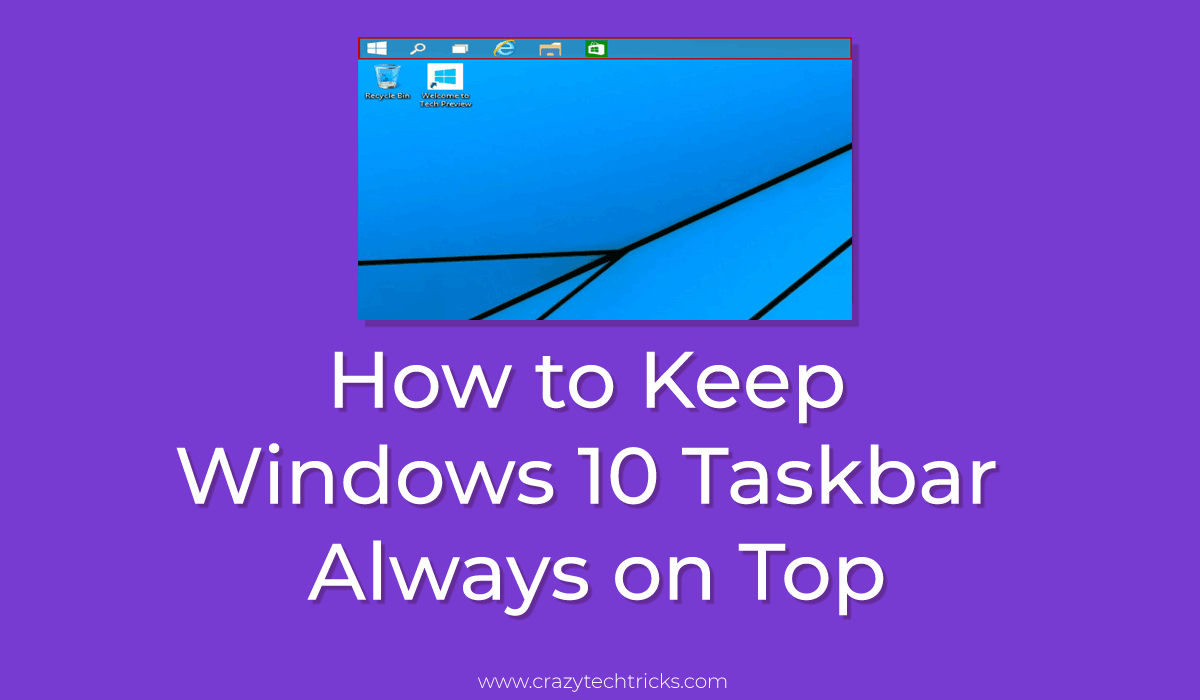
The taskbar is a convenient way to launch apps whenever we need them. We pin up the apps which we use frequently on the taskbar. Sometimes when we run an app then we need to keep the taskbar at the top. Also, some peoples use to keep the taskbar at the top to get the taskbar to look like an Android notification panel. Windows 10 PC/Laptop users can easily enable or disable to keep Windows 10 taskbar always on top. Fortunately, users can not even keep the taskbar at the top but can also get Windows 10 transparent taskbar.
Difference Between Taskbar and Toolbar
In Windows operating system, the taskbar is an application bar that is used to pin an app icon to launch it whenever a user wants. Also, a taskbar shows the icons of the apps which is currently opened right now. But, a toolbar is not like that. The toolbar is completely different than that. The toolbar is a row where buttons, icons, and texts are present to be clicked and perform a specified function.
How to Keep Windows 10 Taskbar Always on Top – Enable/Disable
There are several ways to keep Windows 10 taskbar always on top. But this method is inbuilt and you can place your taskbar at the top permanently. You will be able to access all the apps and search bar on top of the computer. It will be like using a Smartphone. Make sure you are following each and every step to place the taskbar at the top of the PC screen.
- On the taskbar, right-click anywhere.
- Click on the Taskbar settings.
- Alternatively, you can use the navigation: Start menu > Settings > Personalization > Taskbar
- Turn the toggle off entitled with “Automatically hide the taskbar in desktop mode“.
- Under the option of “Taskbar location on screen” select option “Top” from various options over there.
- This will keep Windows 10 taskbar always on top.
Read more: How to Stop Windows 10 Update in Progress
Windows 10 Taskbar Not Working
It may be possible that many of the users had done something wrong so that the taskbar not showing up in Windows 10. But, fortunately, there is a quick way to fix this issue. What you have to do is that press Ctrl+Shift+Del and select the Task Manager app.
On the Task Manager app, under the Processes tab, right-click on the Windows Explorer app. Click on the Restart option and it will restart the taskbar again. So that it may be possible that the issue will be fixed and the taskbar is now showing up.
Must Read: How to Flip an Image in Photoshop
Conclusion
This was the entire article about how you can easily keep Windows 10 taskbar always on top. There is no third party software is required in order to do so. But, of course, there may be any other method available. If you have any problem with this method then surely you should use another one. Moreover, if you just now placed the taskbar at the top then it may be possible that you would like to rotate screen on laptop as well. I hope using this article you are now able to keep Windows 10 taskbar always on top. If yes, then do share it with your friends and family members too.
Leave a Reply