I will share two methods to make a Google drive folder public. Users can even use this method on their Android or iPhone. You can even share a folder through the link and another person can even edit or add any information to it.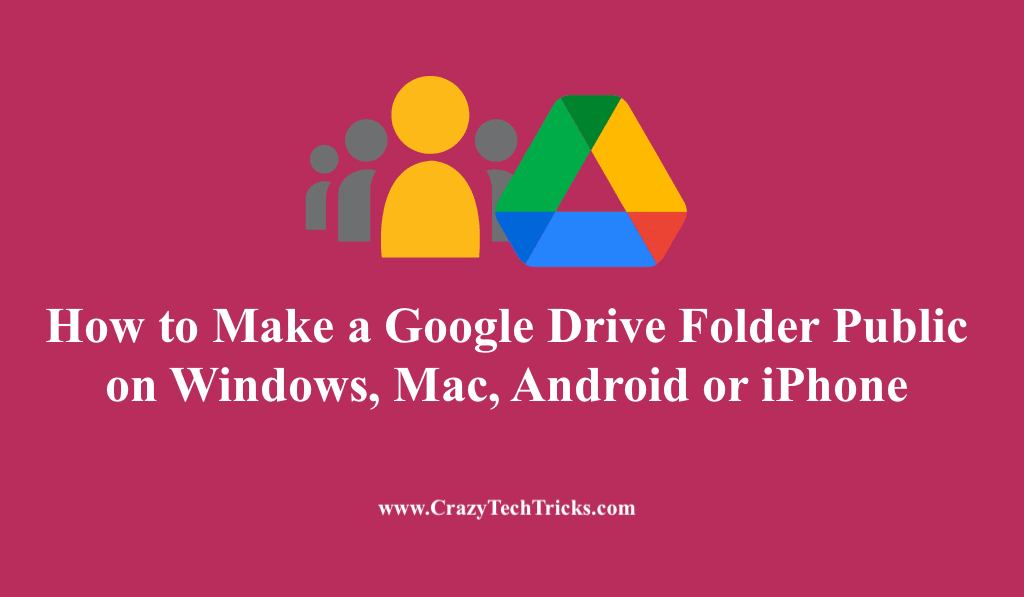
Google Drive, one of the best cloud storage services. It has significantly made our lives much more convenient in terms of storing files and transferring files. However, sometimes we get stuck in something and relentlessly look after it to find the solution.
Here, we are going to highlight the methods to make a Google Drive folder public. But, before heading forward, let’s clear some questions regarding the need for making the Google Drive folder public.
Read more: How Secure is Google Drive
Why it is necessary to make a Google Drive Folder Public
Google Drive allows you to share multiple files within a folder by making the Google Drive folder public. It can be done by sharing the link from Google Drive with the other user with whom you want to share the folder.
In some cases, you want the person with whom you are making the Google Drive folder public to allow him or her to upload their files in the same shared folder. This can also be done by sharing the link with that person after making the Google Drive folder public. For example, you have to upload your assignments in a Google Drive folder. Your teacher has made the Google Drive folder public so that every student can upload his assignment without asking for any permission.
Read more: How To Save Video to Google Drive on Windows
However, suppose you share the link of the Google Drive folder with the other users without making the Google Drive folder public. In that case, their access to that particular folder will be restricted and they won’t be able to open that folder on their device. Thus, it is necessary to make the Google Drive folder public.
How to Make a Google Drive Folder Public – 2 Ways
I will share two different ways to make a Google drive folder public. First one is for PC/Laptops and second is for Smartphone. Both these method are bit different from each other.
How to Make a Google Drive Folder Public on Google Chrome
Users can use this method any of their Windows or Mac PC/Laptops. You can use your Google Chrome or any browser to open the official Google Drive site.
- Open the Google Drive link on any Google Chrome or any Internet browser.
- Right-click on the required Google Drive folder which you want to make public.
- Click on the Get Link option > A pop-up window appears.
- Click on the down arrow next to Restricted.
- Select Anyone with the link option from the drop-down list.
- Click on the Copy link to copy the new URL under the Get link
- Click on the Done button.
Read more: How to Save Gmail Attachments to Google Drive
Note: If you want the person accessing your Google Drive folder to comment, Change “Viewers” to “Commenter”
If you want the person accessing your Google Drive folder to edit, Change “Viewers” to “Editor”
How to Make a Google Drive Folder Public on Android or iPhone
If you are on your Android or iPhone, you can still make the Google Drive folder public. Make sure you are using the official application downloaded from the store.
- Open Google Drive app on your Android or iPhone.
- Click on the three dots next to the folder’s name, which you want to make public. A list of options appears.
- Click on Manage people and links options from the list. The Who has access window appears.
- Under the Link settings section, click on Change below Restricted.
- Now, tap on Restricted and select the Anyone with the link option.
- Make the necessary change to Viewer or Commenter or Editor.
- Click on the icon next to the Link settings to copy the new URL.
Your link making the Google Drive folder public has been copied and is ready to be shared.
Read more: How to Backup Computer to External Hard Drive on Windows
Conclusion
Though Google Drive is very secure, it is wise to be careful while doing these kinds of Changes. As your Google Drive folder is public, it means anyone who has the link can make any changes like deleting the sensitive data, differing the data, etc. But, you don’t have to worry enough because you can restrict the other user’s access to the Google Drive folder by switching it to Restricted mode again whenever you want.
Leave a Reply