Hello friends, Today I will tell you a method to share Facebook post on WhatsApp. You can even share/Send Facebook Status, Images, Videos or anything related to Facebook on WhatsApp messenger. You can do all this by using official Facebook App. Users don’t need to download any application to send Facebook to WhatsApp.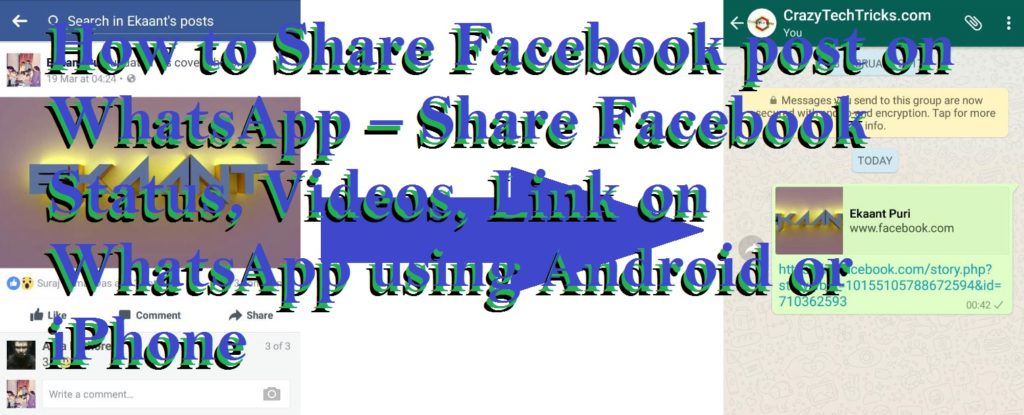
Facebook to WhatsApp
In the world of technology, we most of the times wants to take help of technologies such as sharing, sending, chatting, posting videos or photos, and much more. Most of us want to share, send, forward our recently posted video or photos to our other social networking app or sites friends or relatives.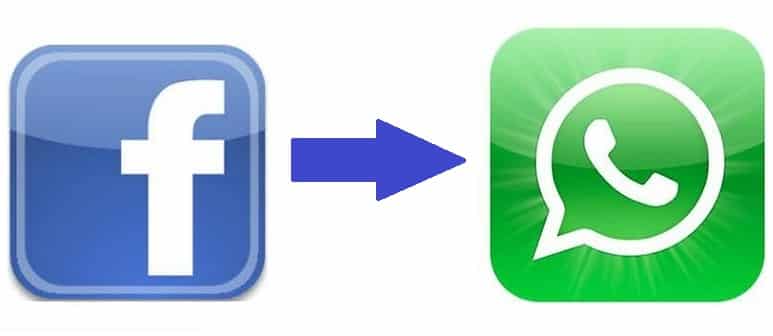
While talking about Facebook and WhatsApp, we all know that Facebook and WhatsApp are the most popular as well as mostly uses Platforms. Since Facebook-owned WhatsApp both are getting more famous rapidly. Facebook launches coolest features in Facebook App as well as in WhatsApp App also. The features, user interface, graphics are mostly loved by the peoples around the world. The simplicity of both Facebook and WhatsApp is very interesting. These are the reason why Facebook and WhatsApp are very popular among all the available Apps in the App Store.
Read more: How to Recover Deleted Facebook Messages, Photos and Videos
How to Share Facebook post on WhatsApp – Share Facebook Status, Videos, Link on WhatsApp using Android or iPhone
Well, Uploading videos, photos, posts on Facebook are in trending in nowadays. We love to share our precious moments to our other loving friends or relatives. So, we use Facebook mostly as a medium to express our feeling for them. Sometimes, we also want to share our uploaded videos or photos to our WhatsApp friends but we can’t. So, let me tell you that, In today’s article we are going to talk about this. Yes! we can Share, Send our Facebook Videos, Images, Post to Whatsapp using Android or iPhone.
How To Send Video/Post From Facebook To WhatsApp on Android SmartPhone
We are going to learn that how we can send Facebook Videos to WhatsApp directly without downloading any application. This method is safe and easy to use and we will use the official Facebook application to transfer/send/share video from Facebook to WhatsApp.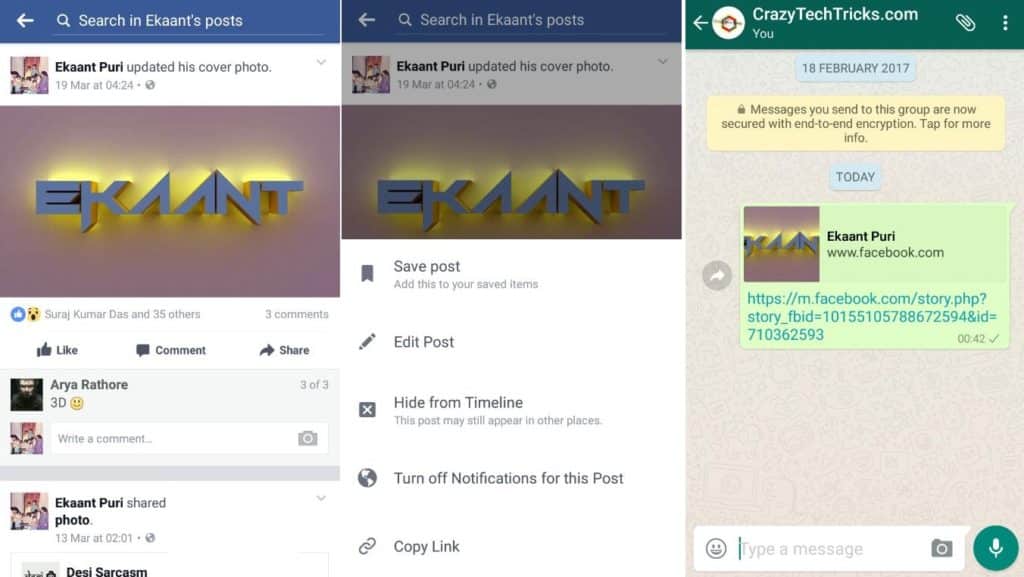
How To Share Facebook Video To WhatsApp on Android SmartPhone
- Open the Facebook app on your Android Phone.
- Now, choose any video from the news feed of Facebook.
- Then, click on the dropdown icon of that Video which is at the top of right side of that Video.
- Now, click on the Copy link option.
- Then, open WhatsApp and choose any Contact with whom you want to share that Video.
- Now, Paste and Send the Video Link to your wished Contact.
- That’s it. You are done. You have shared a Video Link with your friend or relative on WhatsApp successfully.
How To Send Facebook Video To WhatsApp on iPhone
This method is for people using iOS devices. Mostly, iPhone users get upset because they can’t find any tricks related to Facebook, WhatsApp, etc. But this time, I am going to tell you that how you can send any Facebook Video’s to WhatsApp on your iPhone. Guys, this method do not contain any App downloading. If you search on Google, then most of the sites will tell you to download this App or that App. But, guys I am here going to tell you the easiest way to send any of the Facebook Video To WhatsApp directly on your iPhone. So, guys, the wait is over now. Have a look at these easiest steps which are mentioned below.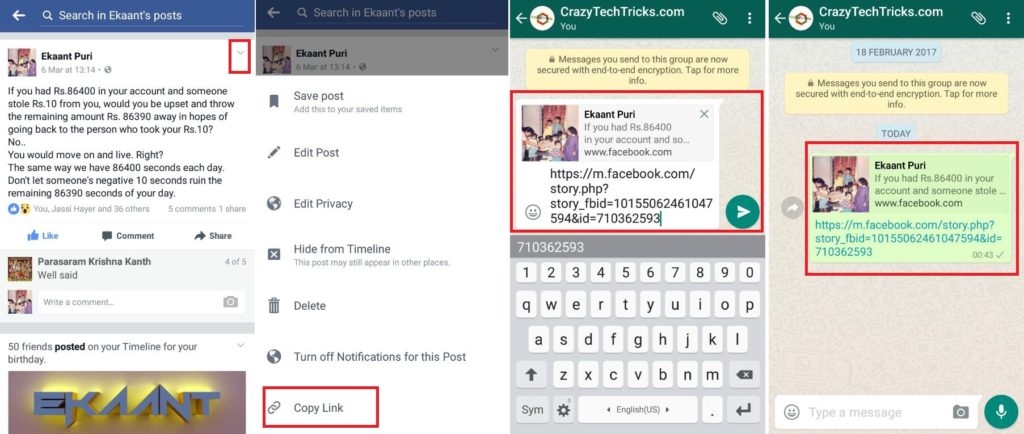
How To Share Facebook Video/Post To WhatsApp on iPhone
- Open the official Facebook app on your Apple iPhone.
- Now, browse for any Video from the news feed of Facebook.
- Further, click on the dropdown icon of that Video which is at the top of right side of that Video.
- Now, click on the Copy Link option.
- After that, open WhatsApp app and choose a Contact with whom you want to Share that Video.
- At last, Paste and Send that Video Link to your wished Contact on WhatsApp.
That’s it. You have just successfully shared a Video with your friend or relative on WhatsApp.
Read more: Easy Trick to Download Facebook Videos – No Software Required
Last Words on How to Share Facebook post on WhatsApp – Share Facebook Status, Videos, Link on WhatsApp using Android or iPhone
These are the best methods to share Facebook post on WhatsApp. You can even send Facebook’s Images, Videos to your WhatsApp friends. If you face any problem regarding this trick. Then, do comment below and don’t forget to share this article with your friends.
Leave a Reply