Hello friends, Today I will share top 5 methods on how to fix Netflix not working on Chrome. Users can fix all the errors related to Netflix. You can run Netflix on your Windows/Mac without any problem. You don’t need to download or remove any file to fix. I have shared 5 easiest methods to fix Netflix not working on Google Chrome. You can directly fix all the issues related to Netflix.![How to Fix Netflix Not Working on Chrome [PC-Laptop-Mac]- Top 5 Methods](https://crazytechtricks.com/wp-content/uploads/2018/07/How-to-Fix-Netflix-Not-Working-on-Chrome-PC-Laptop-Mac-Top-5-Methods.jpg)
How to Fix Netflix Not Working on Chrome [PC/Laptop/Mac]- Top 5 Methods
Netflix is a perfect place to watch movies, tv serials, and other video streams. Most of us use Google Chrome web browser to use Netflix. However, they both are now very common and used by the majority of the people. But, sometimes it happens that we find Netflix not working on Chrome. So, the question puts up here is that how should we fix Netflix not working on Chrome problem from Google Chrome? Well, I have some methods by which you can fix Netflix not working on Chrome issue from Google Chrome web browser. You can use these methods one by one to get the solution to the problem that is the Netflix not working on Chrome.
Read more: Hulu Plus vs Netflix – Which is best? Complete Comparison
Method 1 – By Restoring Chrome Settings
By restoring the Google Chrome web browser settings, this problem can be solved. Many users have reported that they fixed the Netflix not working on Chrome browser issue successfully using this method. So, why don’t you should try it to fix the issue from chrome browser? Let us have a look on the below step by step guide and fix this problem.
- Open the Chrome web browser.
- Go to the Settings.
- Click on Advanced.
- Under Reset and clean up tab click on Restore settings to their original defaults option.
- Lastly, click on Reset Settings.
Read more: Complete List of Google Home Commands – Top 100+ Commands
Method 2 – By Clearing Browsing Data
We can also solve this problem by clearing the browsing data. It sometimes happens that chrome stop loading the Netflix because of the browsing data issue. So, we can clear it to free up some space in the browsing history and then Google Chrome web browser will allow us to use Netflix again. Move on to the below guide which I have mentioned very clearly so that you can fix Netflix not working on Chrome using it.
- Open the Google Chrome web browser.
- Now, click on Three Dots.
- Then, click on More Tools.
- After that, click on Clear Browsing data option.
- Lastly, click on the Clear Data button.
Read more: Top 10 Best Sites Like Primewire – Primewire Alternatives [2018]
Method 3 – By Updating Google Chrome
Updating Google Chrome web browser is also a solution to the problem Netflix not working on Chrome. It happened that Chrome stops us from using Netflix because the version is outdated. So, at that moment we have to find it and update it manually. But, the thing came up here is that how will you do so right? Well, below I have listed the steps so you can take help of it to solve this problem from chrome browser.
- Open the Google Chrome web browser on your PC/Laptop.
- Then, click on Three Dots.
- Now, click on About then click About Google Chrome.
- After that, Google Chrome will automatically update itself.
Read more: Top 10 Best Chromecast Alternatives 2016 – 100% Working
Method 4 – By Removing Malware From Chrome
Suppose accidentally you have visited that website which was having a malicious code in it. Though, it will infect your chrome browser as well. So, at that time we have to remove that malware from the Google Chrome web browser. Below is the step by step guide to fix Netflix not working on Chrome using the removal of malware from chrome browser.
- Open the Chrome web browser on your PC/Laptop.
- Then, click the Three Dots.
- Now, click on Advanced
- After that, click Clean My Computer under Reset and Cleanup option.
- Now, click on Find under Find and remove harmful software option.
- Let the Google Chrome do the job and wait for the result.
Read more: Top 10 Best YouTube Alternatives
Method 5 – By Going into Incognito Mode
By going into the incognito mode, you can access Netflix on your Google Chrome browser. What happened here is that sometimes chrome browser stop us from accessing a particular website. But, when we access it from the incognito mode, then it does not stop us. So, we can use the incognito mode to access Netflix on the Google Chrome web browser. Of course, you can say that this will fix Netflix not working on Chrome issue as well.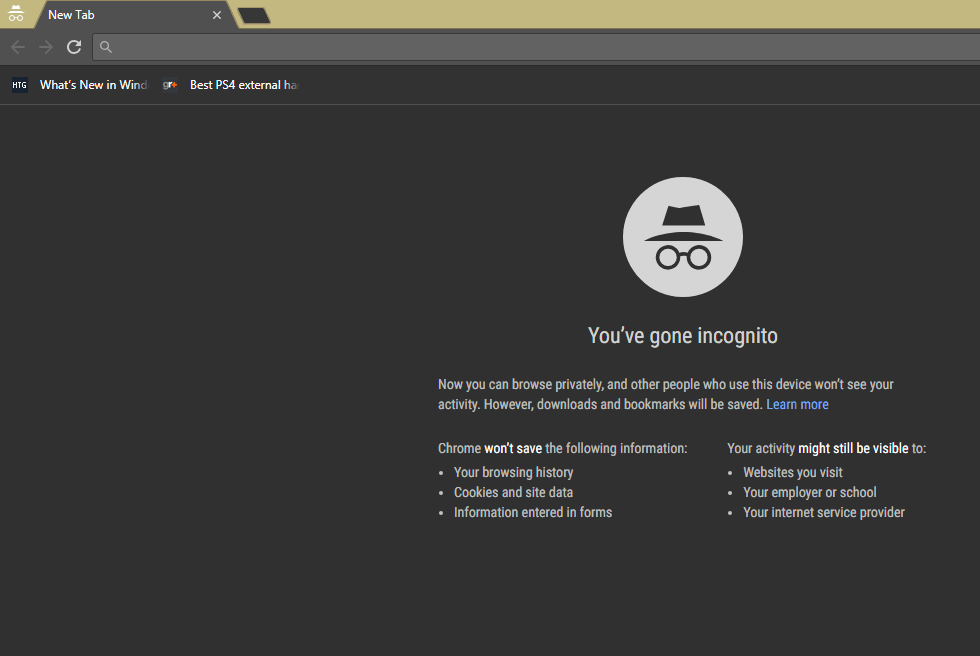
- Open Google Chrome browser on your PC.
- Click on Three Dots.
- Click New Incognito Window.
- Now, you have opened the incognito mode to use it to open Netflix.
Read more: TOP 10 Best Free Chromecast Streaming Apps for Android/iPhone – 2018
Last Words on How to Fix Netflix Not Working on Chrome [PC/Laptop/Mac]- Top 5 Methods
These are some best and working methods to fix Netflix not working on Chrome problem from Google Chrome web browser. Maybe there can be some more methods which can solve the Netflix not working on Chrome issue. But, these methods have the capability to fix Netflix not working on Chrome problem from the Google Chrome web browser quickly. However, the incognito mode method also works well if you want to get the quickest solution to problem Netflix not working on Chrome. I hope you have learned these methods very easily yo fix Netflix not working on Chrome. Share this article with your friends who are facing the Netflix not working on Chrome problem.
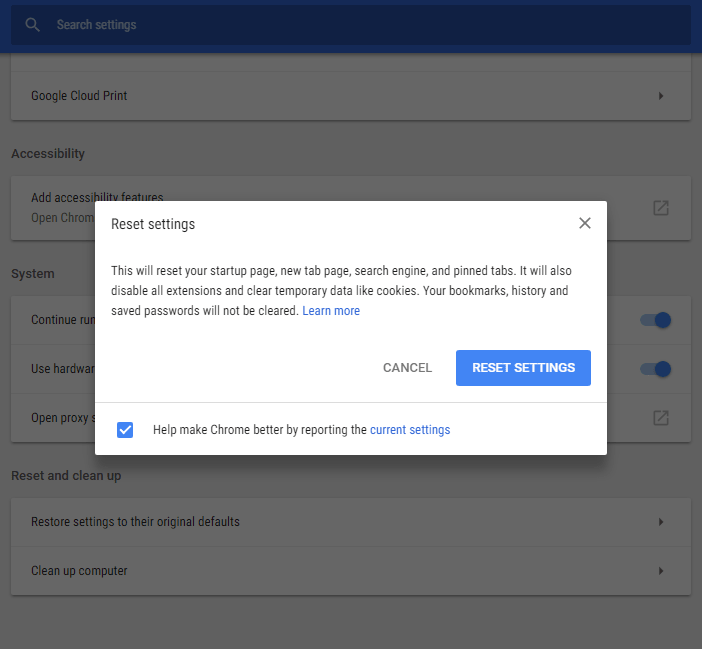
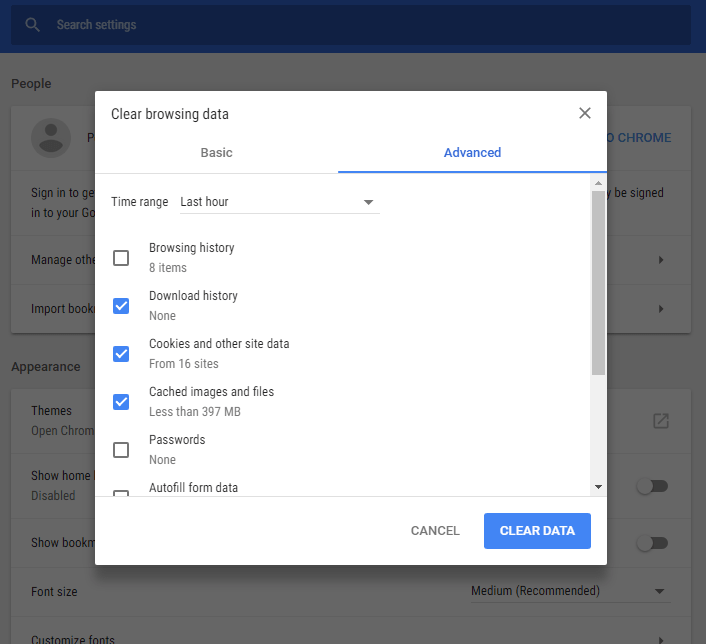
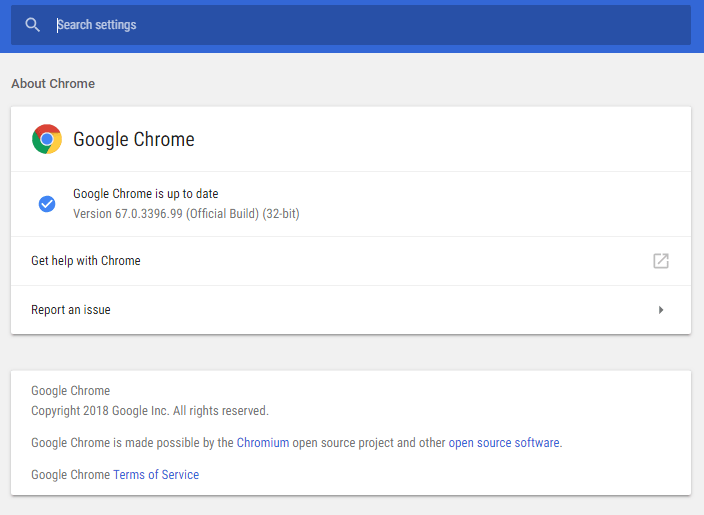
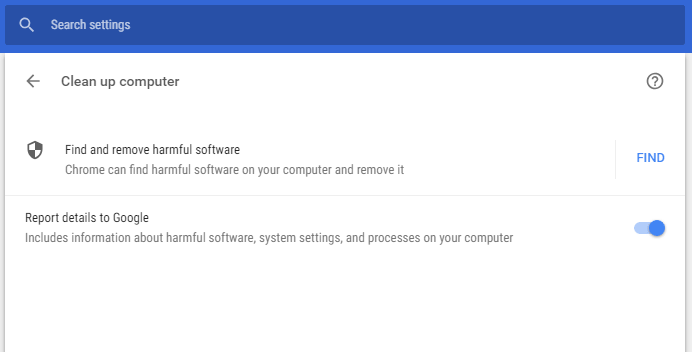
Leave a Reply