Frustrated and asking Why is YouTube not working on my phone? We have easy solutions for this problem. You want to fix connection, cache, or update issues, which will get YouTube working again fast.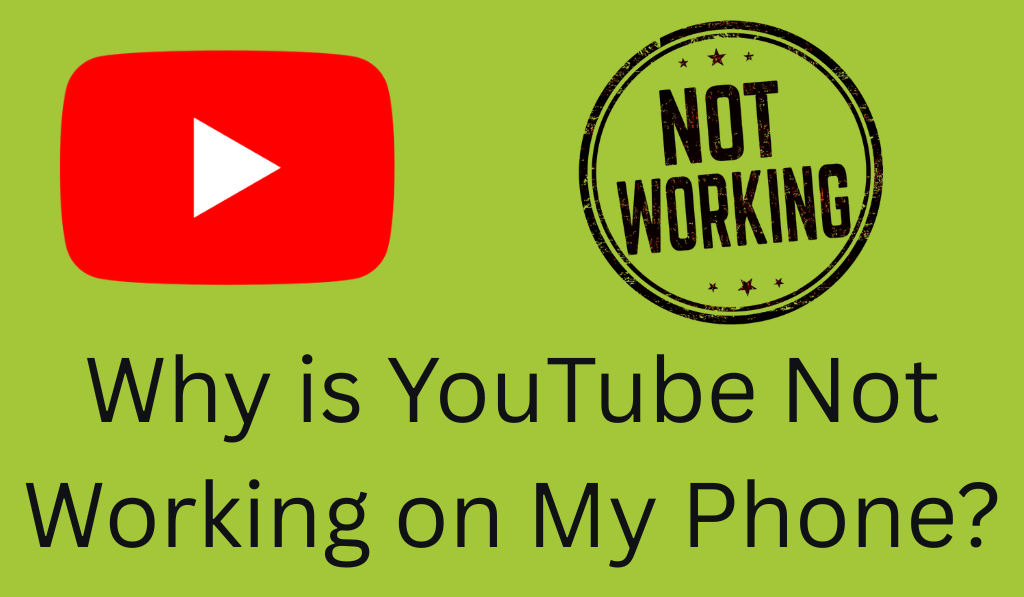
Why Is YouTube Not Working on My Phone? Common Reasons and Fixes
Have you ever suddenly opened your phone to check out a video and then found yourself asking the question, “Why is YouTube not working on my phone? You’re not the only one. Many users report this issue, which is frustrating when you are just looking to relax and watch your favorite videos. There are many that may cause this issue, from a poor internet connection to out-of-date apps or system errors.
Read More: How to Rent Movies from YouTube on PC/Laptop or Android/iPhone – Know the Charges
1. Check your Internet Connection
When you wonder to see why is YouTube not working on my phone, the first thing to check is your internet connection. For best performance, YouTube requires a stable and strong connection, which is needed for smooth video playback. If you have a weak Wi-Fi or mobile data signal, then YouTube may not load at all or may just buffer constantly. Also, try out which of your Wi-Fi or mobile data is better for you by switching between the two. Also, you can do a router reset or turn on and off airplane mode to help refresh the connection.
Read More: How to See Your Subscribers on YouTube on PC or Android/iPhone
2. Update the YouTube app
Another major issue that people ask why is YouTube not working on my phone is that they are using an old app version. Older versions do not play well with the latest in Android or iOS.
- Go to the Google Play Store or Apple App Store
- Check if there is an update available.
- If an update is Available, put it in and then do a restart.
- By keeping the app up to date, you see better performance and also reduce issues.
Read More: How to Delete Watched Shows on YouTube TV on PC, Laptops or Android, iPhone
3. Restart Your Phone
It may sound basic, but we have had reports of success with device restarts to fix the issue. If you are still wondering why is YouTube not working on my phone, try turning the phone shutdown for a few seconds, then back on. What it does is it allows the device to clear out temporary files and also resolves memory issues, which may be affecting app performance.
4. Clear Cache and Data
Over time, what you see is the YouTube app collecting cache files, which in turn slows it down or causes it to crash. To sort it out,
- Go to your phone’s settings,
- Find the YouTube app,
- Tap on “Storage”.
- Then choose “Clear Cache” and if at all required, “Clear Data”.
We have seen that this can often resolve the problem of many users asking why is YouTube not working on my phones. Do take note that clearing data will sign you out, which in turn will require you to log in again.
5. Check your Systems Updates
If you have an outdated operating system, that may also cause issues with apps. A very common solution for why is YouTube not working on my phone is that the phone’s software needs to be updated.
- Go to your settings,
- Check for system updates
- If Update Available, Press to install.
Also, Many Cases of software updates fix bugs, which in turn may cause YouTube to Function Properly.
6. Reinstall the App
If some of the above solutions do not work for you, try uninstalling and then reinstalling YouTube. This will remove any corrupted files, which may be the cause of the application’s poor performance. After the reinstallation, open the app and see if the issue is still present. We see this as a very useful step that many users don’t know about, which actually does the trick when you have tried out all the other remedies.
7. Check your Google Account or Server issues
Sometimes the issue is with your own phone, not at all. We see that some issues are due to YouTube’s servers. To check this out, do a quick search online or use tools like “Downdetector” to see what reports we are getting from other users. If we find out that indeed the servers are down at YouTube, you will just have to wait for Google to sort it out.
8. Reset Network Settings (Optional)
If you have tried everything and are still having issues with YouTube on your phone, try a reset of your network settings. This will go back to the default Wi-Fi, Bluetooth, and mobile data settings out which in turn may fix in-depth connectivity issues.
Conclusion
It’s a pain to have to wonder why is YouTube not working on my Phone. I am sure that most of the time, the issue is easy to fix. As to which version of the app is out, or your network or phone software, by doing this set of troubleshooting, you will get YouTube working fine again. The next time you have the same issue, you will know what to do.
Leave a Reply