Learn how to cancel Discord Nitro on your desktop, Android, or iPhone. To avoid that surprise charge. This step-by-step guide will walk you through the process of ending your subscription and also how to go back to the free version.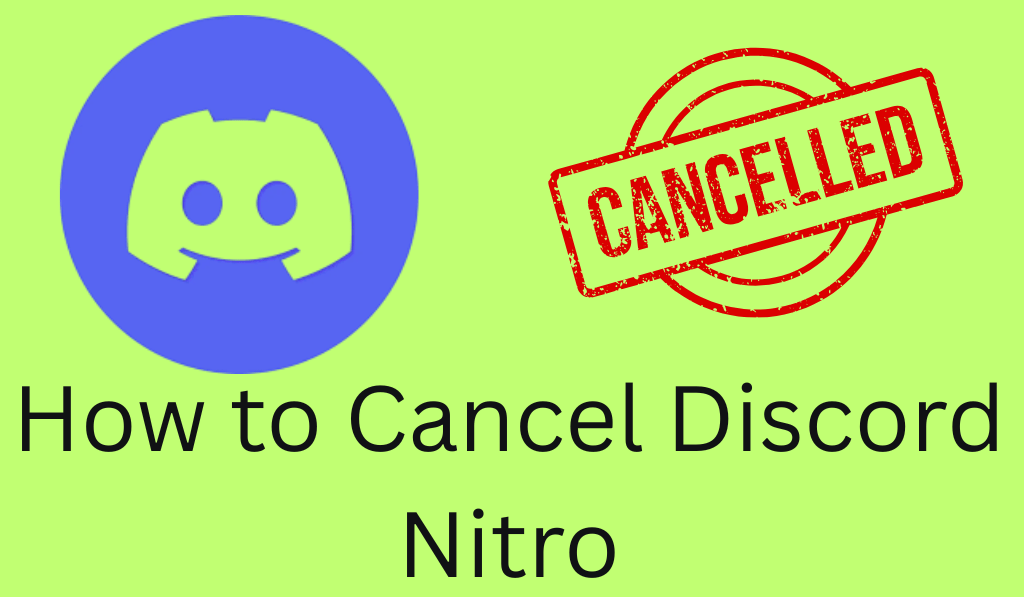
How to Cancel Discord Nitro
While many people enjoy what Nitro has to offer which includes custom emojis, raised upload limits, HD streaming, and profile tuning; at some point you may want to end your subscription. Maybe you are changing plans, looking to save some money, or just aren’t into the premium features anymore.
Read More: How to Add Bots to a Discord Server Without any Coding
Why May you Want to Cancel Discord Nitro
There is a variety of reasons which may cause a user to cancel Discord Nitro. You may have tried the free trial and have decided against the pay version. You may no longer use extra features or are just trying to cut back on unneeded expenses. No matter what your reason is, it is important to cancel Discord Nitro before your next bill date to avoid automatic charging.
Read More: How to Use Spoiler Tags on Discord
How to Cancel your Discord Nitro on Desktop
Here is how you do it for both the Discord desktop app and website.
- Open Discord: On your PC or Mac which has the Discord app installed. Also go to the Discord site and log in to your account.
- Go to User Settings: Click on the options button in the bottom left by your username.
- Select Subscriptions: Scroll to the side bar and go to the “Subscriptions” tab. That is where your active Discord Nitro subscription is at.
- Find Discord Nitro: In “Your Subscriptions” find the active Nitro plan you would like to cancel.
- Click Cancel: Click on the “Cancel” option by the Discord Nitro.
- Confirm Your Choice: Discord will request you to confirm that you wish to cancel your Nitro. Click “Confirm” to proceed with the cancellation.
Once your free trial is up your Nitro subscription will continue to be active through the length of your billing cycle and then will stop auto renewing.
Read More: How to Change your Playing Status on Discord
How to Cancel Discord Nitro on Mobile
If you bought Discord Nitro on your phone you can cancel it via your mobile app store here is what you do:.
For Android (Google Play Store):-
- Open Google Play Store.
- Tap your account icon then go to “Payments Subscriptions.
- Click on Subscriptions.
- Find “Discord’s in app purchase service” in the list.
- Click “Cancel Subscription” and confirm to cancel Discord Nitro.
Read More: How to Use a Voice Changer on Discord
For iPhone (Apple App Store):-
- Go to the Settings app on your iPhone.
- Click your Apple ID name at the top.
- Go to Subscriptions.
- Search out “Discord Nitro.
- Click “Cancel Subscription” to end your Discord Nitro.
Once completion of those steps your subscription will terminate via Apple or Google’s system and you will not be charged again.
Read More: How To Add Groovy To Discord
What Happens After you Cancel Discord Nitro?
Upon cancellation of Discord Nitro you will still have access to all Nitro features which will last through to the end of the current billing period. Once that time is up your account will return to the free Discord version. You will see that animated emojis, custom tags, HD streaming, and the higher file upload limit are no more. At the same time your chats, servers, and friends will be the same it’s just the premium features which will go away.
Tips Before You Cancel Discord Nitro
Before you go out and cancel your Discord Nitro, see what type of plan you’re on monthly or yearly. If you have a yearly plan, you won’t see a refund for the unused time once you cancel. Also check that you’re logged into the right Discord account which you wish to cancel, some users have many accounts and may by mistake cancel the wrong one.
If you wish to put your subscription on hold just allow your current plan to expire and at a later date re-subscribe. Also Discord has promotions which includes free Nitro from time to time which is your chance to return.
Conclusion
Learning that which plans to cancel Discord Nitro is easy and it is simple once you know what to look for. On desktop, mobile (Android or iPhone) you will see that it is a very quick process, just a few clicks. This step by step guide will show you how to manage your subscriptions and in the end you will be able to stop the ones which you do not use at all. So if you decide that it’s time to cancel Discord Nitro, do as what is described above your account will transition back to the free version smoothly with no unexpected charges.
Leave a Reply