An easy method to convert PDF files to Word or convert Word to PDF files. You can convert PDF files to Word, Excel and almost every desire method which you want to do online. It’s 100% free and simple way to convert PDF files. You can even convert any format file to PDF files or any format file. I will share Google drive method which is accessible to every user.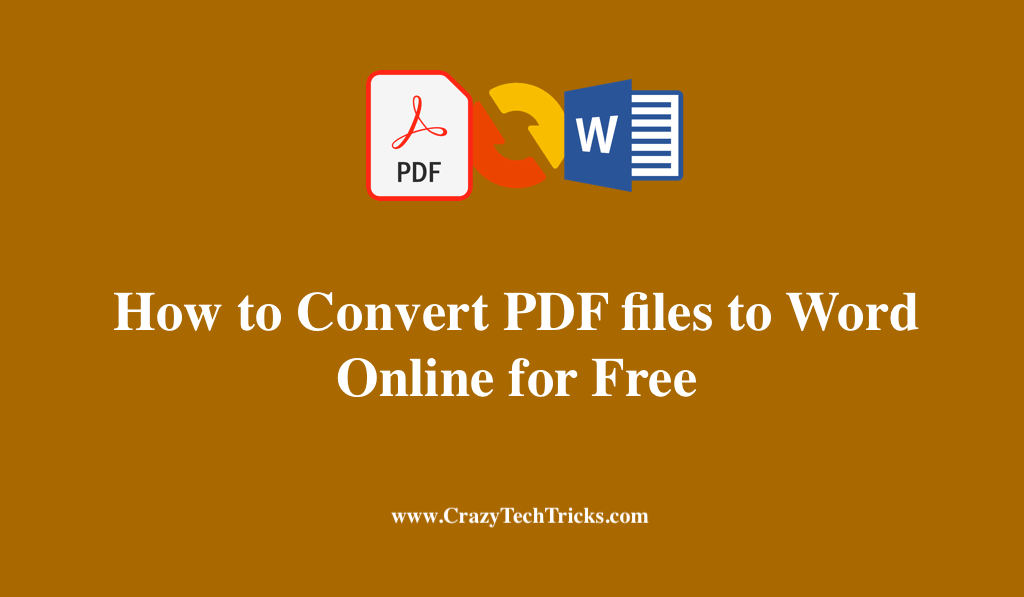
It’s a method which scans all your document and keeps it securely. PDF is described as Portable Document format which can be taken to any place safely. PDF scan all your documents and view you in the same format. You can scan all your files word, excel or any format file and then convert it to PDF.
Read more: How to Convert YouTube Videos to GIFs for FREE
Why people use PDF
The big question why people use PDF. Users can also use Microsoft office for there file. But, when it comes to security, then most people trust PDF. Well, PDF is very secured in transferring essential data. It has an option to set up a password in PDF files. When you add a password to PDF files. Then, it is almost impossible to open the document without a password. So, the majority of the offices and confidential data comes under PDF files.
Read more: How to Convert ASPX to PDF
Advantages of PDF files
- It takes a scan of the document and keeps it safe.
- Password protected PDF files can never be hacked.
- It is easy to view files in PDF as you can zoom in to increase the text size.
- You can’t edit the PDF files.
Convert PDF files to Word Online for Free
The big question how to convert PDF files to word online or any format. You can even convert any format file to PDF files. I will tell you best and free method to convert data online. You can convert as many files you want to convert to PDF or Word, Excel.
Convert PDF files to Word Online for Free using Google Drive
- Log-in to your Gmail Account.
- Now, Visit Google Drive.
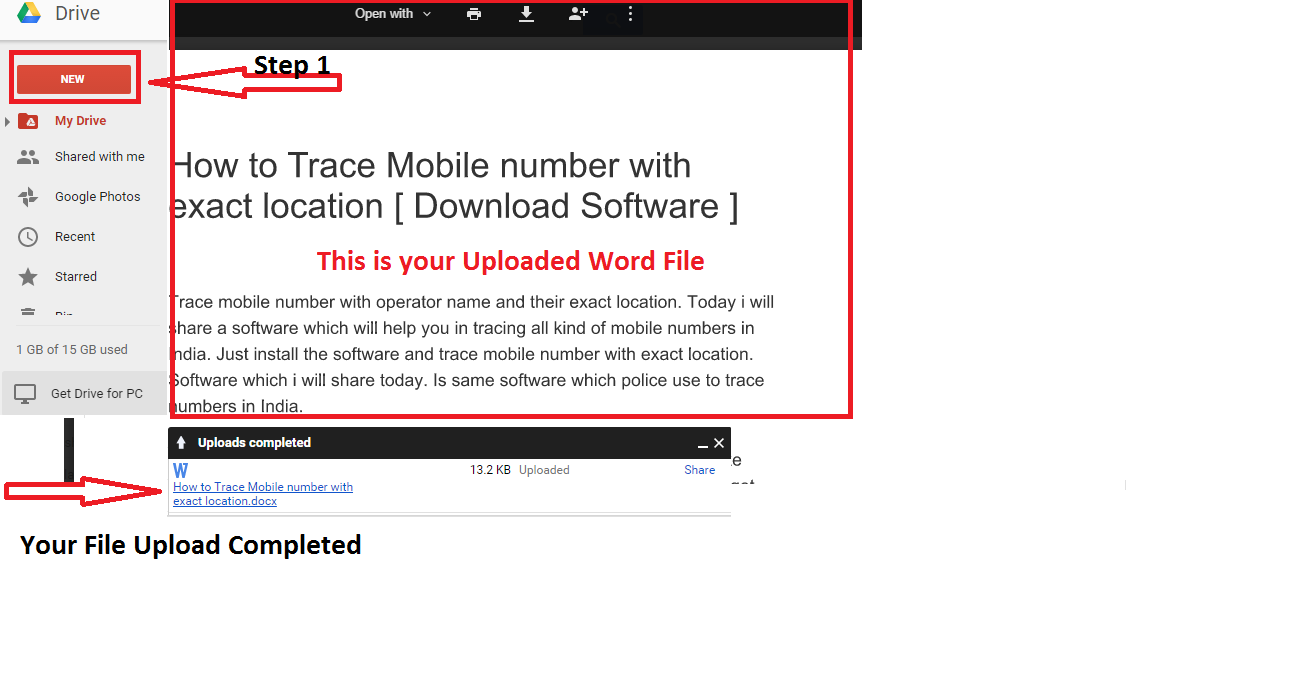
- Click on the left side New.
- Now, upload a file.
- Click on your uploaded file and open with Google Docs.
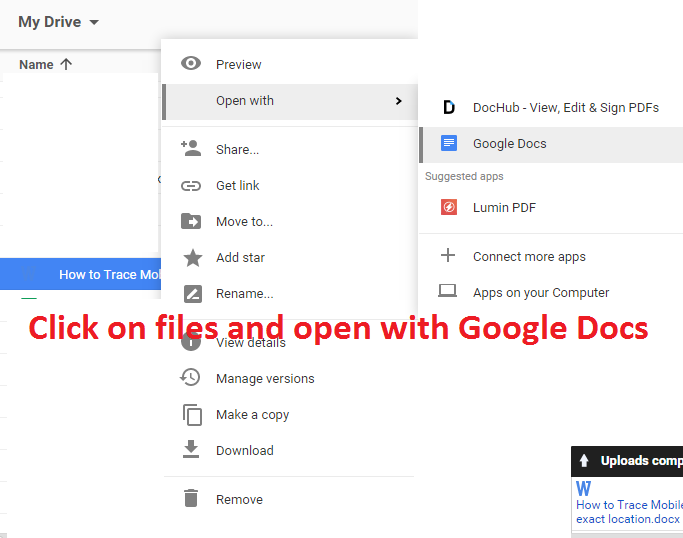
- Now, click on files from the left side above.
- Now, you will see Download as
Microsoft Word
OpenDocument Format
Rich Text Format
PDF document
Plain text
Web Page
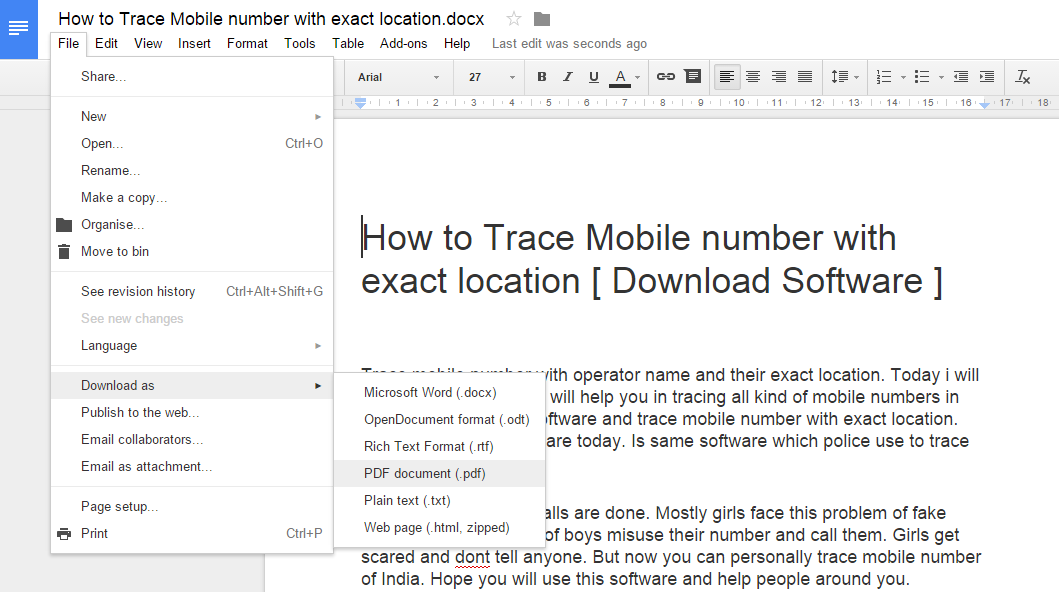
- You can select any option to convert your file. Well, I have clicked on PDF document.
- Now, It will automatically convert your files to PDF.
Congratulations! You have successfully converted your word files to PDF. In less than 10 seconds convert your files to PDF or vice versa.
Read more: How to Convert Facebook Profile to Page – 100% Working
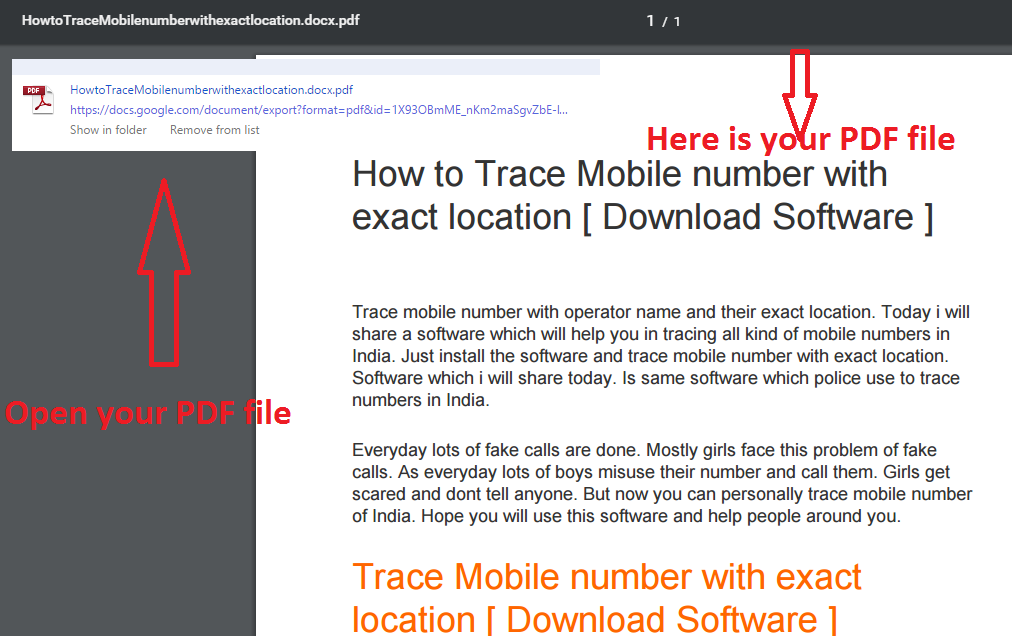
Conclusion
This feature is new and 100% was working. You can convert you any format file to any format by using Google drive. If you have any problem in above article, then you can check the video below and Don’t forget to share this article.
Leave a Reply