Hello friends, Today I will share a method on how to delete Skype Chat history from Android, iPhone, Mac and Windows. I have shared the detailed way of every OS. Users can completly wipe out the data from their Skype chat. All the messages, pictures and attachments will be removed from your Skype account permanently.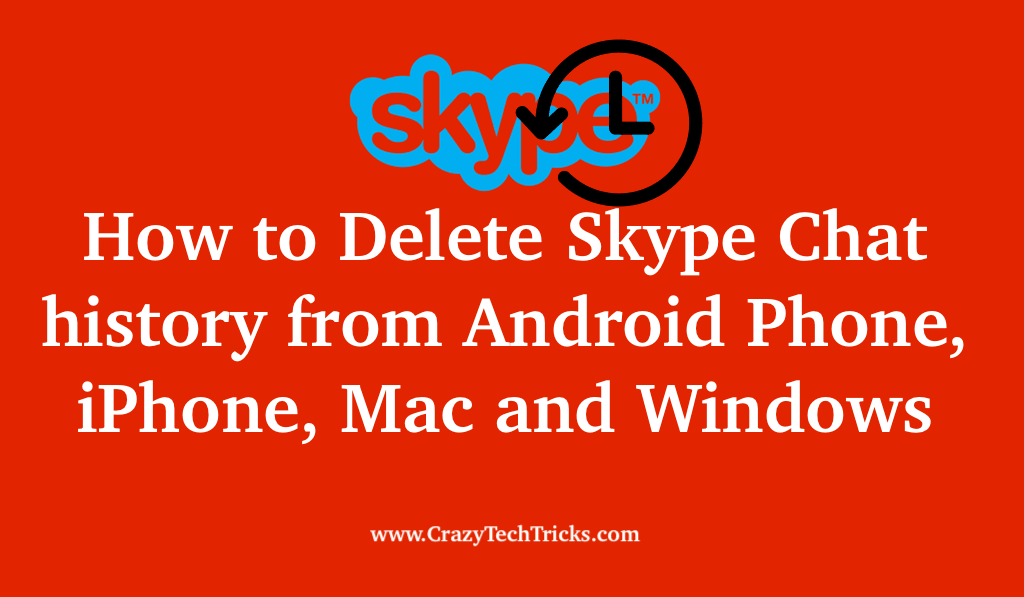
Skype provides high-quality video and audio calls and this application is used across different platforms and devices. This application is mostly popular in conducting professional interviews or is simply used for talking to your peers or your friends. It proves to be really convenient and thus has massive popularity within its user base. Even though, if there is ever a condition where you would need to delete Skype chat history, then follow this article as this article will discuss how you can delete Skype chat history on different platforms and different devices.
How to Delete Skype Chat History on Windows
You can remove Skype char history on the Skype software that is present on Windows. The process to delete Skype char history is really simple and easy to follow. Now, follow through the steps that are given below to remove chat history from Skype.
- Open the Skype application.
- Sign into the application using your Skype credentials.
- Now, navigate and click on “Tool”.
- Now, click on the option of “Option”. It will open a settings/options menu.
- Click on the option of “Privacy Settings” present on the left side menu.
- Now, under the “Keep history for” option menu, select the duration of which you want to delete the search history.
- Click on the option of “Clear History”.
- Now, click on the option of “Delete” on the pop up that opens up.
Follow these steps and you would be able to delete Skype chat history easily. This process will remove the chat history for the time period that you have selected in the Step 6.
Read more: How to Share Your Screen on Skype
How to delete Skype Chat History on the UWP app in Windows?
The UWP or the Universal Windows Platform is an application type that is present in Microsoft’s App Store. The Skype UWP application can be downloaded from the app store for free as an application. As this application is UWP and is available in the App Store, the files of the application are stored in the C directory of the device. Now, to successfully remove the chat history from the Skype UWP app, you need to delete the database file for the application. Follow the process below to do so.
- Navigate to the folder in the C directory on which the application is installed. This is where the database file is stored.
- Find main.db.
- Delete main.db.
This may prompt a warning for admin access. Provide the access to delete the file.
Must Read: Best Skype for Business Tips and Tricks
How to Delete Skype Chat History on the Mac devices
You can also delete the chat history from your Mac device. Just follow the process to do so.
- Open up the “Skype” application.
- Sign in to your account using your credentials.
- Click on the option of “Skype” in the upper left menu bar.
- Click on “Preferences” from the drop-down menu.
- Now, click on the option of the “Privacy” button.
- Now, click on the option of “Delete All Chat History.”
- Finally, select the “Delete All” option to clear the chat history.
Follow these steps, and you would be able to delete Skype chat history on your Mac device.
Read more: How to Use Skype Without Microsoft Account
How to Delete Skype Chat History on Android devices
The Skype Android application gives us the capability of the Skype software on the mobile platform. You can also delete the Skype chat history on Android devices. However, there is the absence of any proper function for removing the chat history directly. So, to remove the chat history, we need to delete the Application data and cache from the Settings.
- Open up the “Settings” application on your device.
- Search the “Apps” or “Applications” option and then tap on it.
- Scroll through the applications and find “Skype” and then tap on it.
- It will open an “App Info” tab.
- Now, tap on the option of “Storage”.
- Tap on the option of “Clear Data”. This removes the data associated with the application.
- Tap on the option of “Clear Cache”. This removes the cookies of the application from the device.
If any pop-up comes for the confirmation of the deletion of data, then tap the “Delete”. After following this process, the cookies associated with the application will be deleted, and then you would need to sign into your account again on the Skype application.
How to Delete Skype Chat History on iOS devices
Skype is a really popular application among iOS users. If you’re an iPad or iPhone user, then you can learn how you can delete Skype chat history by following the process below.
- Open your application on your device.
- Now, tap on the option of “Recent.” This will show the recent history.
- Now, tap on the “Edit” on the top of screen.
- Use the “-“or dash sign that is present beside the contacts and tap on it to delete the chat history.
- Now use the 4th step to completely remove all the history.
Read more: How to Setup Read Text Messages Out Loud on Android
Conclusion
History is one the important thing to keep a record of data. But if you want to remove the history then it will completly wipe out all the data. And once the data is deleted, you cant restore it back. So make sure you are using it deleted data permanently. I will suggest you not to use any external app or software and use this method only. In the Smartphone, don’t use clear cache because it only removes data from your phone and not from your Skype account.
Leave a Reply