I will tell 5 easy methods to fix error 651. I will also say you ‘what is Error 651’ on Windows PC. Users can fix connection failed with error 651 in Windows 10, 8.1, 8 and 7. Users can also fix netgear error 651 using these simple methods on Windows PC/Laptops. You can adjust all kind of wan/man miniport pppoe error 651. You can quickly remove error 651 from your PC.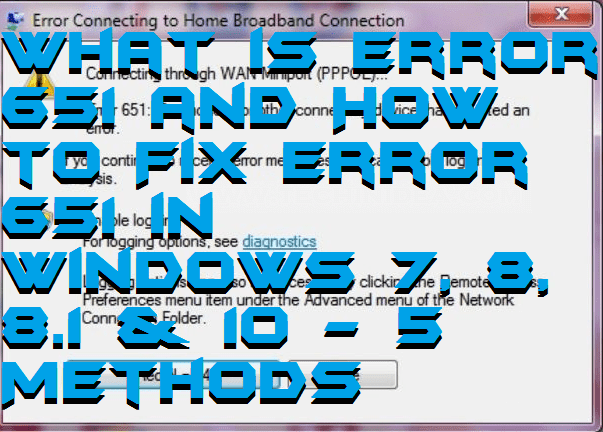
What is Error 651 in Windows 10, 8.1, 8 & 7?
Error 651 is a network problem which occurs in Windows PC when we try to establish a new Internet Connection using PPPoE (Point to Point Protocol over Ethernet). In our Windows PC, things that are responsible for the error 651 are ISP, IP confliction, driver failure, registry problem, misconfiguration of a router, network hardware failure, and several others. It is found that most of the times our ISPs (Internet Service Provider) are the main issue which generates the error 651. Well, it’s not a significant error which you are facing. In Windows 10 & 8.1, Error 651 is the most common error. To fix error 651 while trying to connect to the internet in Windows 10.
How to Fix Error 651
To fix error 651 while trying to connect to the internet, we have some easy and simple methods. You can try one by one these mentioned methods to correct error 651 when trying to connect to the internet in Windows 10 & 8.1. Although, don’t have to worry regarding the error code 651. It’s a standard error which everyone can face on their Windows PC. Follow the methods to fix error 651.
Read more: Top 10 Best Methods to Access/Open Group Policy Editor in Windows 10, 8.1 and 8 Download Now
Method 1 – Restart All Networking Devices.
By restarting your all the networking devices, it is possible that this error can be easily fixed. Follow the steps which I have mentioned below to fix the error.
- Firstly, go to network and sharing center.
- Now, click on change adapter setting.
- Now, right click on your established connection and disable it.
- Then, again right click on that connection and enable it.
So, in this manner, we can restart our networking devices that can fix error 651 when trying to connect to the internet in Windows PC.
Read more: How to Reset PC Windows 10 – Top 5 Best Methods to Fix Problem of Resetting Your PC/Laptops
Method 2 – Restart your PC/Modem – Fix Error 651 Modem
If there is a problem with PC and modem then restarting them can resolve our issues quickly. Restarting PC/Modem will fix the problem which was occurring in connecting.
- First of all, turn your PC/Moden off.
- And, make sure you unplug them from the power source.
- Now, wait for at least 1-2 minutes.
- Then, connect all the connections correctly.
- Lastly, turn on your PC/Modem.
So, by doing this, it will fix error code 651 which you were facing while connecting to the internet.
Read more: How to Fix “This copy of Windows is Not Genuine”- 5 Best Methods
Method 3 – Disable IPv6 from Network
Disabling IPv6 from the network and sharing center is an easy way to fix error 651 when trying to connect to the internet in your Windows PC. Also, this method found to be helpful for most of the peoples. So, you must try this.
- First, right-click on your Network icon.
- Now, click on Open Network and Sharing Center.
- Then, click Change Adapter Settings.
- Now, right-click on your network connection and click Properties.
- Lastly, uncheck the box IPv6(TCP/IPv6) and click OK.
That’s it. Now, try to reconnect to the connection which you want to and hope this method will successfully fix error 651 when trying to connect to the internet in your Windows 10 PC.
Method 4 – Reset TCP/IP – Fix Netgear Error 651
Fixing error 651 can also be possible if we reset TCP/IP (Transmission Control Protocol/Internet Protocol). TCP helps in the communicating channel through networks where IP is responsible for receiving each packet and sending them to the correct receiver. So, we will try to reset TCP/IP to reconnect to our network.
- First of all, open Command Prompt as Administrator.
- Now, paste this code into it.
netsh int ip reset reset.log - Then, hit the enter button.
- After command prompt completes its task, restart your PC.
Your settings of the TCP/IP will be reset. So, that everything will become in its factory mode. Hence, you can use your wished network and connect to them.
Method 5 – Disable Auto Tuning Feature
In Windows PC, auto-tune feature enables our Windows PC to monitor routing like bandwidth, network delay, etc. continuously. By default, auto-tune function is enabled on your PC. So, disabling it may help you in fixing error 651 when trying to connect to the internet in your PC.
Read more: How to fix Windows 10 Slow Boot – Make your Windows 10 Reboot Faster
- At first, type CMD in the search box.
- Right-click on Command Prompt and click Run as Administrator.
- Now, copy and paste this code in the command prompt window.
Netsh interface tcp set global autotuning=disabled - Then, hit the enter key.
- Lastly, after the command completes, try to reconnect to the connection.
So, in this way disabling the auto-tune feature in Windows PC will be helpful to fix error 651 when trying to connect to the internet in a PC.
Read more: How to FIX Windows 10 Start Menu Missing Issue – 3 Best Methods
Conclusion
These are some best and most secure methods which I have shared with you guys. Facing an error 651 is not a big issue. You can quickly fix error 651 when trying to connect to the internet by using the appropriate method which I have discussed above. You can try all the above techniques one by one and try to reconnect to the connection after successfully following the steps. Maybe it would be your driver issue or ISP issue or something else. So, for that, you have to do it through the hardware of your PC and to contact your network provider to fix the error 651. Share this article with your friends also. Comment down below if you are still not getting any solution of this error (error 651).
Leave a Reply