Hello friends, Today I will tell you 3 methods to recover data from deleted partition. Users can recover all their data from partition. You can use inbuilt or software to get your deleted data back. Users can recover their entire deleted partition on Windows 10, 8.1, 8 and 7. All these methods are free and working.
Nowadays in the world of technology, we all use computers, electronic devices, and many more gadgets. In today’s world, there is not a single home where computer/laptop/PC is not available. However, in computers sometimes it happens that we accidentally delete the partitions which are also called as drive partitions of the hard disk. So, the point comes up is how you should recover data from deleted partition if you have lost them? Well, there are many ways to recover data from deleted partition. There are some software’s available which can recover data from deleted partition. Along with it, there is some pre-installed application available which can help you in recovering data from a deleted partition of the hard drive.
Read more: How to Recover Deleted Data from SD Memory Card
How to Recover Data from Deleted Partition – Top 3 Methods
This section covers the details about how to recover data from deleted partition. I have listed two most popular software also and shown you that how to use them to recover data from deleted partition from computer hard drive. The methods are explained very well separately. Thus, the difficulty level for each method is zero. Also, I have also explained that how to recover data from the deleted partition using command prompt as well. And this method is very much easier for Windows computer users. So, without wasting time let’s explore the guide one by one.
Read more: How to Recover Deleted Files, Data, Contacts everything from iCloud Storage
Method 1 – By Command Prompt
Yes, it is possible to recover data from deleted partition. The command prompt is a terminal where a Windows PC user interacts between the operating system and the entire system. There are some command prompt commands which helps the user to make the command prompt do a particular task. Similarly, if you want to recover data from deleted partition, then you can use some command of the command prompt, and after that, you can quickly recover data from deleted partition. Let us have a look at the step by step guide which is shown below.
- Open Command Prompt in Admin mode.
- Now, type diskpart and hit enter.
- Then, type list disk then hit enter.
- This will show you list of all the available drives on your pc.
- Now, type select disk <yourdisknumber> and hit enter. (remove “<” and “>” from the code).
- Then, type list volume and hit enter.
- After that, type select volume <yourdisknumber> and hit enter.
- Now, type assign letter=<yourdisknumber> and hit enter.
- That’s it. Exit the command prompt and check my computer section for the drive.
Read more: How to Recover Deleted Data from USB Storage Device
Method 2 – By EaseUs Software
EaseUs software is a very popular drive partition and managing software in the world. If you want to recover data from a deleted partition, then it is the best software for you. You can try the paid version of the EaseUS data recovery software as well where it provides more high-quality partition recovery options. However, it has paid and free both versions for the customers.
- Get the EaseUs data recovery software from its website.
- Now, install the software and then launch it.
- After opening a quick scan will start. When it’s done, then the deep scan will automatically launch to find more files.
- Once the scan is done then choose the drive or click on the whole hard disk.
- Now, click on Recover button to find lost partition or files.
Method 3 – By AOMEI Partition Assistant
AOMEI partition assistant is a handy utility tool which helps the user to manage their computers hard drive in any manner. Here any manner means that you can shrink, add, extract, and do more task from one drive to another. Which is not possible to do directly in any computer/pc/laptop. It is the best software whether to delete a partition, recover a partition, recovery files from a partition, and even more. Explore the entire method which is listed down below step by step.
- Get the AOMEI partition assistant from its official website.
- Now, install and open the software on your computer.
- Once open then click on the Partition Recovery Wizard option.
- Now, you have to select that disk which contains lost partitions and then click Next.
- Then, click on Fast Search option and click Next.
- After that, select the lost partition and click the Next button.
- Now, click on Explore files in this selected partition option to view the data of that drive.
- Done! Now, click on the finish button.
Read more: Best way to Recover Deleted Photos on iPhone – Easy Method
Free Hard Drive Recovery Software
It is not a surprising matter that you have lost your hard drive partition. Why? Because if you will don’t know how to format your computer and you will do it somehow, then it is common that your hard drive will be formatted along with its partition. So, at that moment you will look for the free hard drive recovery software. Right? Though, I have listed some top most free hard drive recovery software so that you can get them back as well as recover data from deleted partition. Make sure you have a look on the list of free hard drive recovery software.
- Recuva
- MiniTool
- TestDisk
- DMDE
- IOBit
Read more: How to Create and USE Recovery Drive in Windows 8, 8.1 and 10 – With and Without USB
How to Delete Recovery Partition
Deleting recovery partition is very simple. I have listed a method by which you can delete the recovery partition. The method is quite simple in which we are going to use the pre-installed application. Basically, if you have less memory on your hard drive, then you must delete the recovery partition because it contains a lot of memory space which you can utilize for your work. Let’s have a look on the method which I have discussed below.
- Go to the Start Menu on your computer.
- Now, type disk management and hit enter.
- Then, select the Disk Management application from the result.
- Once the app has been opened, then you will be able to see a list of all available hard drive’s partitions.
- Simply, click on any one partition and then right click on it.
- After that, click on the Delete option and delete that drive.
- That’s it. You have now successfully deleted the recovery partition from the hard drive.
Read more: How to Create WiFi Hotspot in Windows 7 Laptop Without any Software – Top 2 Methods
Last Words on How to Recover Data from Deleted Partition
In this manner, we can efficiently recover data from deleted partition from computer’s hard drive. There is some more software which can recover data from deleted partition. But, this software is very popular and does the job very perfectly that is why I have shared them in front of you guys. However, if you want to use any other software besides them then, of course, you can use it freely. I hope this entire article has helped you a lot in learning about how to recover data from deleted partition as well as how to delete the recovery partition. You have also now had an idea about some top free hard drive recovery software. Share this article with your friends and family members too because they might also need it.
Trending: How to do a System Restore on Windows 10 – Top 2 Methods
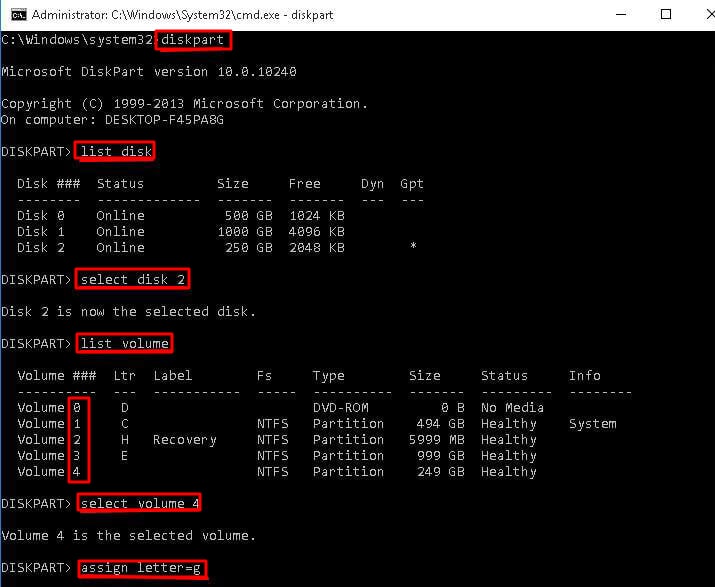
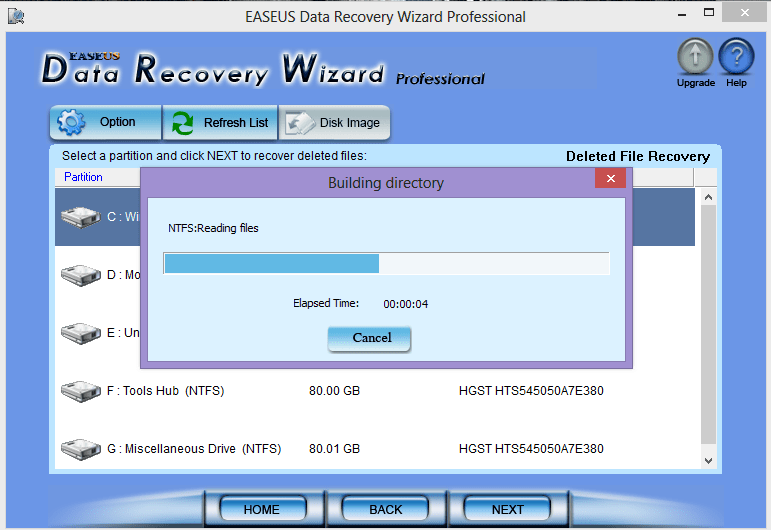
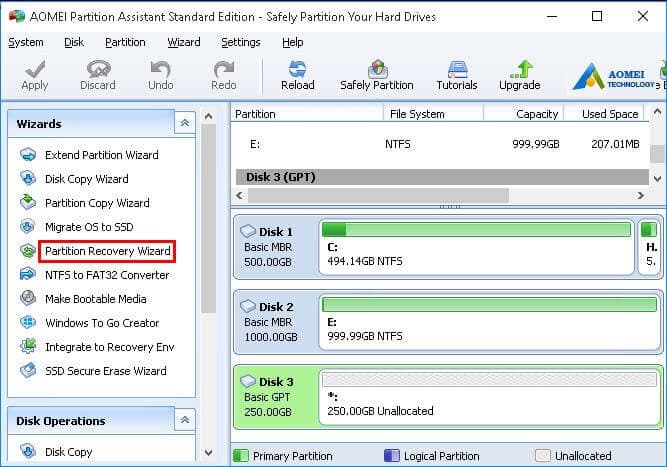
Very helpful tutorial, thanks for the share!