Hello friends, Today I will tell you a method on how to use Google docs track changes. Users can track all the changes made in Google Docs. You can track all the text edit or any picture edit done in Google docs using this method. Users can use this method on Windows PC/Laptops, Android or any iOS device. Users can turn on Google docs tracker to track all the changes in Google Docs.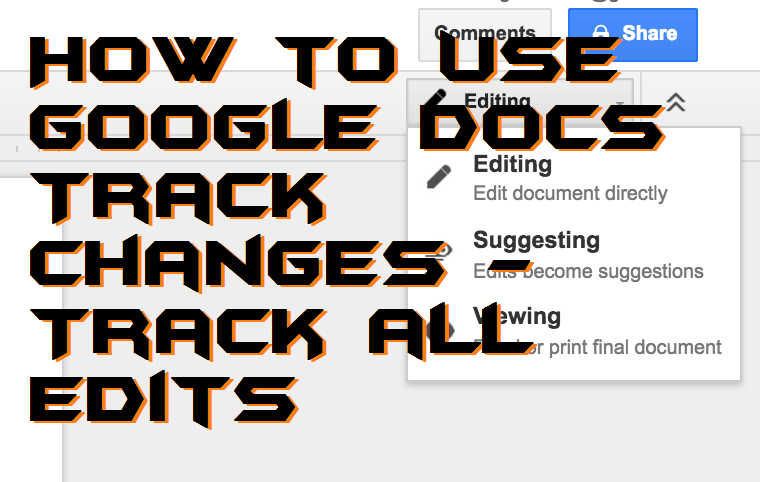
Working on a document in Google Docs has now become very famous. However, most of us are currently using Google Docs for document creation as its free, reliable and straightforward to use. But, have you ever wondered that what about those people who want to look back to their document history? Yeah, I know that you have never wondered about that facility. Also, most of us don’t know about this feature which is provided by Google Docs to us. This is what I am going to cover up in today’s article. I will be showing you that how you can look back to your document history using Google Docs track changing feature in few clicks.
Read more: How to Create and Add a Text Box in Google Docs – Add Shapes Too
What is Google Docs Track Changes?
In simple words, Google Docs track changes feature is used to view the history of revisions of the document which is created in Google Docs. Persons that are in the field of business, marketing or any else needs to check their revisions because they have to pay attention to past records as well. Thus, for those peoples, the revision feature which is Google Docs track changes feature is very best to find the history of the document within Google Docs. Yup, that it. It is the main reason why you guys may use Google Docs track changing feature when you use Google Docs.
Read more: How to Make a Spreadsheet in Google Docs – Create a Spreadsheet Online
How to Use Google Docs Track Changes – Track Changes in Google Docs
In this part of the article, I have a quick method by which you will get to know that how to use Google Docs track changes feature in Google Docs. I have used simple words so that you can easily understand the method to use Google Docs track changes feature clearly. I hope using this fantastic guide you will be able to handle Google Docs track changes in Google Docs. The full step by step guide is given below. So, what are you waiting for? Head up to the method and explore the entire procedure.
- To use Google Docs track changes you have to invite a user to collaborate in your document.
- Click on the Share button.
- Enter email address.
- Click on the Send button.
- Now, you have to check the revisions.
- Click on Editing then select Suggesting and make changes to the document.
Read more: How to Search For a Word on a PDF Without any Software
How to Turn off Track Changes in Google Docs
Turning off the Google Docs track changes feature is very simple. To turn off the Google Docs track changing a feature you need to click on the Pen icon which is located at the area from where you have selected “Suggesting mode.” However, if the option is not available at that place, then it means that you are not authorized to turn off the Google Docs track changes feature. For that, you need to ask the person to turn off Google Docs track changing feature.
Last Words on How to Use Google Docs Track Changes – Track Changes in Google Docs
This was the whole article about how you have to use Google Docs track changes. No other method is available instead of it because this is the official way to use Google Docs track changes on Google Docs. I hope now you have understood that in what manner did the Google Docs track changing feature works. I am probably sure that now you can view the revisions of your document which you are creating in Google Docs. Share this article with your colleagues and friends so that they can also get to know how to use Google Docs track changes in Google Docs.
Trending: How to Convert PDF files to Word Online for Free – Any format file
Leave a Reply