You can easily password protect folder on Mac. Use this method and lock any of your Mac files or folders. You can add any password to any folder of Mac. It is the best way to secure your important documents under a password protected folder on MacOS. This method will work on every MacOS and Sierra. You can secure file using a password. 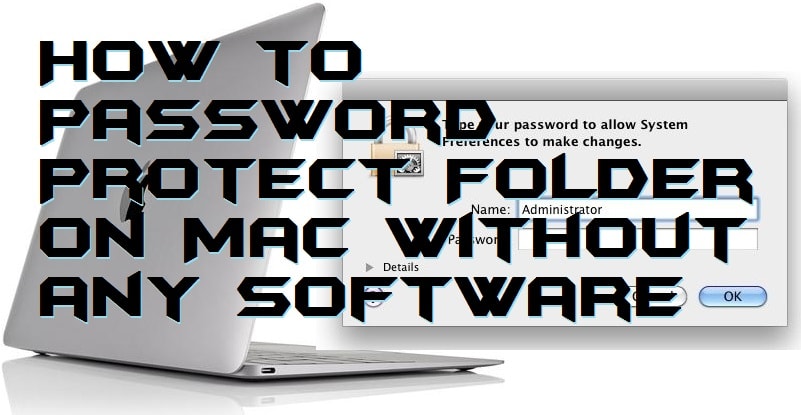
If you have confidential folder whose files need to be password protected. Then, let me tell you that you can password protect folder on Mac without using any software. So, you want to know that how this is possible? Just keep reading this article you will get your answer in it, and yes, it’s very amazing.
Password Protect Folder on Mac without any Software
Ever wondered what you could password protect folder on Mac? If you are saying no then let me tell you that it is possible even without any third-party software instead. Every Mac has an inbuilt feature which can be found helpful to password protect folder on Mac. Well, this is a 128-bit AES encryption feature which every Mac offers to its users so that they can use it to password protect folder on Mac. However, using it is not a tuff task but, also not a very simple job.
Read more: How to Secure Your Mac OS – Top 4 Best Methods [Updated 2018]
Although, any Macbook user can also use this feature to read or write data by entering the correct password and the folder will be hidden. To use this inbuilt functionality, you are not going to add some extra software or tools for that.
Read more: How to Speed up Internet on Mac – Increase Internet Speed Mac
How to Password Protect Folder on Mac Without any Software
It is a quick method to password protect folder on Mac. You can use any of the folders to password protect on your Mac fully. I would also like to tell you that before moving toward this quick guide make sure you have your desired folder ready. Otherwise, any other folder will be password protected, and it will make you tense.
- Open the Disk Utility.
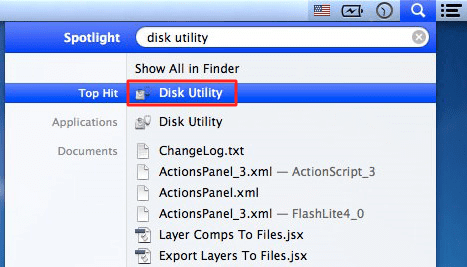
- Now, click File. Then click New. Again, click Disk Image from Folder.
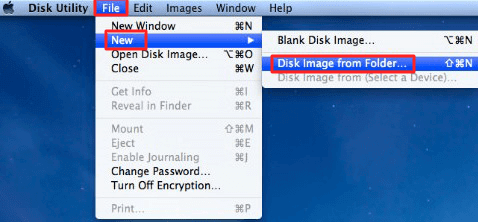
- Now, select your wished folder which you want to password protect and click on Image button.
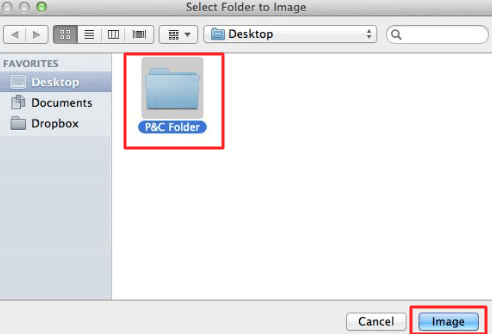
- In the Image Format option, select read/write if you want to make your folder readable and writeable. Also, choose 128-bit AES encryption in the encryption option.
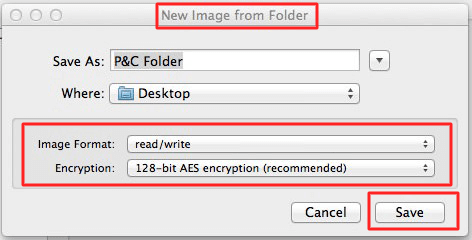
- Lastly, enter your desired password twice and make sure you do not check the checkbox of Remember password in my keychain.
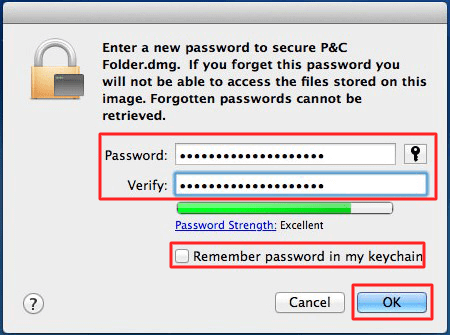
That’s it. Your wished folder is now password protect on your Mac.
Tip:- To access your password protected folder, just double click on the dmg file of that folder and enter your password. Simple!
Read more: How to Install Windows on a Mac – Windows for Mac Free Download
Last Words on How to Password Protect Folder on Mac Without any Software
It is the easiest way to password protect folder on Mac. Also, this was the 5 step quick guide to show you that how quickly you can password protect folder on Mac. There are lots of software available that can do the same task more efficiently. But, when we are having an inbuilt feature then why not to use it. That is why I have shared this tutorial. Make sure that you share this quick guide with your friends also so that they can also password protect any folder easily on their Macbook.
Leave a Reply