Hello friends, Today I will tell top 10 Windows 7 tricks and Secrets. These tricks and secret will let you do everything on Windows 7. You can get all the trick in .pdf also. These tricks consist of CMD, GOD Mode and several other tricks and secrets of Windows 7.
Top 10 Best Windows 7 Tricks and Secrets – Must Try!
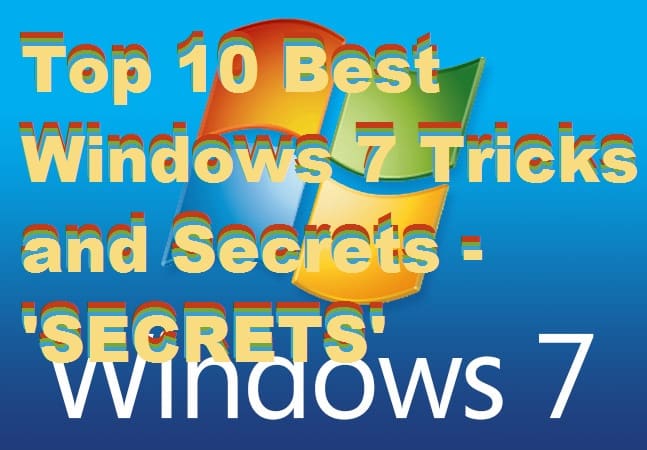 Most of the people prefer Windows 7 among other windows because it is friendly and easy to use while others are quite difficult to use. But have you ever thought that there are some unknown tricks and secrets in Windows 7? So, there are top 10 Windows 7 tricks and secrets.
Most of the people prefer Windows 7 among other windows because it is friendly and easy to use while others are quite difficult to use. But have you ever thought that there are some unknown tricks and secrets in Windows 7? So, there are top 10 Windows 7 tricks and secrets.
Open Command Prompt in Folder Windows 7
It is one of the best and unknown methods in Windows 7. Let’s have a look how to do open command prompt in a folder. Follow the following steps to Open Command Prompt in Folder Windows 7.
- Go to the folder where you want to open the command prompt.
- Hold down the shift key.
- While holding the shift key down, right- click anywhere on the screen.
- You will see a new option ”open command windows here” (including desktop background).
How to Unhide Files in Windows 7
You can hide data in alternate data streams in the underlying NTFS system. Follow the following steps for doing this.
- Open the command prompt.
- Use this command: notepad SomeFile.txt:SecretWordHere.txt
- The second command ”secretwordhere.txt” instructs NTFS to save text in the other stream instead of regular.
Now you can put anything into your file. Only the, who knows the command to retrieve this, will be able to access it.
Read more: Top -10 WhatsApp Tips, Tricks and Cheats – 2016 [Latest hacks]
Windows 7 Cascade – Windows 7 Tricks and Secrets
Windows 7 provides a new feature a feature which allows you to drag the window from one side to another and use another window. But you can also cascade two or more windows by following these simple steps:
- Open the task manager.
- Hold down the CTRL key while selecting the multiple windows to cascade them.
God Mode Windows 7 – Windows 7 Tricks and Secrets
God mode is a hidden feature in Windows 7. Everyone is not aware of this feature. It makes you feel like GOD. Using Windows 7 in God mode, you can have direct access to more than 250 features of Windows. Most of the computer professionals and IT experts make use of this style. You can also use Windows 7 in GOD mode by following some simple steps:
- Go to desktop or any other folder where you want to add the god mode.
- Now create a new folder and rename it ”godmode.{ED7BA470-8E54-465E-825C-99712043E01C} ”. you can replace ”godmode” with any name but other string must be exact.
- After creating the folder, it must replace with control panel icon.
- Open it, and you will see a bulk of option to access your Windows 7.
Must try this trick on your Windows 7 and thank us later.
Read more: How to Charge your Mobile Phone Faster [Charging Tricks]
Built in Screen recorder windows 7
There is an inbuilt screen recorder in Windows 7 which can be used to record a video of your work/steps being performed on the screen. Follow the following step to use this:
- Open the windows icon.
- In the search box, search for ”Record steps to reproduce problem”.
- Click on the icon that shows up on the top.
- It will Start recording your task which is performed on the screen.
Reliability monitor in windows 7
Most of the people waste their time and space by installing various PC cleaning software. More than 90% of Windows 7 users don’t know about this hidden feature that I’m about to tell you. You can monitor your PC’s apps and check which app is using most of your ram. Here’s a way to do this:
- Search for ”RELIABILITY” in the search bar of Windows 7’s option.
- Open the program that shows on the top of the window.
Here select ”reliability history”. You will see a graph which will show you system’s stability. It will help you to know which program is messing up with Windows.
Read more: How To Set Custom Icons on Folder In Windows 7, 8, 8.1 and 10 – Download Custom Desktop Icons
Powercfg Windows 7
This technique gives the report of your computer and power efficiency. Moreover, it gives you detailed knowledge of your PC components such as BOIS date, BIOS version, OS build, system manufacturer. Follow these steps to proceed:
- Open cmd prompt
- type ”powercfg –energy”
It will start scanning your computer and after 60 sec energy-report.html will be created in the \windows\system32 folder. Copy it somewhere else before opening it. This file will display the setting that is messing up with battery.
Driver Checker Windows 7
Most of the problems occur by uninstalled drivers while using the hardware components. The improperly configured controller may cause many issues. You can check your computer’s drivers status by following these simple steps:
- Open cmd prompt.
- Write the command ‘driverquery”.
Now you will be able to see a list of drivers that are installed or not working correctly on your computer. To use extended feature type ”driverquery-v” instead.
Commands to Check Open Ports in Windows 7
Ever wanted to know about the ports of your windows and their IP addresses. Well, this one is the right command to know everything about the ports on your computer.
- Open the cmd prompt.
- Type ”netstat -an” command and press enter.
This command will let you know about all open ports and their use(such as: listening, speaking).
Read more: Download WhatsApp Plus Latest apk For Android or iPhone 2017 [Without Root & Jailbreak]
System File Checker Tool Windows 7
Having trouble while using Windows 7 and you want to repair your windows? Then this is the best technique to sort this out.Follow these steps to repair your Windows 7.
- Open the command prompt with admin’s privilege.
- Write the command ”sfc /scannow.
Done!! you will be proceeded to repair your windows. It might take more than half hour to complete.
NOTE: All these Windows 7 Tricks and Secrets are for education purpose only. Please don’t misuse any tricks or secret listed above.
Last Words on Windows 7 Tricks and Secrets
Hope you like all the top 10 Windows 7 tricks and secrets. If you know any other tricks and secret. Then, do share with us in comments below and don’t forget to share this article with your friends.
Leave a Reply