I will share top 5 best methods on How to Rotate Screen on Laptop. You can rotate your Windows PC/Laptops screen using a command and various other inbuilt features. All these methods are working, and you can rotate screen on your laptop to 180 to 90 degree. You can use this method on Windows 10, 8.1 and 8. This method will work on almost every computer.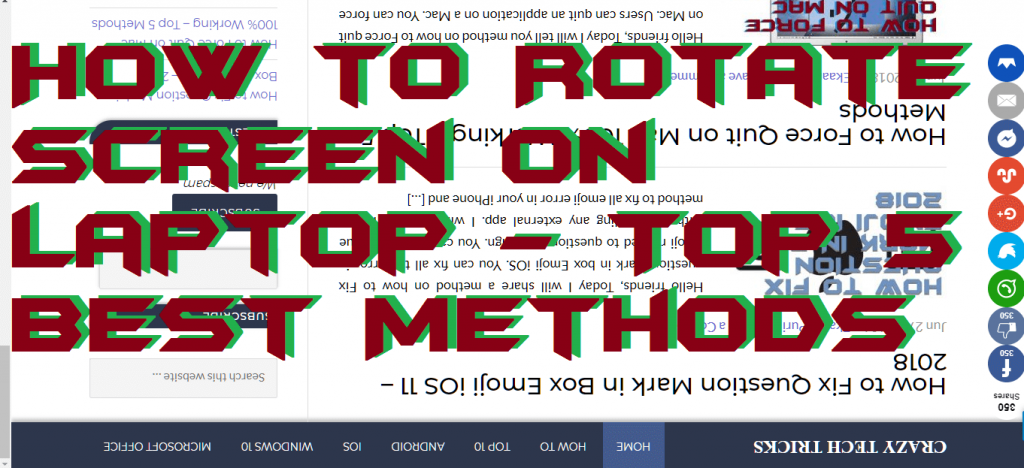
How to Rotate Screen on Laptop – Top 5 Best Methods
Sometimes it happens that we want to rotate screen on the laptop. As well as sometimes rotating the screen laptop becomes mandatory for us. Though, for that, we want to know that how to rotate screen on laptop. I have shared some best methods to know that how to rotate screen on laptop. Before you get to know that how to rotate screen on laptop make sure that your Windows PC is running smoothly and not having the load on the hard disk. So, once these things are done, then you can head up to the below step by step guides to know how to rotate screen on laptop.
Read more: How to Rotate a Video in Windows PC/Laptops 2018 – Rotate at any Angle
Method 1 – Using Keyboard Shortcut
Windows operating system has a keyboard shortcut by using which we can rotate screen on the laptop. I have shared step by step guide that how you have to use that keyboard shortcut to rotate screen on a laptop. Let’s check out the method from below and follow the guide.
- From your keyboard press Alt+Ctrl+Arrow keys(up, down, left right).
- When you press one arrow key, for example, left then your screen will rotate to 90 degrees.
- Similarly, use the arrow key to rotate screen on laptop again and again.
Read more: Top 10 Best Free Windows Magnifier Alternatives – Check Now
Method 2 – Using Windows Display Settings
Windows Display Setting is the settings which are designed to adjust the screen of the Windows PC/Laptop. This setting is responsible to rotate screen on laptop. But, most the people don’t know that how they have to use these settings to rotate screen on laptop. So, follow the guide because below I have told the steps by which you can know how to rotate screen on laptop using these settings.
- Right-click on your screen then click on Screen resolution.
- Now, click on Orientation option and select Landscape (flipped) option.
- Then, save the changes, and you will see that you have rotate screen on laptop.
Read more: Top 10 Best Free Alternatives to Paint on Windows PC/Laptop – Microsoft Paint Alternatives
Method 3 – Using Intel Graphics
Intel Graphics is a software which is inbuilt in every Intel chipset based laptops. If your Windows laptop is running on Intel graphics, then you must check this method to know that how to rotate screen on laptop. This method is only applicable for the Intel graphics based laptops so make sure you are on Intel graphics not on others.
- Open the Intel graphics software on your laptop.
- Now, click on Orientation option.
- Then, select the screen rotation type from the drop-down menu.
- Lastly, save the changes to see the result.
Read more: Top 10 Best Free Video Editing Software for Windows PC/Laptop – 2018 Updated
Method 04 – Using Nvidia Graphics
Nvidia Graphics is the software which controls the screen display for those laptops which is having Nvidia graphics cards. Laptops who is having Nvidia graphics can use this software to rotate screen on laptop. Explore the step by step guide which is given just below.
- Open the Nvidia graphics software on your Windows laptop.
- Click on Rotate display option.
- Now, untick the option of Enable Stereoscopic 3D.
- Then, click on Rotate to rotate the screen.
Read more: How to Search For a Word in a Document on Windows PC/Laptops
Method 5 – Using AMD Graphics
AMD Graphics is the graphics software which is for AMD based Windows laptops. A user who is having AMD based Windows laptop can use this software to rotate screen on laptop. I have shared the method below so that you can take the help of this guide to know that how to rotate screen on laptop using this software.
- Open AMD graphics software on your Windows Laptop.
- Click on Catalyst Control Centre.
- Under the rotate option, select the type.
- Lastly, save changes.
Read more: How to Change WiFi Name on Windows PC/Laptop – Rename WiFi
Last Words on How to Rotate Screen on Laptop – Top 5 Best Methods
Using these wondrous methods, we can learn how to rotate screen on laptop. If you are an employee, student, and teacher then you must know that how to rotate screen on laptop. After reading this entire article and the methods, I am sure that you have learned how you have to rotate screen on the laptop. Once you will know the technique to rotate screen on laptop, it will be easy for you to present the screen in front of someone. I hope now you have the method to rotate screen on laptop. Share this article with your colleagues and tell them you learn that how to rotate screen on laptop.
Trending: How to Sign Out of Gmail on Windows PC/Laptop/Android/iPhone – Remove Gmail ID
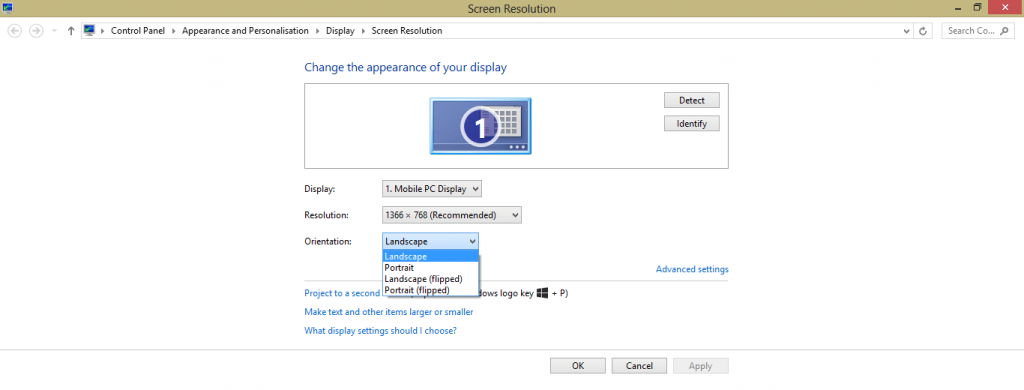
Leave a Reply